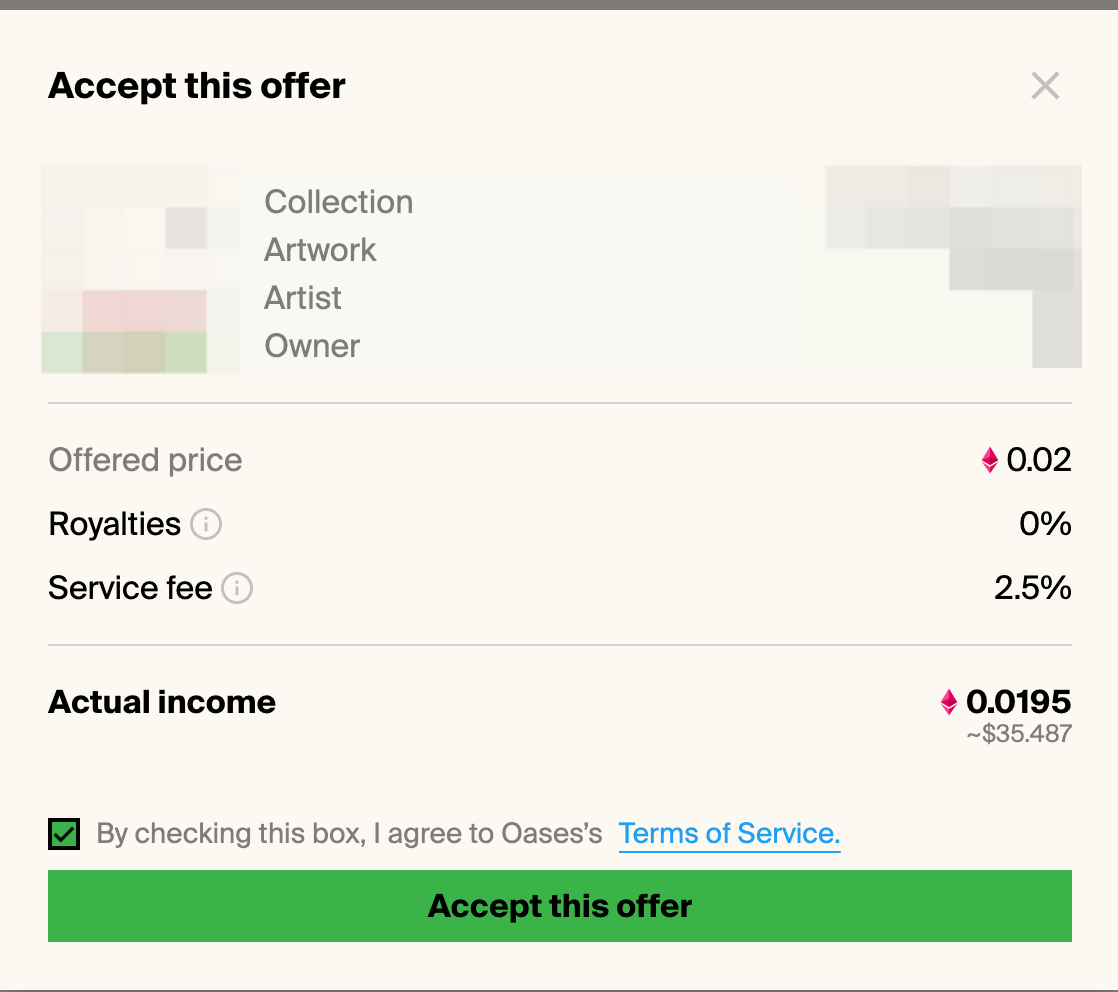6.1 Buy an NFT with a fixed price
6.1.1 Choose Artwork
You can purchase an NFT with a "Buy Now" button. These NFTs are sold at a fixed price.
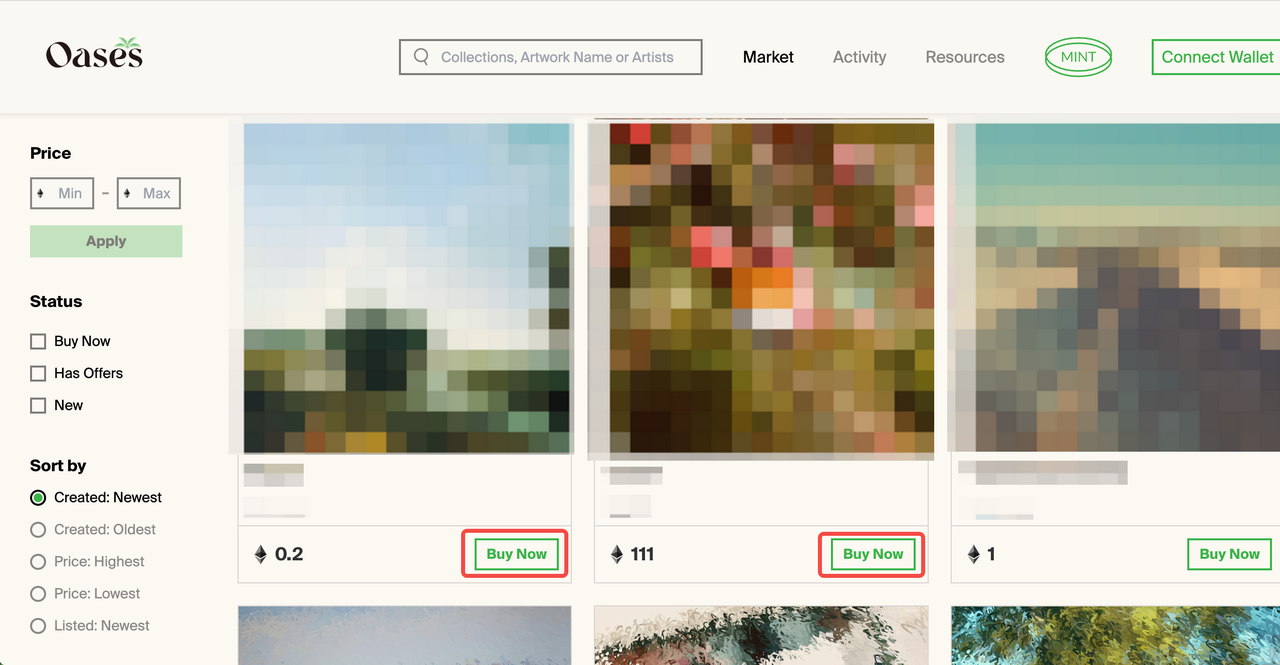
6.1.2 Buy NFT
Click the "Buy Now" button, and a pop-up window will appear. Check the box to agree the Terms of Service, then click on Complete Checkout.
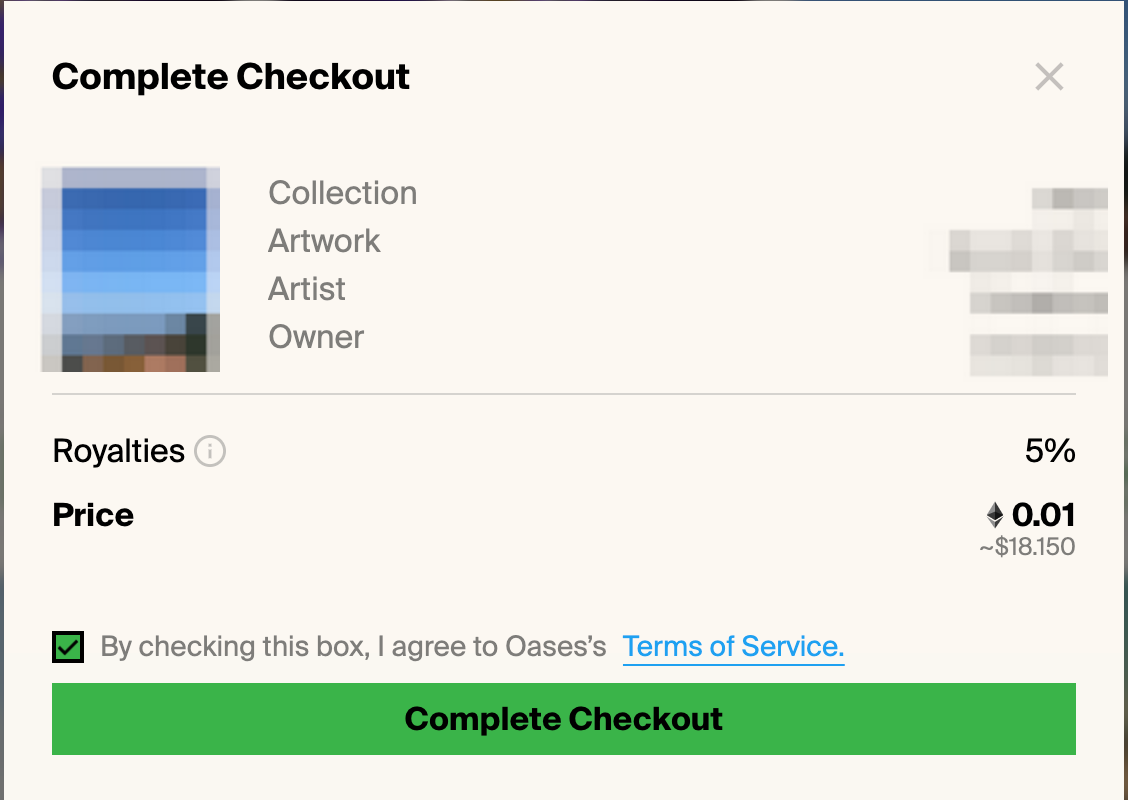
6.1.3 Confirm Transaction
Your wallet will prompt you to confirm this transaction. Please check the order information and click on Confirm.
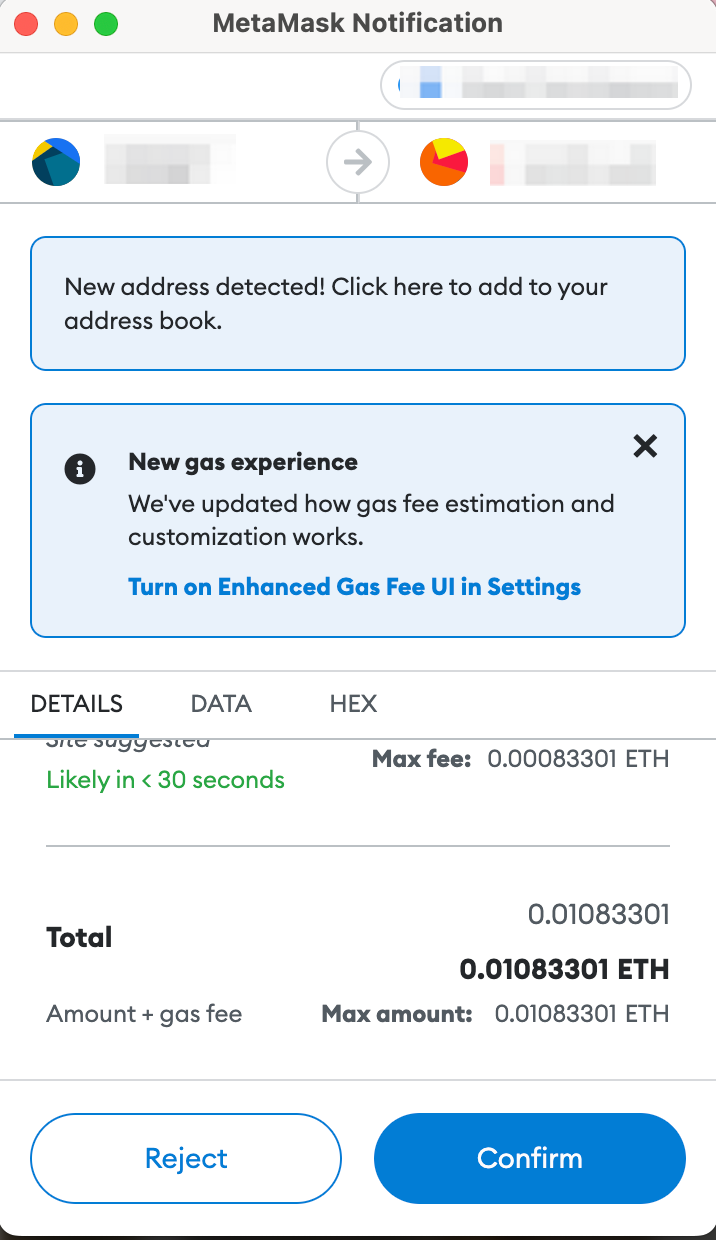
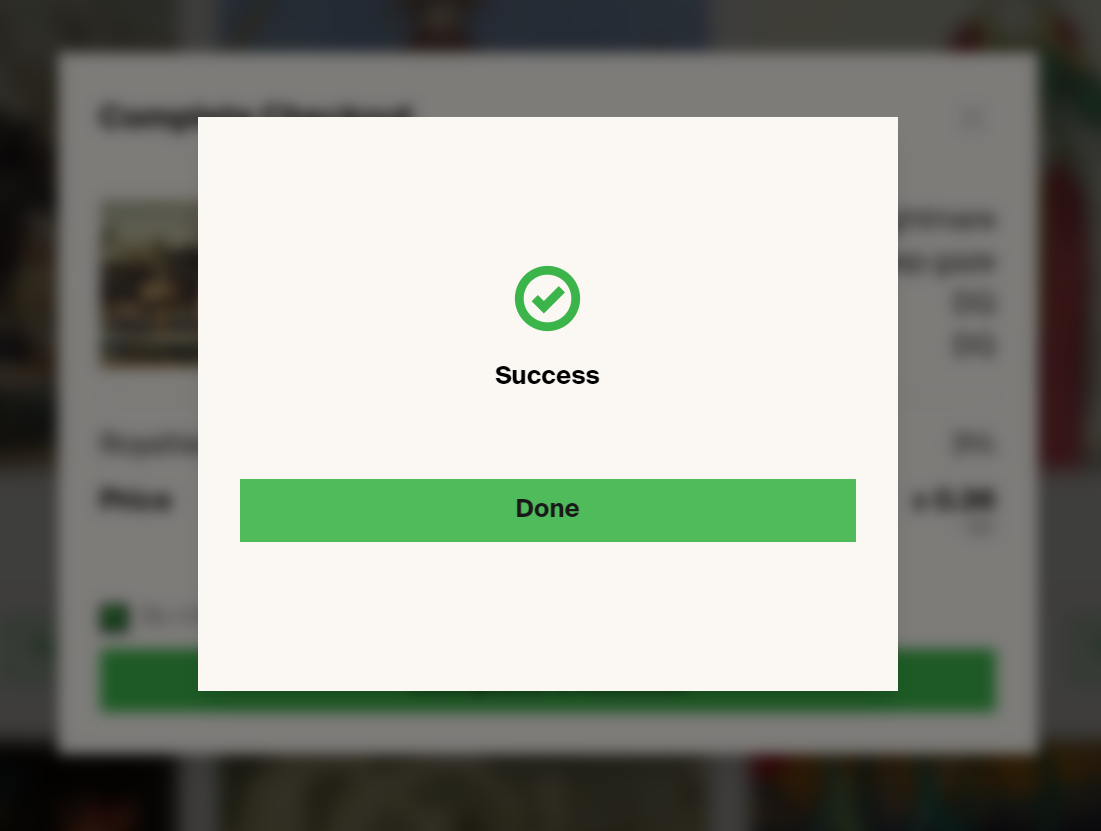
You can view your NFT by click on the Profile icon and go to your profile. You will find the NFT you just bought under the Collected tab.
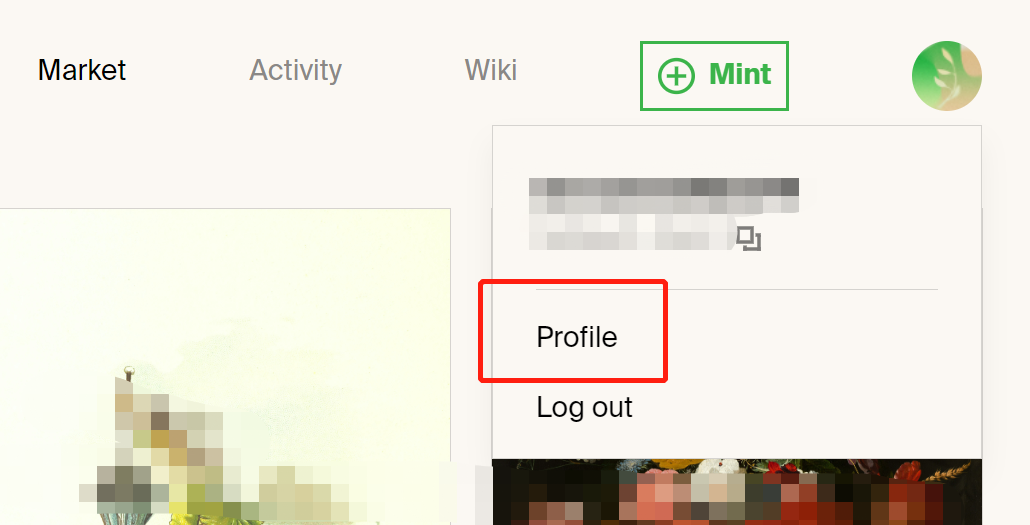
6.2 Make an Offer
6.2.1 Choose Artwork
Navigate to an item page and click the "Make an Offer" button.
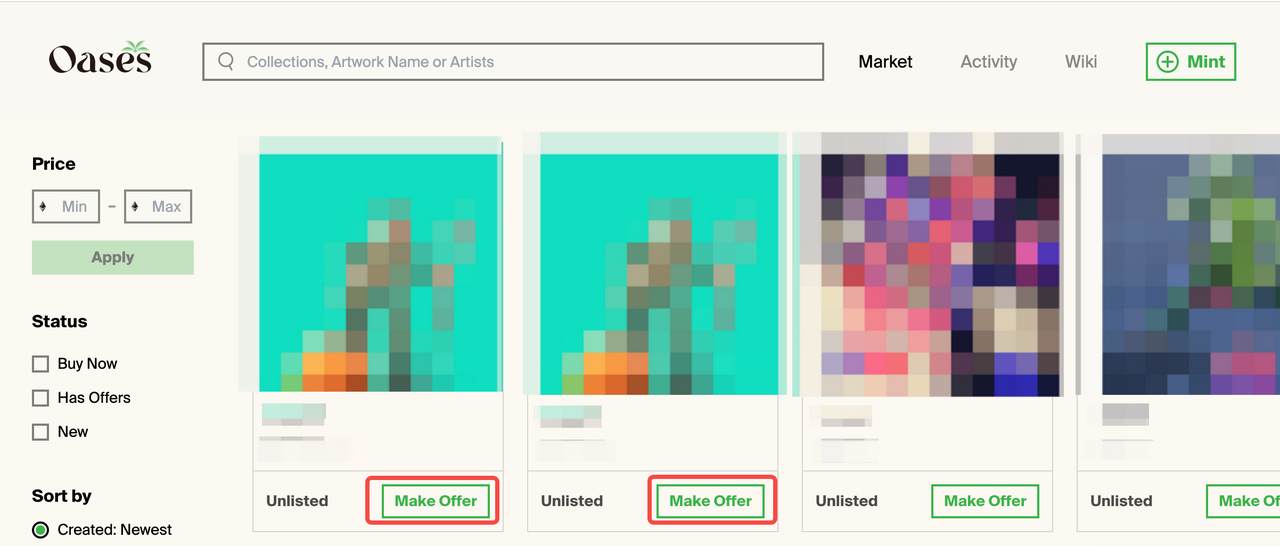
6.2.2 Make an Offer
Once you have clicked the "Make an Offer" button, you need to enter the price of your offer in the pop-up window. Please note that only WETH is supported.

6.2.3 Authorize WETH
If this is your first time purchasing with WETH, you'll need to authorize Oases to use the WETH in your wallet in the pop-up window.
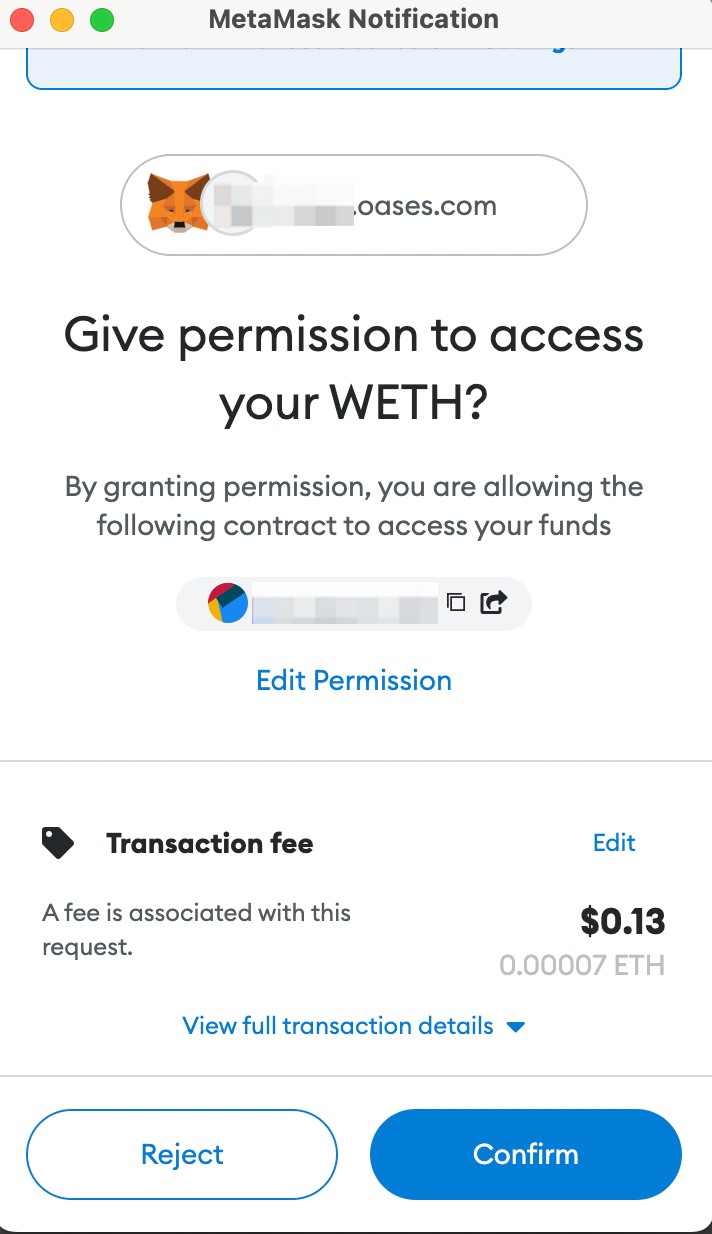
6.2.4 Confirm Offer
Then the wallet will prompt you to confirm your offer. Please check the order information and confirm it. You have now made an offer successfully. If the seller accepts your price afterwards, you can close the deal.
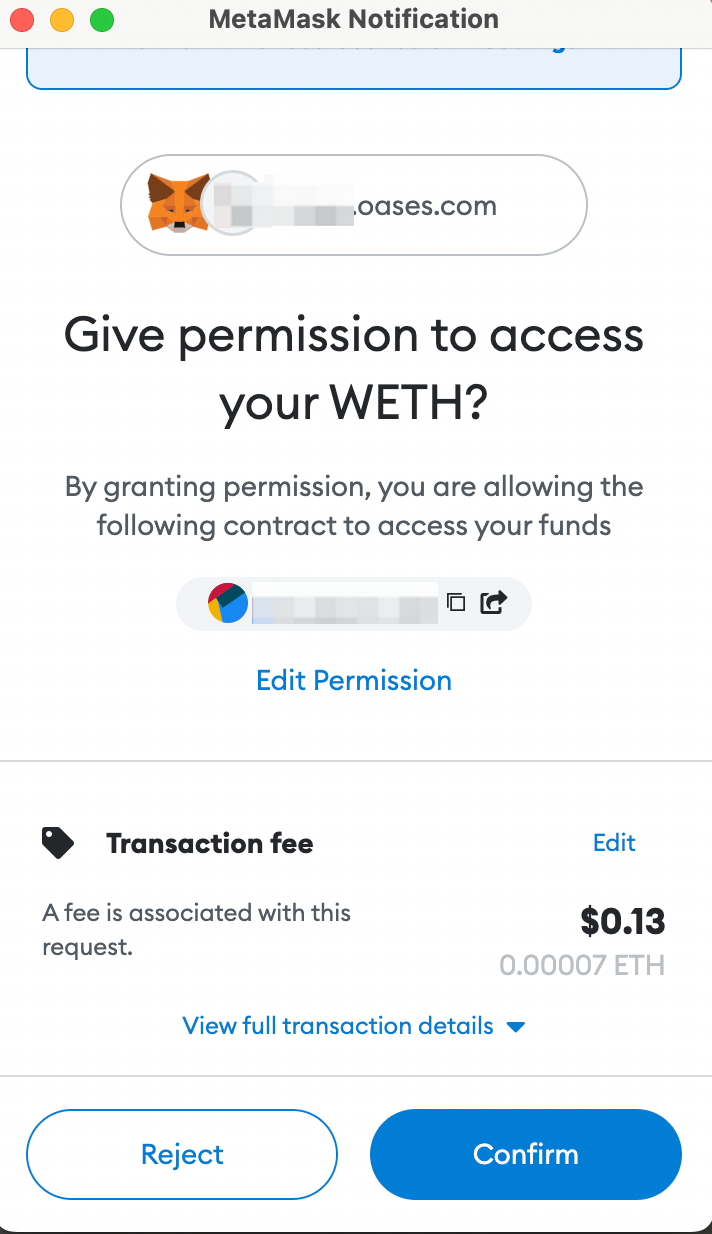
6.2.5 View Offer
You can view the offer you just made under the Offer tab in the NFT page.
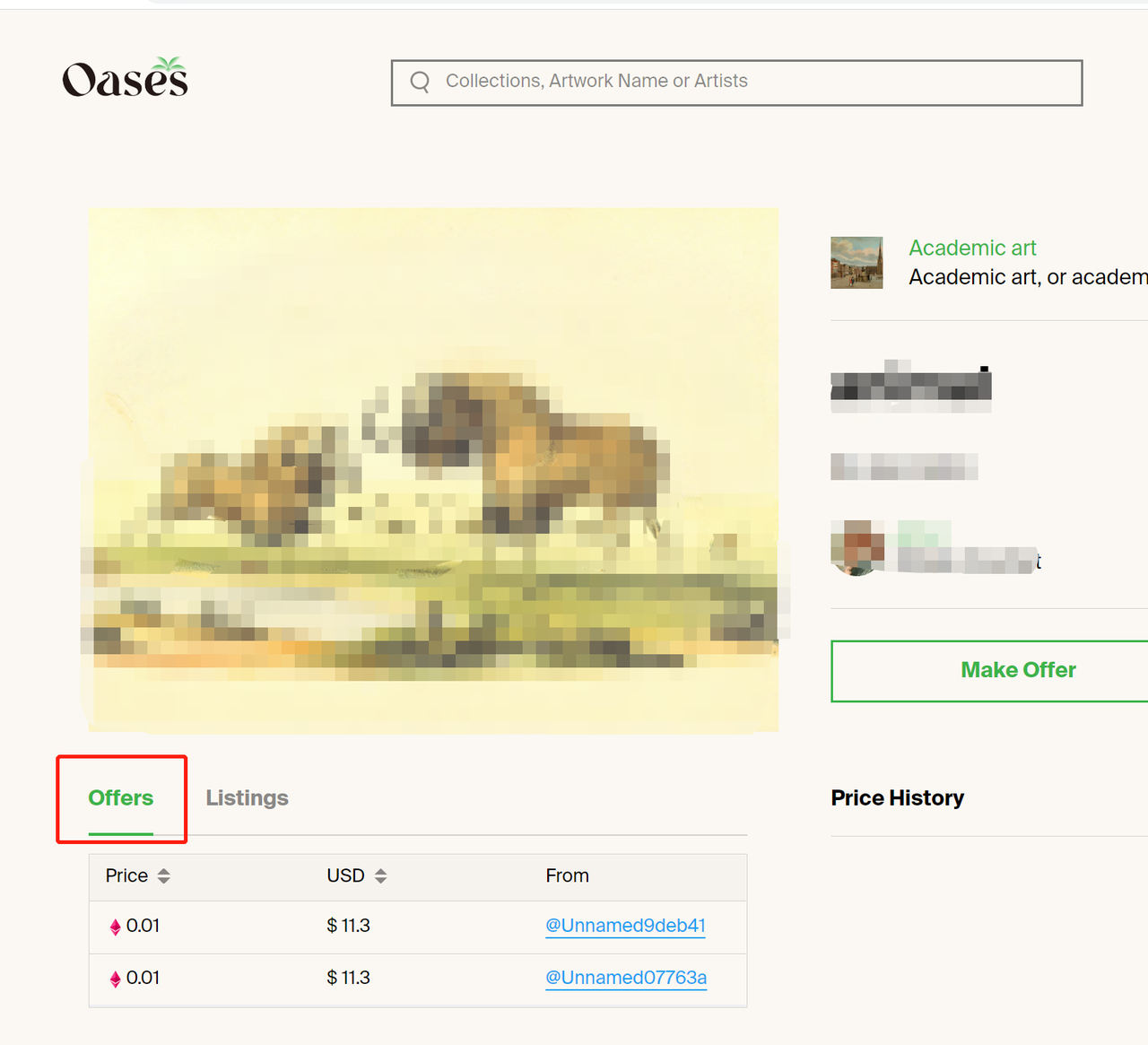
6.3 Accept an Offer
6.3.1 View Offers Received
To view all the offers on your NFT, you will need to go to the page of that NFT or go to the "Profile-Offers-Received" page
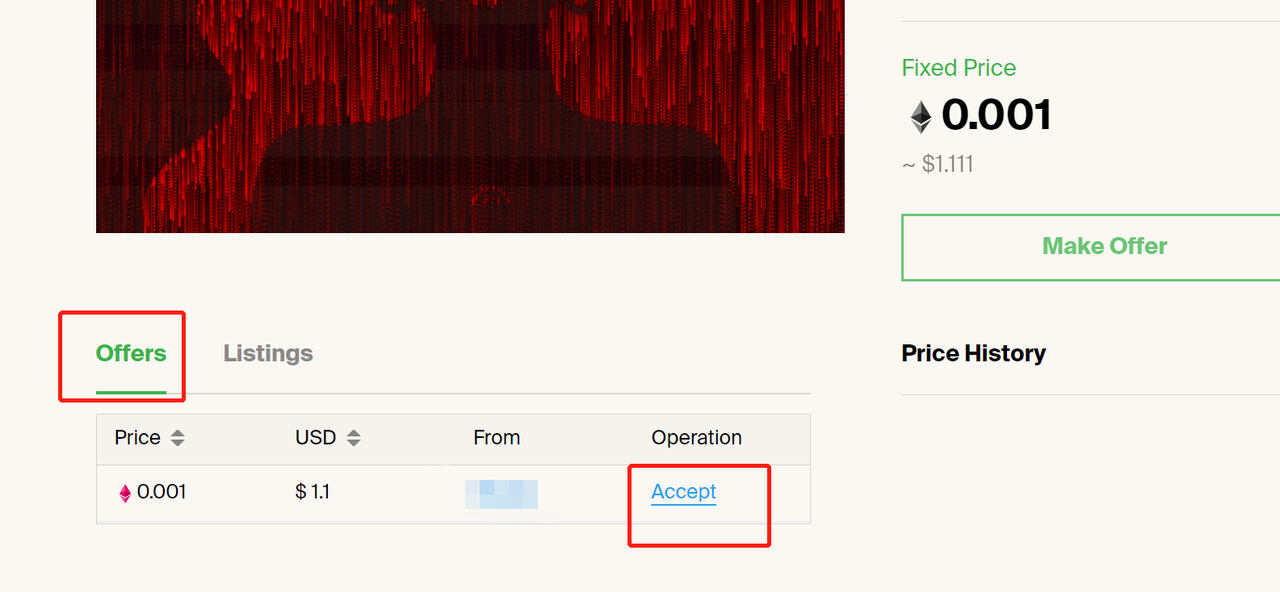
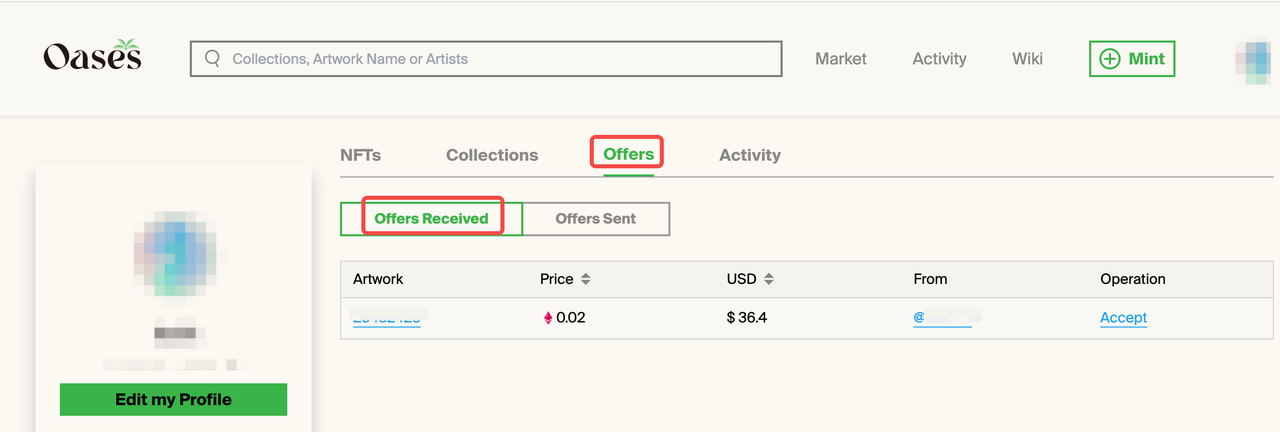
6.3.2 Accept Offer
If you want to accept one of the offers, just click "Accept", confirm the corresponding price in the pop-up window, and confirm the transaction in your wallet. Your buyer now receives the NFT.