Energy Web X (EWX) blockchain is designed to accelerate the transition to a decentralized, decarbonized, and democratized energy system. Built on a substrate-based parachain, EWX aims to connect the community, token holders, and enterprises through a robust, secure, and efficient decentralized network.
Running a worker node or staking your EWT in the Energy Web X network is a powerful way to contribute to the future of decentralized energy solutions.
How it works and what you’ll need
-
You need the EWX marketplace application to stake or run a worker node. This is a PC application.
Supported OS includes: Windows, MacOS, and Linux. To run the application on Ubuntu OS you’ll need to install it following this guide.
You need a supported wallet like Subwallet (Web App, Mobile or Browser extension).
For the purpose of this tutorial, I will be using SubWallet. When you connect your SubWallet to the EWX marketplace application for the first time it connects automatically to your substrate address on Subwallet.
-
Note: You will be lifting your EWT from EWC(EVM :starts with 0x) address to EWX (Substrate :starts with 5).
-
The amount you can stake depends on the Worker Node Network you are Subscribing to.
-
To run a worker node you’ll need to have your PC on 24/7, and a stable internet. Votes are cast at random which makes it important to have your PC on 24/7
-
To stake you don’t need to have your PC on 24/7, but you’ll still need a PC to access the EWX marketplace application.
HOW TO LIFT
-
Go to www.energywebx.com and download the application for your operating system.
-
After completing the installation, launch the application.
-
To connect your wallet, click on the "Connect" button.

- The wallet section will open, and you can proceed by clicking on "Connect Wallet”

- Select the appropriate wallet instance you wish to use for connecting your wallet.


-
Return to your Wallet, connect either by scanning the QR code or pasting the URL.
-
You can confirm your wallet is connected by checking the upper top right corner of the marketplace app.

-
In order to start lifting your tokens from EWC to EWX you should click on your wallet icon on the marketplace app and click the lifting button.
-
Connect your wallet to the EWC account in your SubWallet to lift your tokens to EWX. Select the wallet you wish to proceed with, connect either by scanning the QR code or paste the URL.


-
You are now in the lifting section, where you can choose the amount you wish to lift. Specify the amount, approve the transaction, and note that the minimum lifting amount is 10 EWT.
-
Review your transaction details and confirm on your SubWallet app. This will prompt a request on your wallet that you need to approve.
-
Your transaction should be successful, and you can return to the dashboard.
-
Your lifted tokens should appear in the total balance section.
Note: that it may take approximately 30-90 minutes for your tokens to be reflected on the marketplace app dashboard.
HOW TO STAKE
This section consists of a step-by-step guide on how to stake your EWT on the marketplace app.
-
Launch the marketplace app
-
Connect your wallet, either Subwallet or Nova wallet (NB: Ledger and Metamask are not supported currently ).
-
Scan the QR code or copy the URL just above the qr code and paste in your SubWallet app.
-
Choose the solution you would like to stake in (SmartFlow/Digital Spine). It can be any solution not mentioned here.

-
Click on the opt-in button at the left corner of your screen
-
Enter the amount you wish to stake.

-
Click continue, then confirm. (Please wait a few minutes while the transaction is being executed.)
-
After successful execution. Click the dashboard button.

HOW TO RUN A NODE
This section consists of a step-by-step guide on how to stake your EWT on the marketplace app.
-
Login to your EWX account on the marketplace app
-
Goto dashboard, go to the solution you are currently opted into for staking.
-
Click on the enable worker node Button

-
Click on continue
-
Download worker node(status shows: downloading > downloaded> installing > Running)


- Click on “manage subscription to see active nodes running”.
How To Lower EWT From EWX To EWC
Follow these simple steps to lower your tokens.
1. Open the EWX application:
Click the menu at the top right corner that displays your substrate address to reveal the drop-down menu. Then, click on the lower button.

2. Approve the Lowering Amount:
Enter the amount of EWT you would like to lower and press the approve button.

3. Enter EWC Wallet Address:
Enter a valid EWC wallet address you wish to lower to. Then, press the add button beside the field.

4. Select EWC Wallet Address:
Select the EWC wallet address that was added and press the next button.
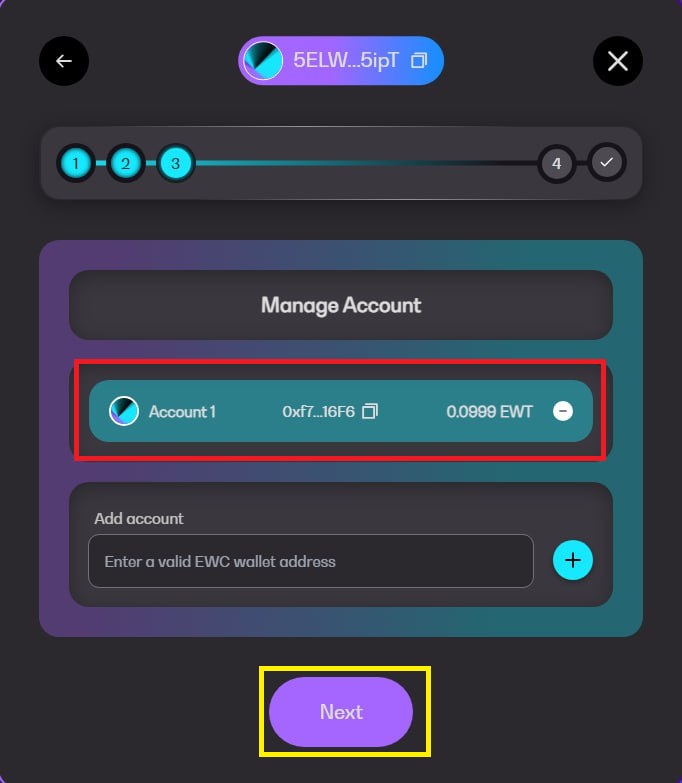
5. Confirm the Transaction:
Confirm the transaction by pressing the transaction confirm button.

6. Approve the Transaction in Your Wallet:
Go to your wallet to approve the initiated transaction, then return to the EWX app.
7. Transaction Completion:
Give the transaction a few seconds to succeed. Then, wait 24 hours to see the lowered EWT in your wallet.

💡You can track the lowering scheduler here
FAQ & TIPS
-
When closing the marketplace app, always use the in app exit function. You can find this by clicking on File > Exit
-
The marketplace app doesn’t support VPN, if you are getting failed tx, rate limit, please turn off your VPN.
-
It’s advisable to whitelist the marketplace app in your anti-virus.
-
VPS isn’t supported by the marketplace app currently.
-
Always ensure to backup your Worker Node seed phrase.
-
When you set up a node for the first time. It takes 24H for your node to start voting.
-
If you get a java script error, perform a factory reset. To do this, click Tools > Factory Reset. Then click on File > Exit. Restart the app.
-
Ensure your PC doesn’t go to sleep mode, if it does you will lose votes.
-
Lowering takes 24H
For help please go to to our official discord server and create a ticket to get help.