Outpost Surge, our Mars-based survival city-builder, is now available for early access exclusively for players holding Early Access Passes. If you received an airdrop on Berachain or Monad Testnet, you're cleared for liftoff.
This guide walks you through installing HyperPlay, connecting your wallet, verifying your NFT, and launching the game.
What You Need for Early Access
To access Outpost Surge, you’ll need:
-
A desktop computer (Windows, Mac, or Linux)
-
The HyperPlay launcher installed
-
An EVM-compatible wallet (MetaMask or WalletConnect)
-
Early Access Passes
How to Launch Outpost Surge via HyperPlay
Download HyperPlay - Go to HyperPlay Download and install the launcher for your operating system
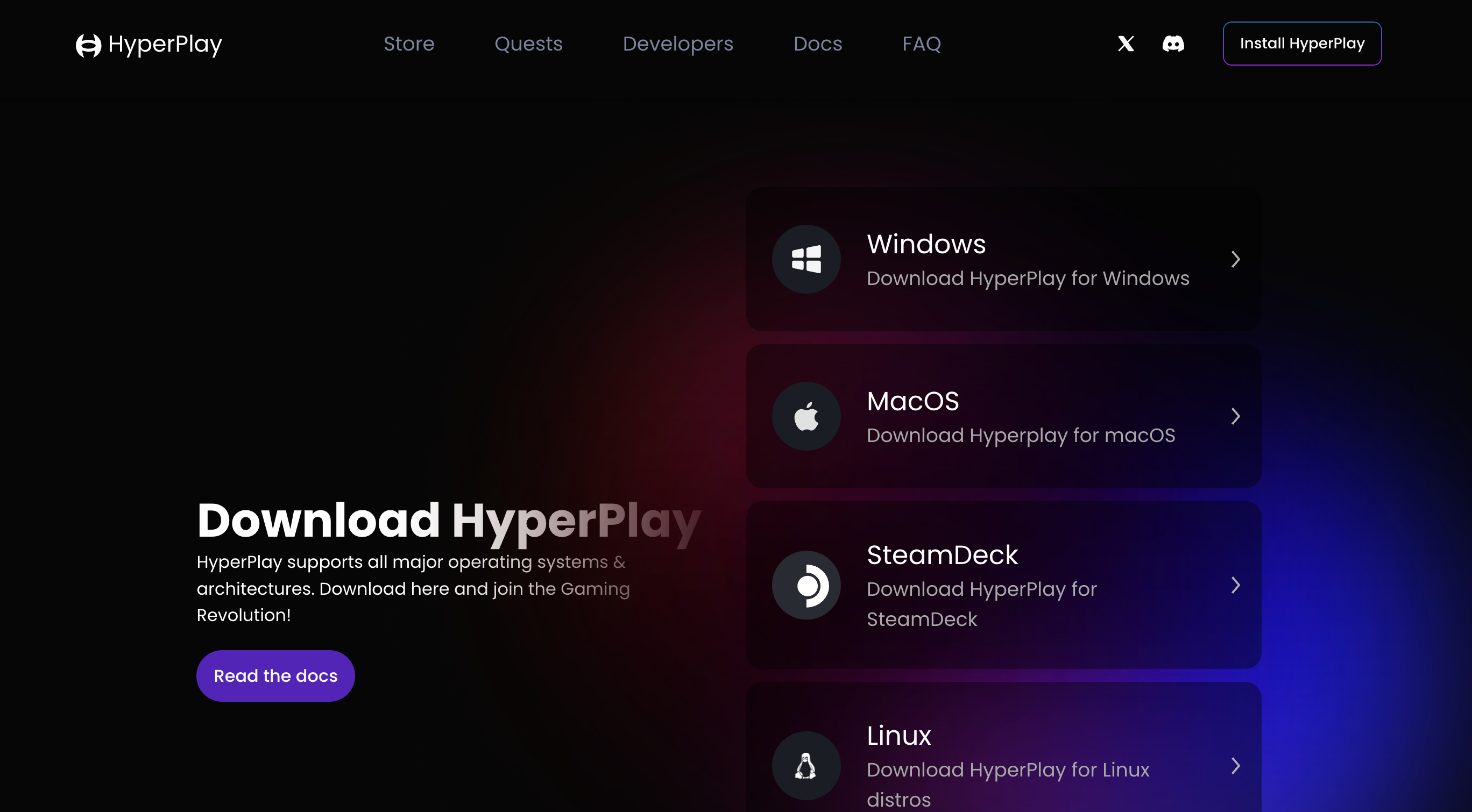
Connect Your Wallet - Open the HyperPlay launcher Click the Wallet tab in the left sidebar Connect your MetaMask or WalletConnect wallet. Ensure you're connected to the Berachain or Monad Testnet network. Confirm that your Early Access NFT is visible in that wallet in Magic Eden or another NFT viewer.
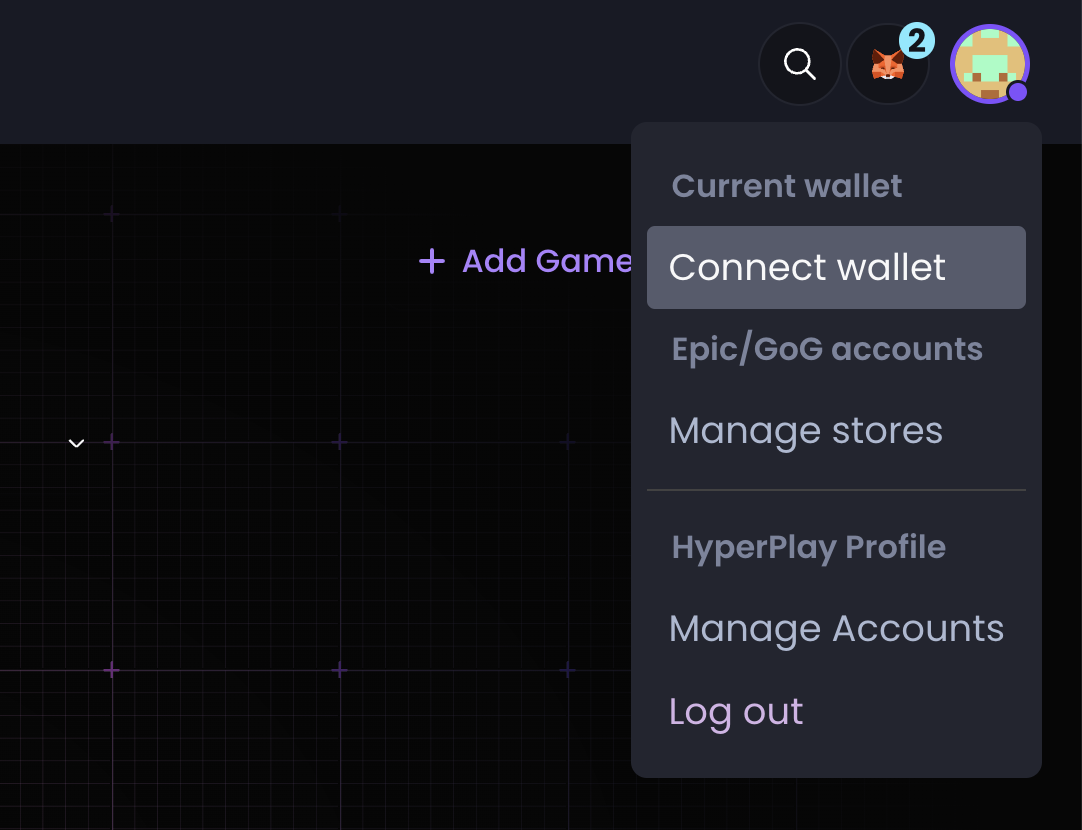
Install Outpost Surge - Go to the Outpost Surge page and click Install and wait for the game to download.
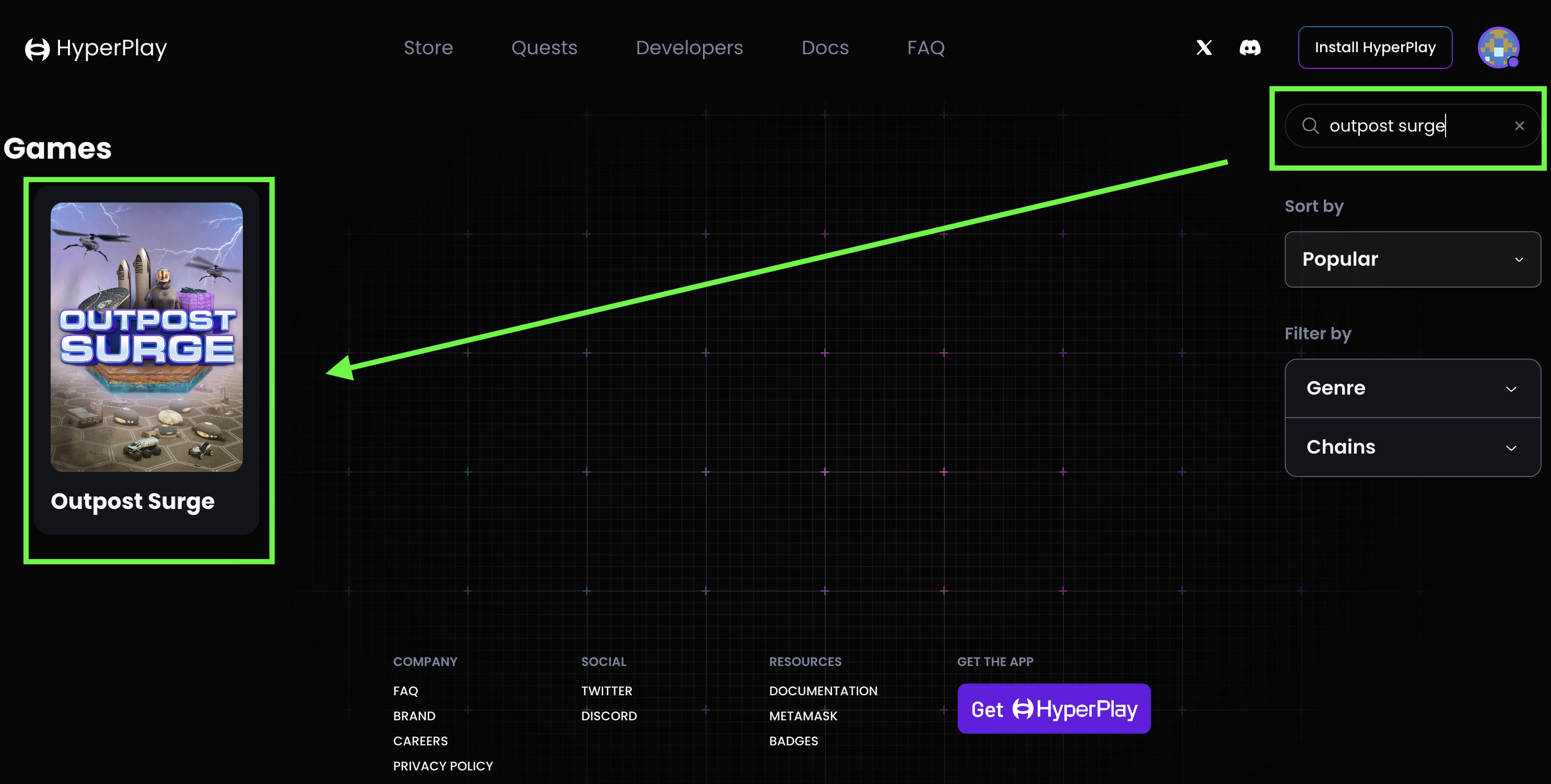
Make sure to download the Main version of the game:
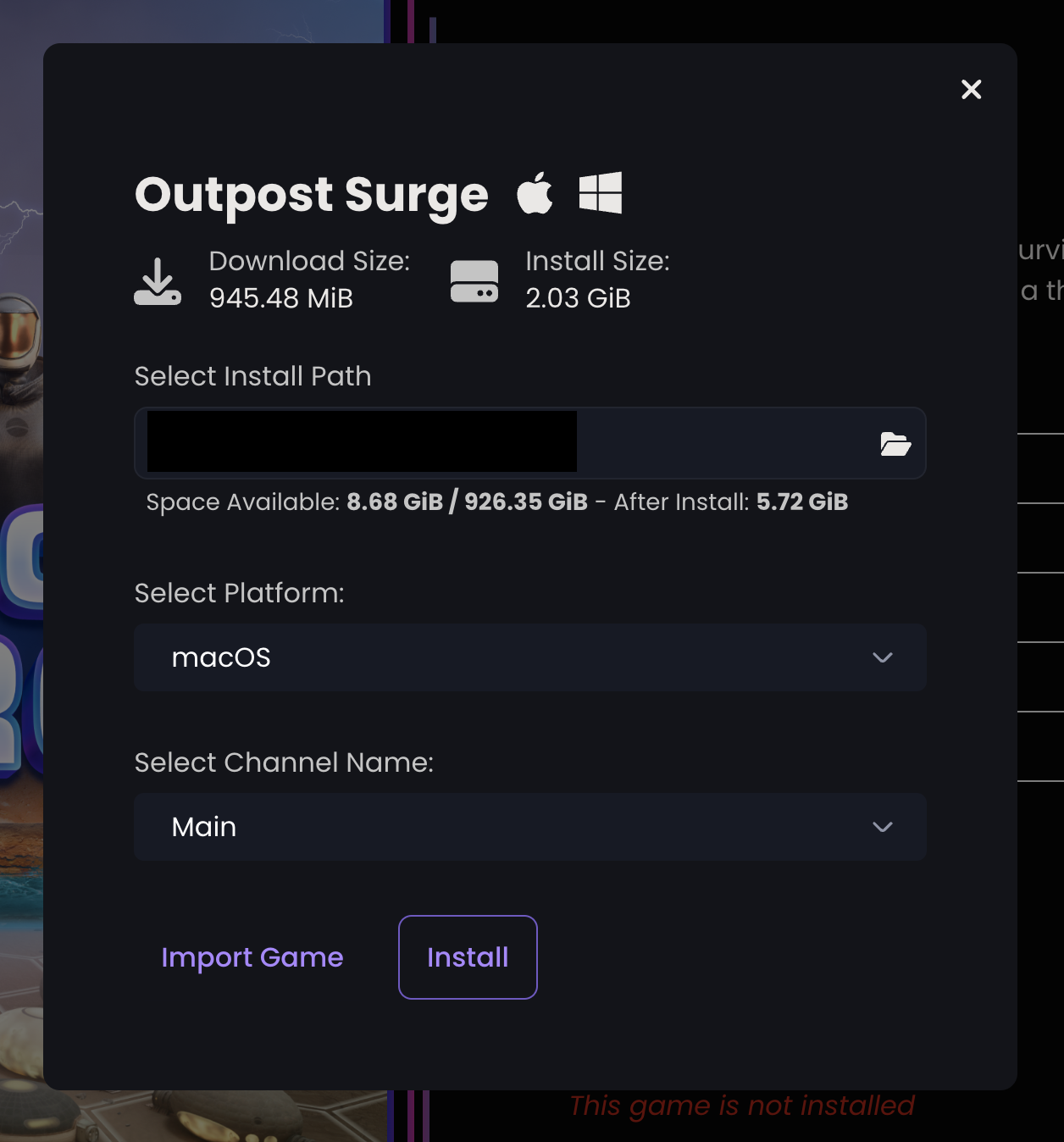
Click Play - Launch the game and you’ll begin your mission.
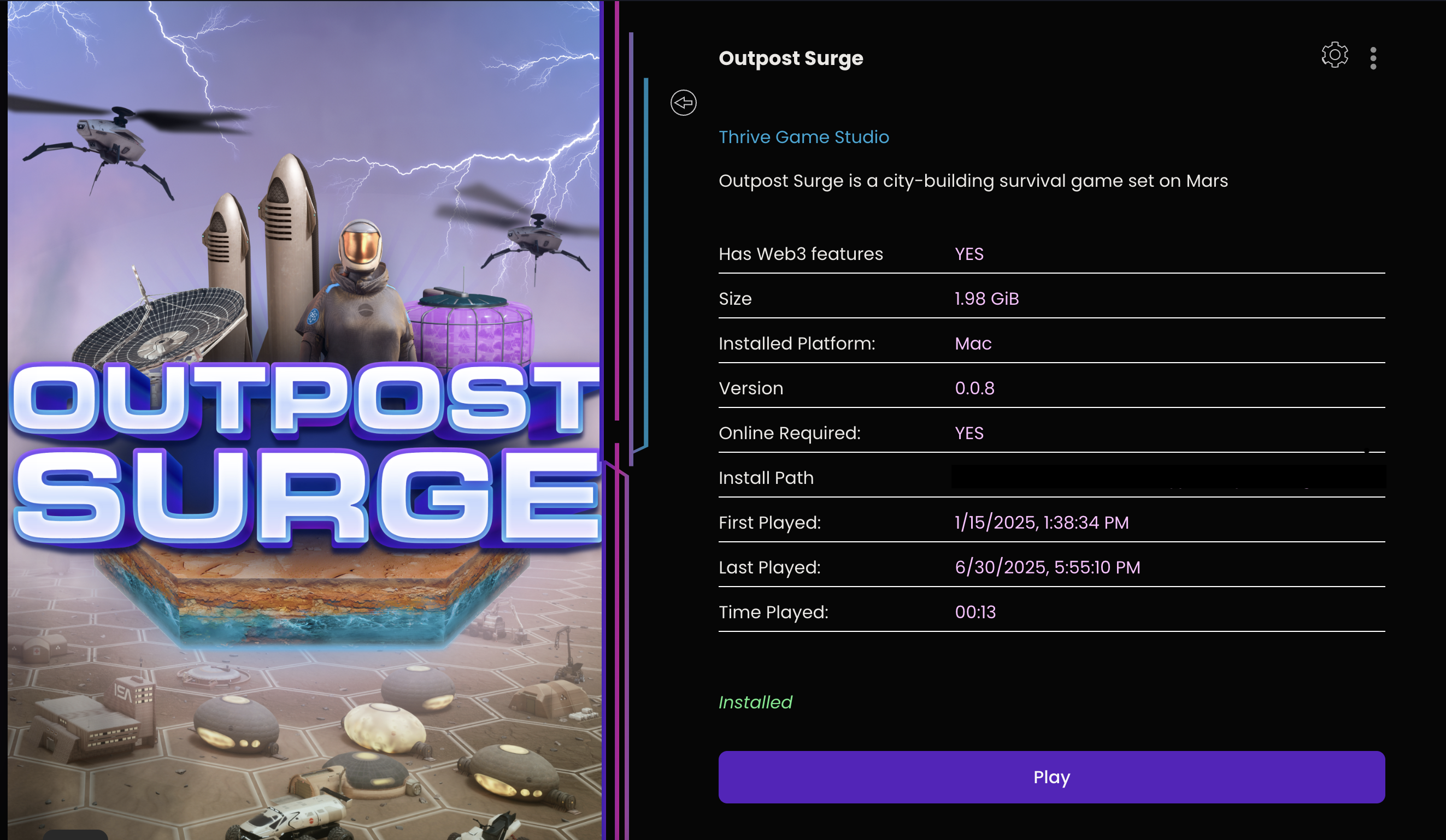
The Game Mission

During Early Access, you’ll experience a limited version of the First Light campaign — your first step on Mars.
Your mission:
-
Establish core infrastructure
-
Sustain a crew of astronauts over time
The campaign runs for approximately 10 in-game days. This may change, but it’s a solid trial period to get a feel for the game.
The full version will let you continue much longer and introduce more objectives, hazards, and astronaut health systems for a deeper survival experience.
Help Us Spread the Word
We want this early access phase to be a shared adventure.
Please share screenshots, clips, and impressions of your gameplay on Twitter/X, Twitch, Youtube, or anywhere you post. Use the hashtag #OutpostSurge so we can find and repost your content.
Report Bugs and Share Feedback
This is a playtest, and your feedback is essential.
We plan to reward the best feedback and most pertinent bugs with additional giveaways.
Happy testing! See you on the red planet, commander.