Pipe Network is a permissionless Content Delivery Network (CDN) built on Solana’s high-performance blockchain.
It uses hyper-localized nodes to deliver fast, secure, and scalable content for media, gaming, and enterprise users alike. The goal is simple: deliver data at the speed of light, plus 3 milliseconds.
By running a Pipe Network Node, you become a key part of this cutting-edge network, enhancing content delivery speeds while contributing to a scalable and resilient system.
Follow these simple step-by-step guide to set up your Pipe Network Node:
Step 1: Log In to RapidNode & Add Credits 💰
-
Sign Up or Log In to your RapidNode account. If you don’t have one, sign up here.
-
Go to the Wallet section and add credits to ensure uninterrupted node operation.
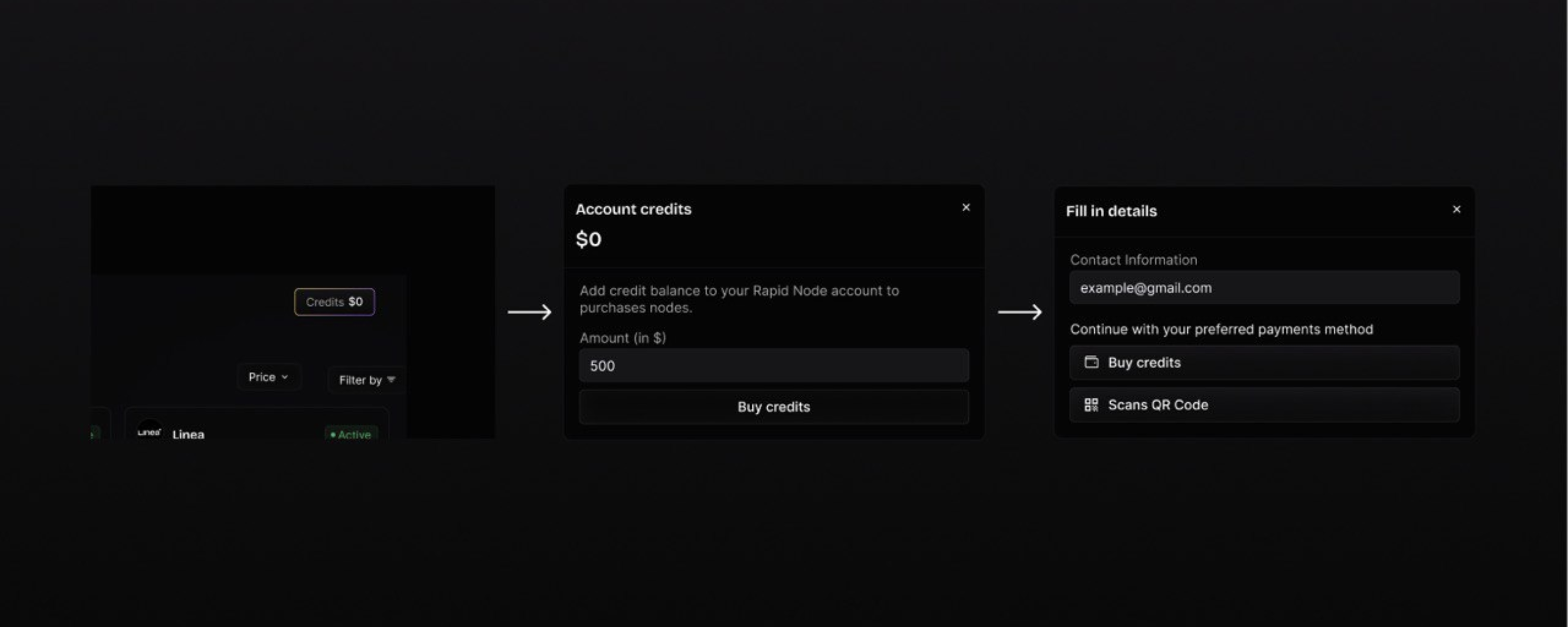
Step 2: Purchase a Pipe Network Node 💳
-
On your RapidNode dashboard, navigate to the dashboard.
-
Select Pipe Network Node from the available options.
-
Confirm the purchase and complete the transaction.
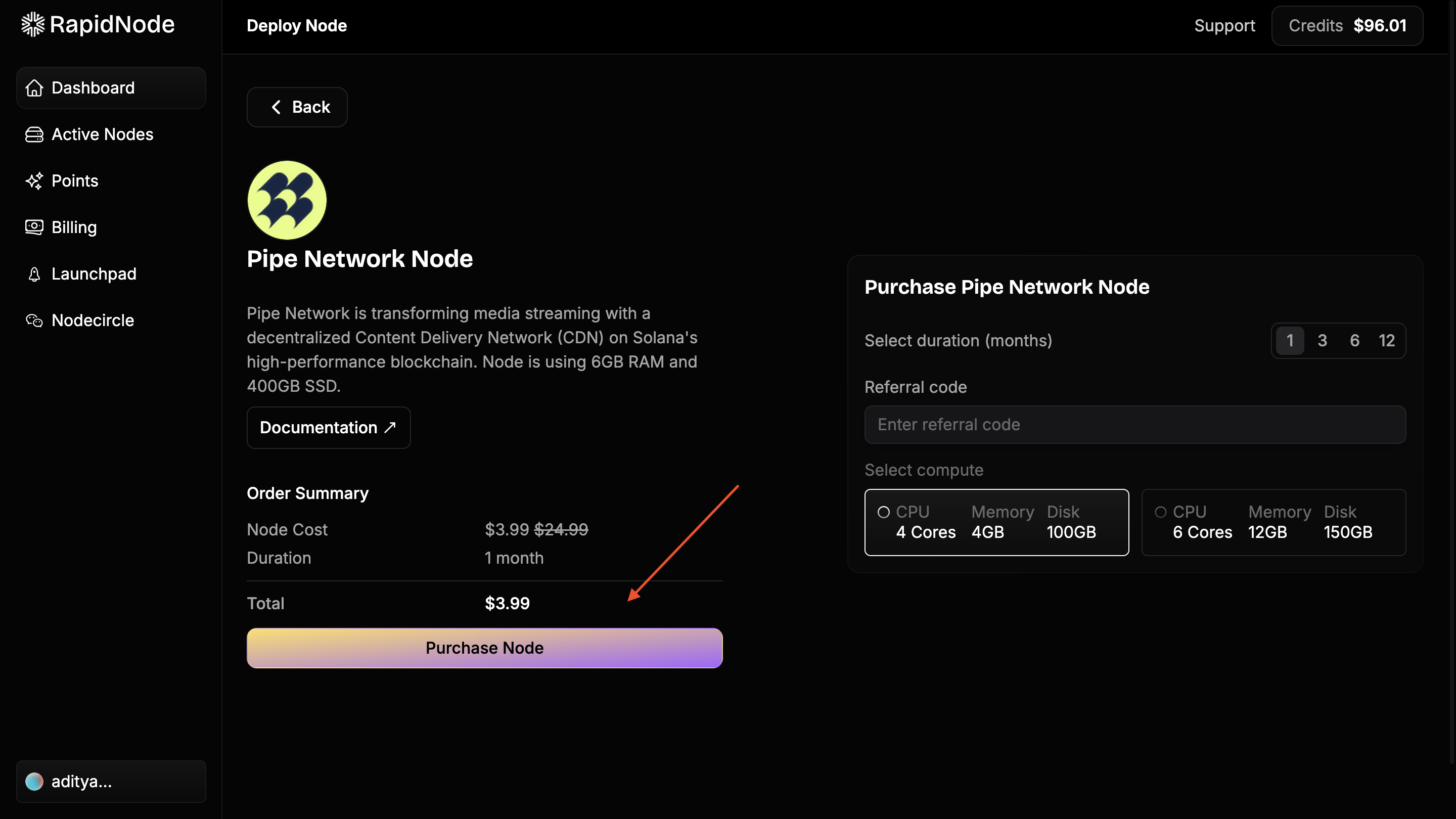
Step 3: Deploy Your Node 🔧
-
Once purchased, go to the Active Nodes section.
-
Initially, the node status would show Setup Pending.
-
Wait for the node to be deployed. (Usually takes a few hours maximum)
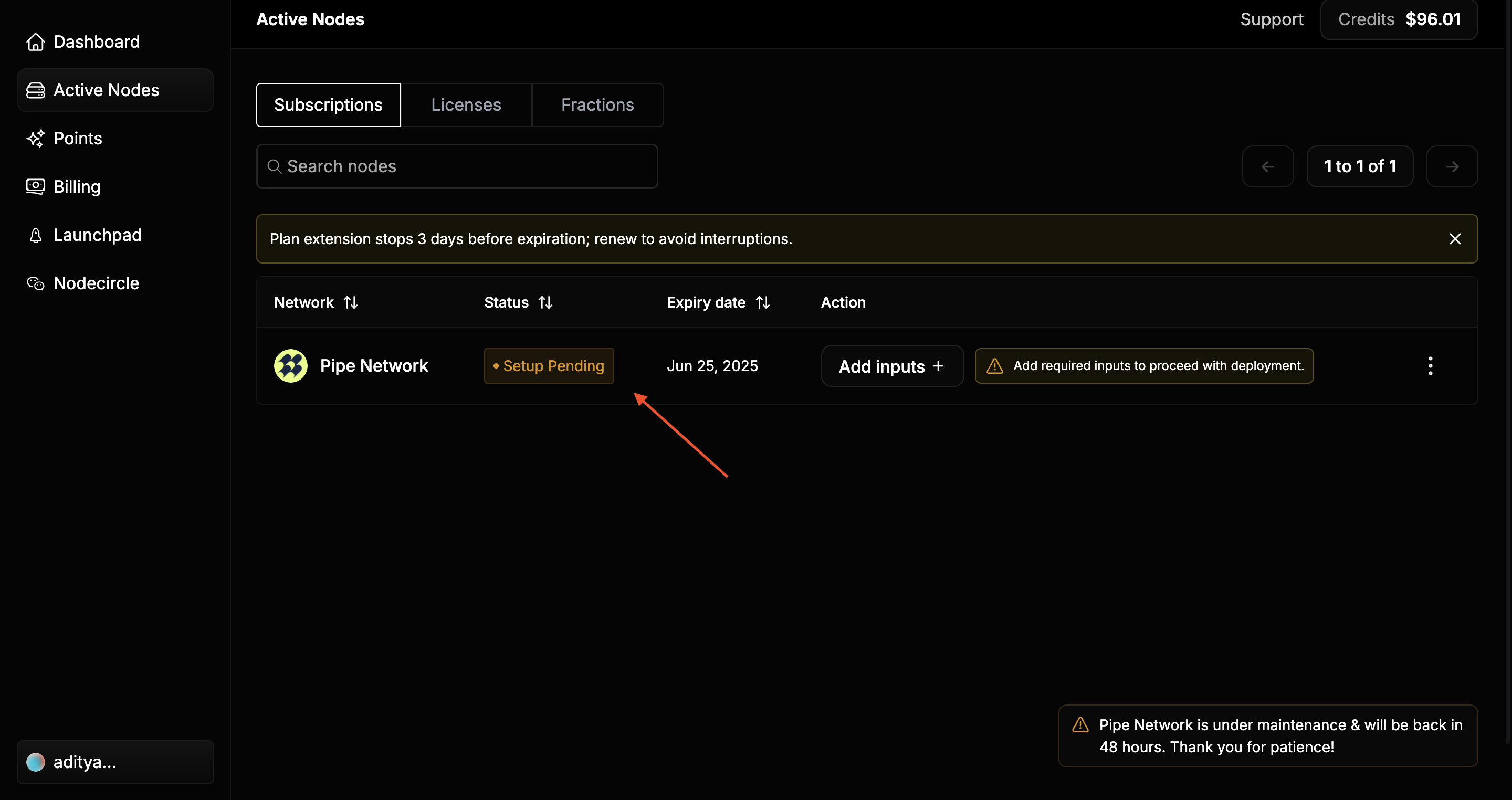
Step 4: Add/Update Node Inputs ⚙
-
Once the node status shows Deployed, click the Add Inputs button.
-
Fill in the following mandatory details and submit:
✅ Solana Public Address
✅ Moniker (e.g. Light14781 — a unique name for your node)
✅ Testnet Invite Code
✅ Testnet Email Address
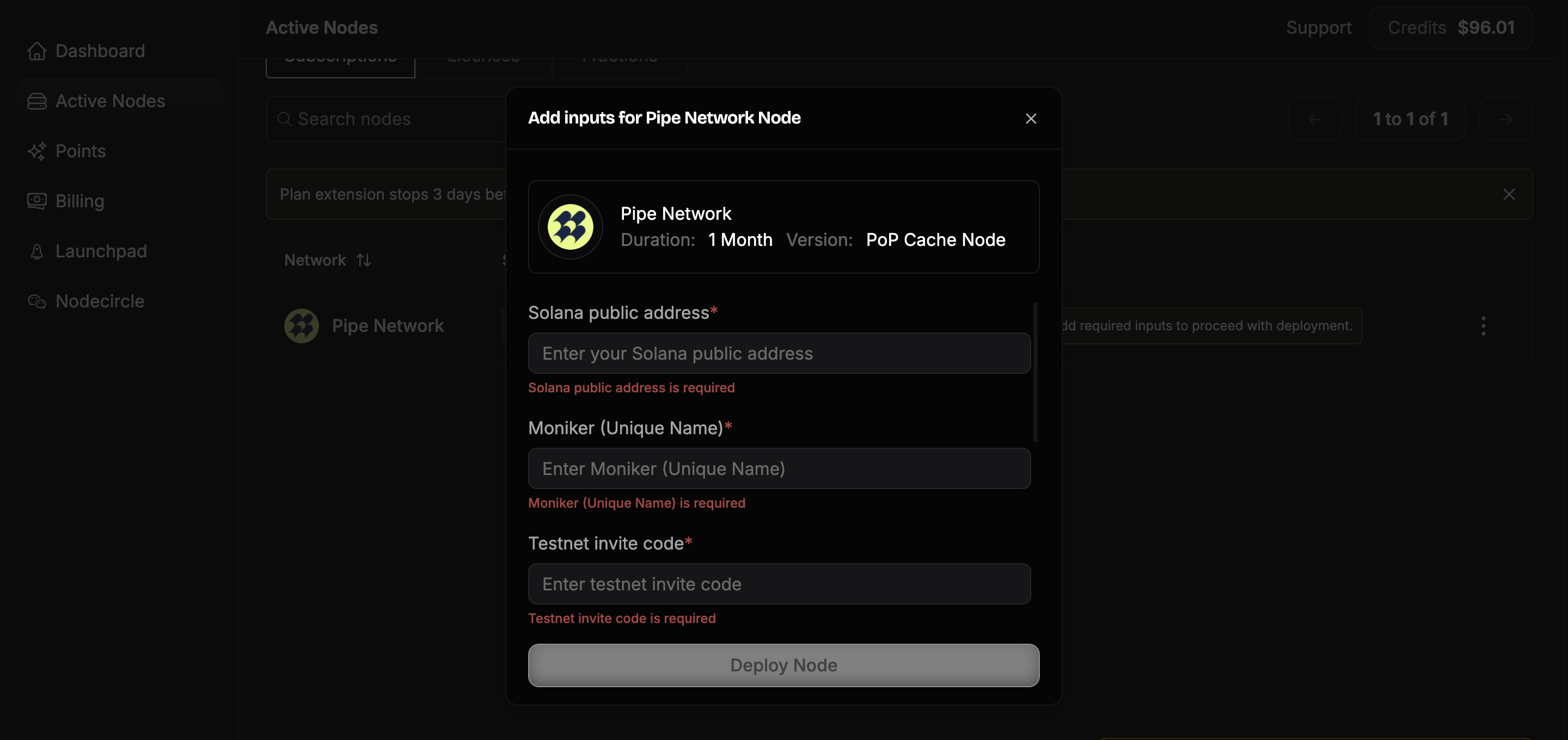
Note: if you had already deployed the Pipe Node in Devnet, please migrate it into testnet.
-
Go to the Active Nodes tab and click Update Node from the 3-dots.
-
Fill in the mandatory details and submit:
✅ Solana Public Address
✅ Moniker (e.g. Light14781 — a unique name for your node)
✅ Testnet Invite Code
✅ Testnet Email Address
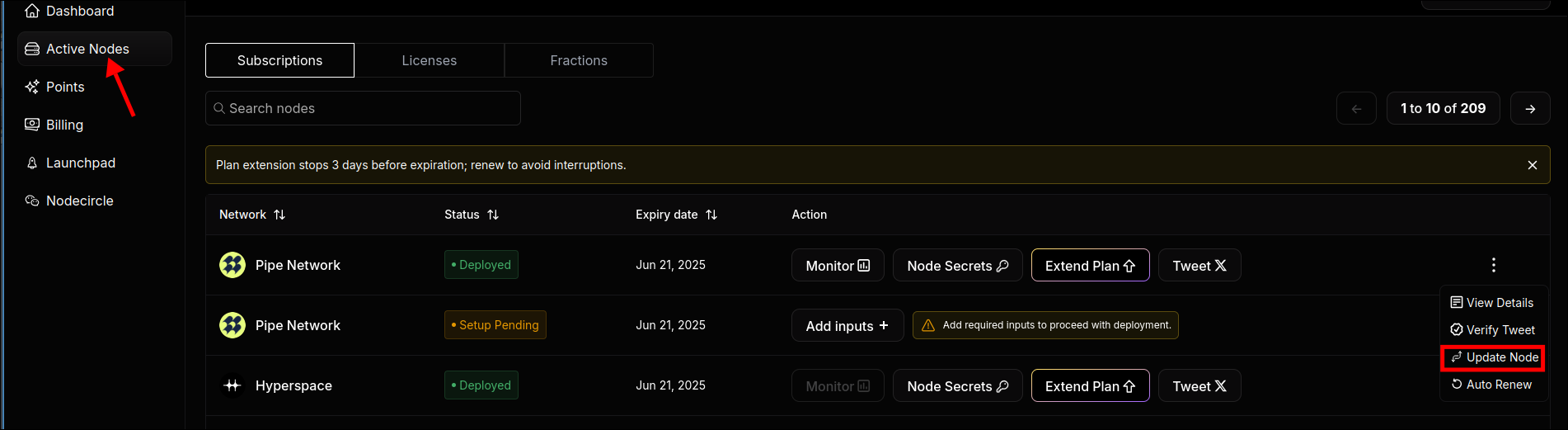
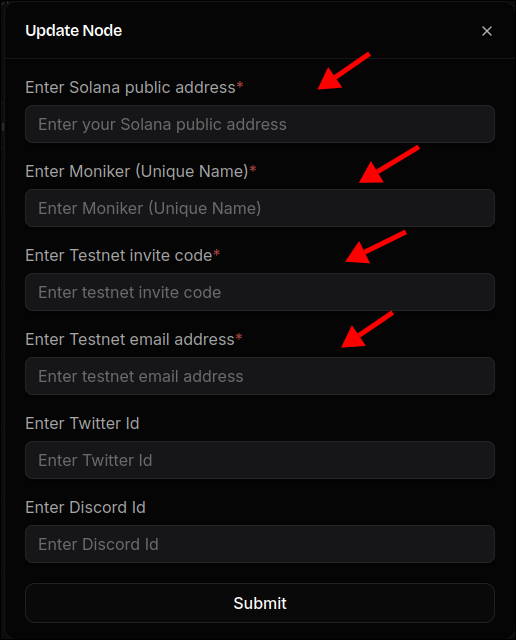
Step 4: Get Your POP ID & Monitor Performance 📊
After submitting the inputs, go to the Node Secrets section to retrieve your POP ID.
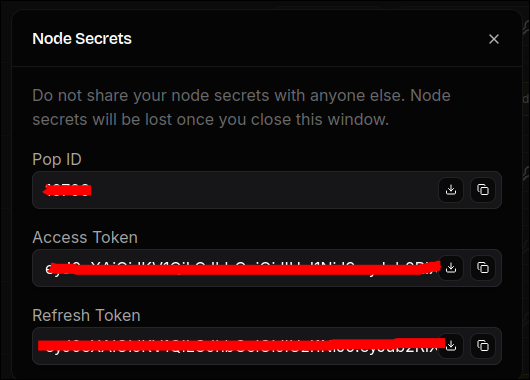
Once you have your POP ID, visit the following link to view your node performance:
dashboard.testnet.pipe.network/node/YOUR_POP_ID
Replace YOUR_POP_ID with your actual POP ID
Note:
-
It may take some time (up to a few hours or even a week) for the performance metrics to update.
-
Fields like website, Solana pubkey, etc., may show “not provided” initially - this is from Pipe Network’s side and will be fixed soon.
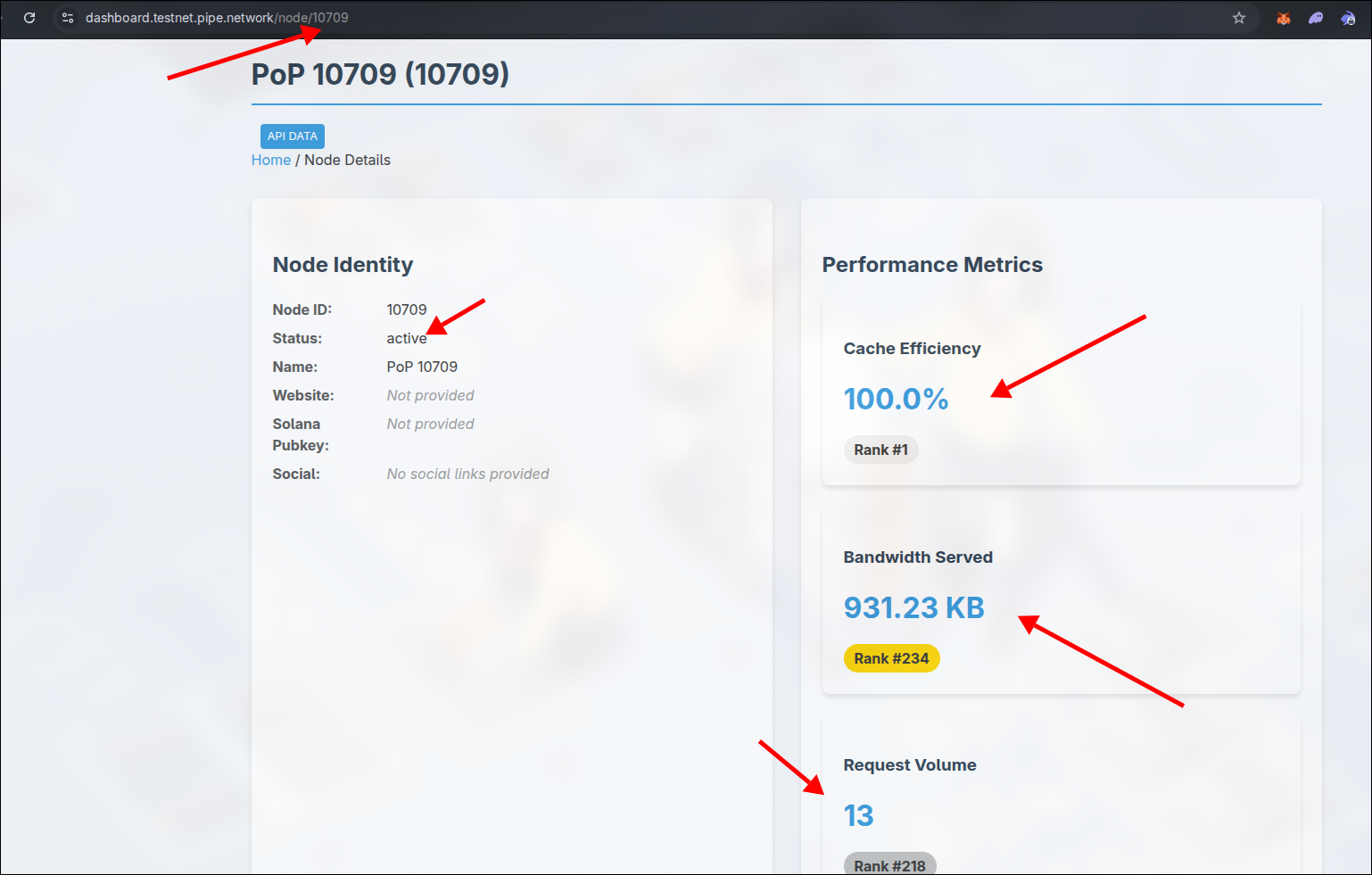
You can also monitor your node on Uptime Kuma using the Monitor button from the Active Nodes tab.
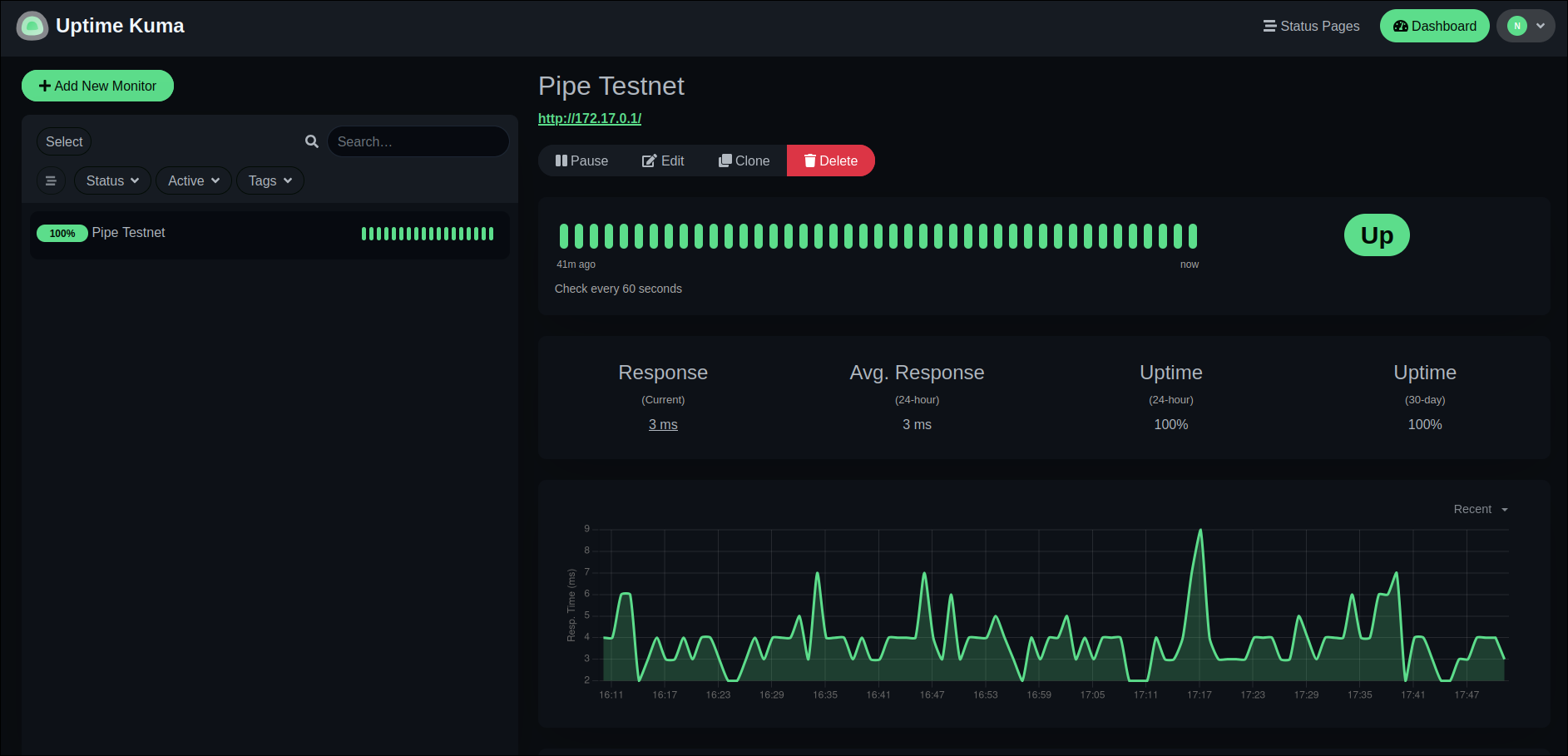
Congratulations! 🎉
You’ve successfully deployed your Pipe Network Node on RapidNode!
By running a node, you’re actively shaping the future of decentralized content delivery and helping create a faster, more scalable internet.
Next Steps:
-
Monitor Performance: Regularly check your node's status and performance metrics on both the RapidNode and Privasea dashboards.
-
Stay Informed: Join the Pipe Network on Discord and follow Pipe Network on Twitter for updates and support.
If you need any assistance or have questions, feel free to visit our Discord channel or check out our the FAQ section on the our website.
Happy Deploying! 🚀