Whether you’re a new trader or a veteran NFT degen, every additional smart contract and dApp that you interact with is another chance that you’re unknowingly giving wallet access to a malicious third-party. If you plan on holding your Azuki, Beanz, or other assets for an extended period of time, consider moving them to a fresh wallet address with your Ledger Wallet. This new wallet that stores your Azuki and Beanz will serve as your vault.
Your vault wallet should not interact with any dApp at all – not even to list an asset for sale on OpenSea. This should be a deposit and withdraw account only. Having a vault that is in cold storage (in a hardware wallet) removes the risk of interacting with a malicious contract.
But how does one move their Azuki or Beanz into cold storage?
This means you need to first connect your Ledger Wallet to your MetaMask browser extension. Connecting your hardware wallet to MetaMask is pretty simple and straightforward. If this is your first time, don’t fret – a few resident Beanz from the Concrete Garden have volunteered to walk you through!
Creating a Vault wallet with Ledger and MetaMask
Let’s get started! First, the pre-step: Connect your Ledger device to your computer. This one’s a freebie! So far, so good. Now to the good stuff…
1. Click on your MetaMask browser extension. Once open, select the account button on the top right-hand corner.

2. Under the list of your accounts/wallets, select “Connect hardware wallet.”

3. This will open up a new tab or window (depending on your browser). Select the type of hardware wallet that you are using. For this example, we will be using a Ledger Wallet. Then “Continue.”
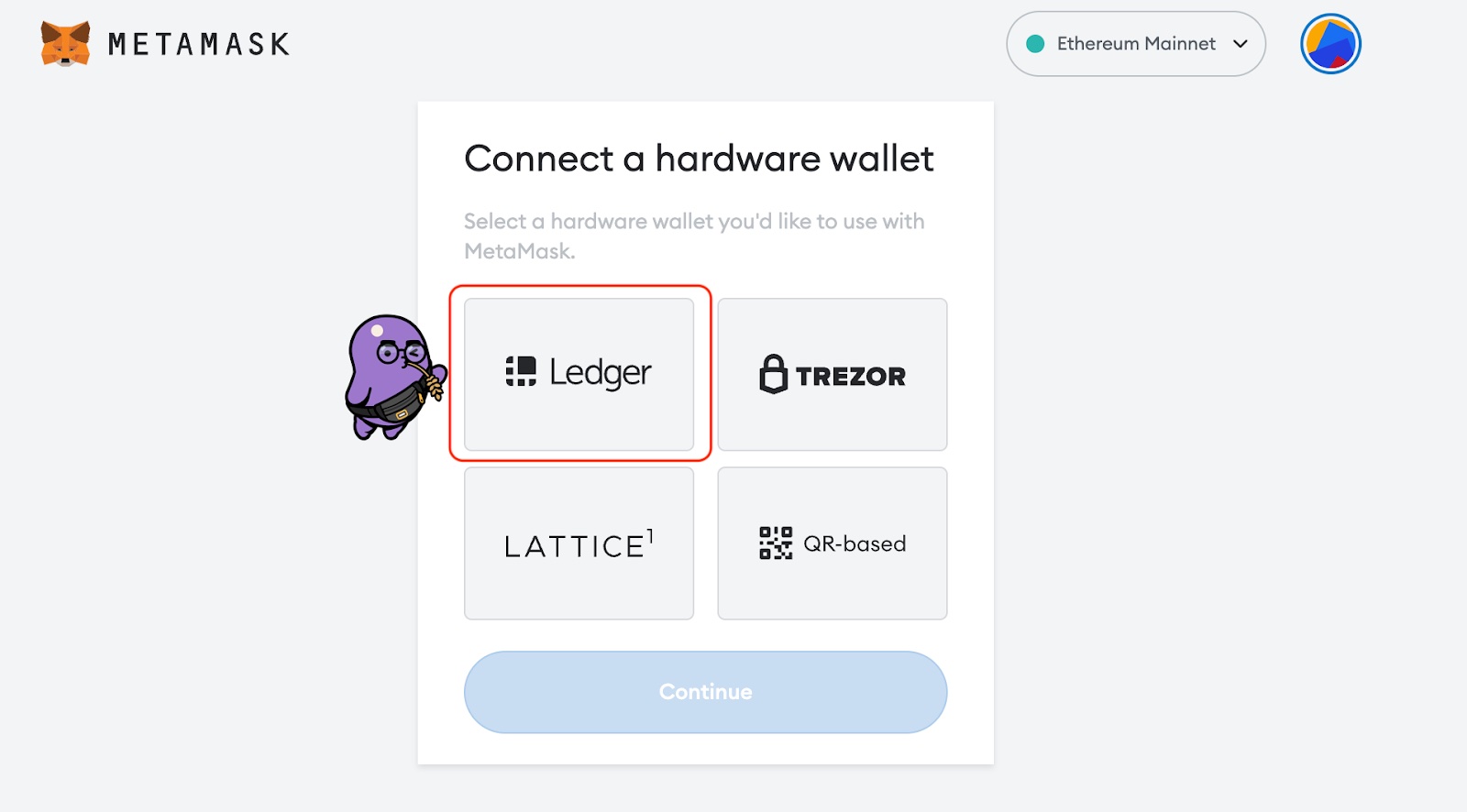
4. This will prompt a pop-up/modal that lists your connected hardware device. Make sure you see your Ledger listed here, and check that it is highlighted. It will say something like “Nano X - Paired.” Select your Ledger from the list of devices, then press “Connect.”
If you do not see your device listed, check that your Ledger device is unlocked and that the Ethereum app is open on your Ledger device.

5. Now you will see a list of the wallets already tied to your Ledger device, and also fresh wallet addresses generated by your Ledger. Select any one of these unused wallet addresses, and then confirm.

Congratulations! You’ve successfully created a vault wallet with Ledger Wallet! 🎉
Now all that’s left is to transfer your Azuki, Beanz, Bobu, and other high-value NFTs to your newly generated (and cold wallet-protected) wallet address! Remember to only use your vault to deposit or withdraw assets. Other than that, you can sit back and relax, knowing your assets are safe.
If you’re interested in our more extensive crypto and Web3 security guide (coming soon), subscribe to this blog and turn on 🔔 on the @AzukiNYC Twitter account.