
Discord is like a combination of social media, microblogging, text chat, and video conferencing apps. In this article, we have put together a guide on everything you need to know about Discord — especially if you have just started using Discord for the first time.
Getting Started on Discord
You can run Discord on all kinds of devices — Android, iOS, and even the web browser of your PCs.
The next thing you will need to do is to register a Discord account. A personal email address would do. You can link your mobile number and set your display username later. Remember, one phone number can only be linked to one Discord account.
What are Discord Servers?
“Servers” are Discord’s equivalent of what other platforms call “forums,” and “groups,”
For one, you can text, voice chat, and hold video call sessions. And if you are in a community where the most talked about topics are games, movies, or songs, you can team up with others to enjoy such entertaining content together by using the screen share feature or a bot to auto-play your song list.
Joining a Server
You can join a server via a unique invite link for direct access (for example, clicking HERE will take you to Treasureland’s server).
You can also find a specific server by searching directly. Just click on the Explore Public Server button (which resembles a compass) at the bottom of the left-side pane. Note that only servers that have been made public can be found this way. Thus, you may see some of the top Discord servers appear on that page.

Also, before joining a server, you may be required to complete a verification check or tap on an emoji to indicate you fully agree to some written rules. This is mostly to keep bots out of the community.

The Chaotic Discord Interface
The Discord interface is divided into four sections. First, the list of servers you’ve joined is shown on the left side of the screen.

When you tap on the name of a server, the screen will switch to the interface where you can see all rooms within that server.
To see the list of friends you have made and pending friend requests, tap on the Home button. If you are on mobile, you can find the friend request list by tapping on the Human icon at the bottom horizontal bar.

To make changes to your account, tap on the small button (on the bottom bar) with a miniaturized version of your profile image to open the settings window.

Navigating through a Discord Server
Most Discord servers typically consist of various rooms (or channels), each designed to cater to a specific purpose.
In a typical web3 or NFT gaming server, you will often see an “About” or “Information” category with channels like “Announcement,” “Official Links,” and “Twitter Feed” under them.

Text and Voice Channels
Channels are of two types; the Text channels (#) with the hashtag symbol in front of them and the Voice channels marked by a little speaker icon.
A voice channel, once tapped on, will start a voice chat. Also, if you want to share your screen with the community or auto-play a playlist, a voice channel is where you go. Just open the voice chat and toggle on your camera.
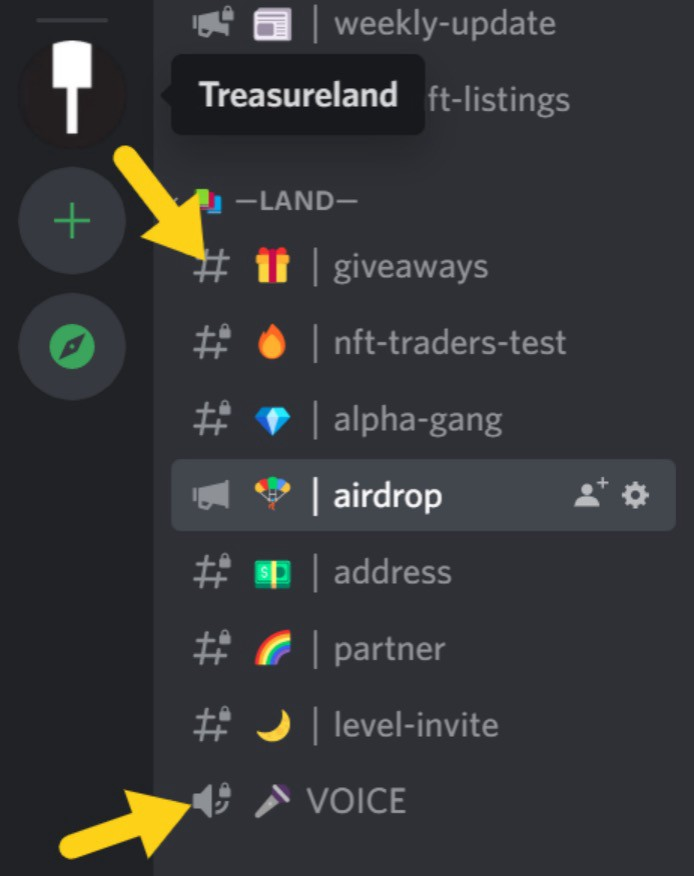
To interact with a text channel, tap on it first. Not all text channels allow text interactions from community members, but you may react to the posts inside them with emojis.
That said, one of the common actions you can make in all text channels is swiping to the right side of the screen, where you can see a list of all the members on that server.
Are there security issues I should be concerned about?
Why not! Every social media platform easily becomes a hub for scammers and bad actors. Discord is no different.
To be safer, you should quickly move to set up 2FA-Authentication. First, download an authenticator app like Google Authenticator. Then, go to the Setting page by clicking on the small gear icon at the bottom of the window (for mobile, click on your profile icon). Then under “My Account,” find the “Enable Two-Factor Auth,” then follow the on-screen prompts to complete the setup.

Common Scam Techniques on Discord
Not all Discord scams require a compromise of your passwords before they can be orchestrated. Below are popular examples:
-
Staff Impersonation: You will often get direct messages (DM) from persons pretending to be the admins of the server you belong to. They are often so hard to distinguish from genuine moderators. You should never share personal security details with strangers.
-
Fake Offers: Buying and selling with strangers in Discord involves huge risks. You may occasionally receive trade offers from persons trying to market fake versions of assets like NFTs at a ridiculously lowered price. Such proposals are venomous.
-
Leaked Information: Well-packaged offers with a touch of professional excellence might come to you requesting crucial security details such as the private key of your crypto wallets. These are phishing attempts. Beware of them!
Discord Keyboard Shortcuts
Here are a few Discord shortcuts to help smoothen how you navigate on the platform:
-
Navigate between servers: Ctrl + Alt + Up/Down
-
Navigate between channels: Alt + Up/Down
-
Navigate between unread channels with mentions: Ctrl + Shift + Alt + Up/Down
-
Toggle Mute: Ctrl + Shift + M
-
Toggle Deafen: Ctrl + Shift + D
-
Answer call: Ctrl + Enter
-
Decline call: Esc
-
Mark server as read: Shift + Esc
-
Mark channel as read: Esc
-
Upload a file: Ctrl + Shift + U
-
Search: Ctrl + F
-
Get help: Ctrl + Shift + H
Discord Bots
The owner of a Discord server might decide to recruit the services of a bot to enhance operational efficiencies.
Tedious tasks such as regularly feeding the community with price updates and role management can be delegated to bots. Aside from that, bots might be used to organize calendars, or control server accessibility by ensuring everyone gets verified before they are ushered in.

How to manipulate Discord Notifications
As you gradually become a member of several servers, your device speakers will repeatedly get banged with sound notifications. Fortunately, you can control that from the User Settings > Notifications interface, as captured below.
Discord Syntax for Text Highlighting
The Discord in-built text editor supports various text formatting options. Below are a few:
-
Bold: **text**
-
Underline: _text_
-
Italics: *text* or _text_
-
Strikethrough: ~~text~~
-
Single-line code block: `text`
-
Multi-line code block: “`text “`
-
Block quotes: > text (put a space between > and text)
-
Hyperlink: [link text here]
-
Spoiler tag: ||text||
You can combine different syntax to format the same text with two effects simultaneously.
Conclusion
Discord is one of the most popular communication apps for connecting with like-minded persons. Whether you are a web3 gamer, NFT collector, or entrepreneur, Discord will help streamline the way you meet, interact, and collaborate with others.
Happy Hunting!

Treasureland is a multi-chain NFT platform for NFT issuance, NFT trading, NFT collections, and tailored in-shop services. It provides a one-stop solution to business-end users from 0 to 1 and a multiple-chain aggregation experience to C-end users.
Treasureland raised a seed funding round led by HashKey Capital and Youbi Capital, with participation from Assembly Ventures, NGC Venture, GBV Capital, DFG, Spark Digital, SNZ, Mask Network and other top institutions.
Treasureland has deployed on multiple blockchains, including Binance Smart Chain, Ethereum, Polygon, IoTex, Moonriver, and diverse multi-chain NFT assets. And it will deploy on more chains shortly.