
Whether you want to switch your IP address for enhanced privacy, access to restricted content, or troubleshooting purposes, there are several ways to do so using your iPhone’s settings. Here’s a detailed look at different methods, depending on your network configuration (Wi-Fi or cellular) and objectives.
Method 1: Through Wi-Fi Settings
Step 1: Access Wi-Fi Configuration
-
Navigate to the
Settingsapplication on your iPhone. -
Tap the
Wi-Fioption.
Step 2: Select and Modify Your Network
- Tap the
(i)icon next to the active Wi-Fi connection.
Step 3: Adjust IP Settings
-
Dynamic IP Renewal:
-
If your Wi-Fi utilizes DHCP (common), renewing the lease will assign a fresh IP.
-
Select
Renew Lease. -
Confirm your selection, and your device will receive a new IP.
-
-
Static IP Setup:
-
For a fixed IP, choose
Configure IPand thenManual. -
Input:
-
IP Address (e.g., 192.168.1.50)
-
Subnet Mask (typically 255.255.255.0)
-
Router Address (like 192.168.1.1)
-
-
Tap
Saveto confirm.
-
Method 2: Reconnect to Wi-Fi for IP Change
-
In
Settings, go toWi-Fi. -
Tap the
(i)icon near your current network. -
Choose
Forget This Networkand acknowledge the prompt. -
Rejoin the Wi-Fi by selecting it anew and entering the password, which assigns a new IP address to your iPhone.
Method 3: Employing Proxies
Using MacroProxy proxy server can change your iPhone’s IP for surfing securely and privately.
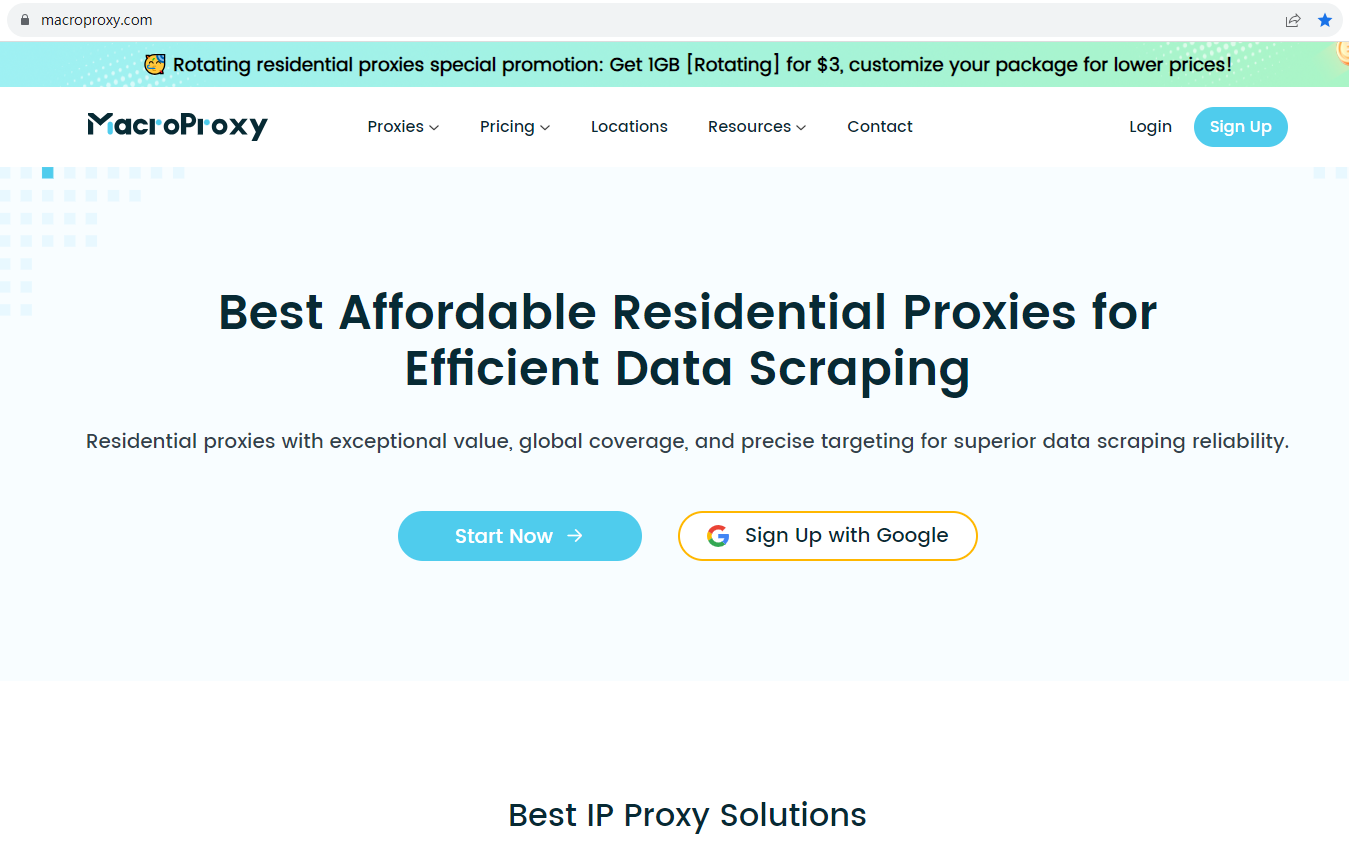
Step 1: Acquire Proxy Information
Gather data such as the Proxy Server Address, Port Number, and authentication details if necessary.
Step 2: Setup Proxy on Your Device
-
Access
Settingsand selectWi-Fi. -
Tap
(i)next to your network. -
In the HTTP Proxy section, select
Manualto enter proxy details. -
Input the proxy server`s address, port, and authentication credentials (if required).
-
Click
< Wi-Fito apply the changes.
Verification:
Launch a browser like Safari and visit whatismyip.com to see if the IP now mirrors the proxy server’s IP.
Method 4: Utilizing a VPN for IP Alteration
To modify your public IP (the one visible to online services):
-
Install a reputable VPN app from the App Store (e.g., ExpressVPN, NordVPN).
-
Log into the VPN application.
-
Pick a server location from the list (such as locations in the U.S. or U.K.).
-
Connect to the VPN, which will alter your public IP to the server`s IP.
This is especially useful for privacy enhancement or circumventing location-based restrictions.
Method 5: Switch Between Wi-Fi and Cellular Data
Switching between network types can also result in a new IP.
-
Deactivate
Wi-Fiunder Settings, and toggleWi-Fi Off. -
Activate
Cellular Dataunder Settings > Cellular. -
Your IP will now be the one granted by your mobile provider.
To revert, turn off Cellular Data and reconnect to Wi-Fi.
These strategies offer flexibility based on your needs, ensuring that you can manage your online presence effectively.
