There are maybe occasions when it is necessary to access blocked websites using a proxy for school, such as searching for beneficial educational resources or valuable research materials. In this article, we will explore the proxies for school, their functions, free web proxies for school, and how to use OkeyProxy for school Chromebooks in detailed steps. What are Proxies for School? Between your device and the intended server, there is a mediator called proxies. Proxies just act as a middleman, when the web traffic passes through the proxy, it hides your original IP address and changes it to the proxy server’s IP address. Acting as intermediaries, proxies enable users to bypass firewalls and access blocked content.
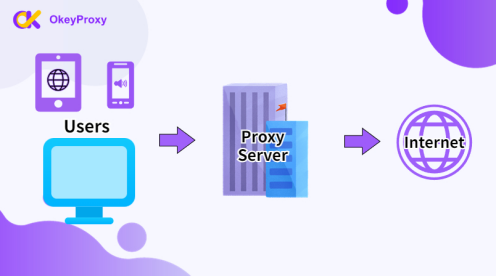
Proxies for schools can function within the specific network environment of school. Given that schools often have stricter network management and block certain VPNs or proxies, using proxies becomes invaluable. By using a proxy for school, you can hide your original IP address, allowing you to browse blocked content that may be restricted in your school’s network.
Why Do You Use Proxies for School?
There may be some occasions when you may use proxies for school, including:
Unblocking Websites: Proxies allow you to bypass network restrictions imposed by schools. This can enable you access to some social media platforms, streaming services or other websites.
Privacy Protection: Proxies can help you maintain your online privacy and anonymity. By leading your internet traffic through a proxy server, you can mask real IP addresses. This makes it difficult for your online activities to be traced. Proxies also allow students to refrain from monitoring systems. This can provide you with a sense of privacy and freedom while browsing the internet.
Here we use OkeyProxy's best residential proxies to demonstrate the setup process on a school Chromebook. Regardless of the proxy provider you choose, the steps will be similar:
-
Power on your Chromebook and log in.
-
Click on the Network icon located in the right corner of your screen.
-
Select "Settings" from the menu.
-
Choose your Wi-Fi network from the list and click on "Network Options."
-
Click on the "Proxy" tab and change the settings from "Direct Internet Connection" to "Manual proxy configuration."
-
Get the Proxy Address and Proxy Port from OkeyProxy dashboard. Then enter the address and port number in the SOCKS5 host fields. Then, close the configuration form.
-
Alternatively, if you have a configuration URL that contains your proxy settings, select "Automatic Configuration" on the same screen and enter the URL.
By following these steps, you will be able to configure your Chromebook to use a proxy server successfully. Conclusion Proxies for schools are an effective approach to accessing blocked websites in the network environment of the school. Using proxies in schools can have advantages if used properly. To make the most of proxies, it is crucial to use them responsibly, respect school policies, and prioritize educational purposes.