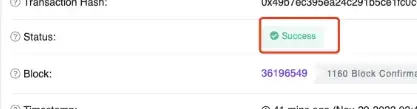MetaCat

Prerequisites
1. please make sure that a certain number of Matic tokens are in your wallet (one Matic token lasts for ages), because Decentraland Wearable is on the Polygon chain and requires gas fees to authorize operations and airdrop Wearable.
2. the owner of the wearable to be airdropped must have — Address of the login for authorized operations, the address of the airdrop contract, and the from address (these three addresses will be mentioned below).
3. The current airdrop tool only supports one or more Wearable pieces from the same Decentraland Collection at a time.
4. MetaMask switches to Polygon Network in advance, please click https://polygonscan.com/ page to enter, then click “Add Polygon Network” at the bottom right corner to add Polygon Network to MetaMask.

Step 1: Authorization
Authorize airdrop contracts to help you complete Wearable airdrops (note: only one authorization is required for the same collection).
First of all, get the contract address of the Wearable that will be airdropped
The steps are as follows:
(1) Click https://opensea.io/ to enter Opensea webpage
(2) Click on your “profile”
(3) Click on “more”, then click on “hidden”
(4) Click on the wearable which you want to airdrop
Taking the following picture as an example, The contract address is the penultimate paragraph of the url: 0xaae279e59c80879d7e0158c224a5b4a050aacfcd, tokenID is 3* that is inthe last paragraph.*
Please refer to this URL:
*https://opensea.io/assets/matic/*0xaae279e59c80879d7e0158c224a5b4a050aacfcd/3

The next step is to authorize
1. Please open the following link: https://polygonscan.com/address/***Wearable contract address***#writeProxyContract
**The corresponding link in this example is: **https://polygonscan.com/address/0xaae279e59c80879d7e0158c224a5b4a050aacfcd#writeProxyContract
2. Click the “Connect to Web3” to connect to the wallet

3. Continue to click the “15.setApprovalFoAll”
4.1 Fill*** 0xA4ec584057AcA1937b362bCd52D0065EdF6c1240* (Note: only this address can be filled)** in “operator(address)”
4.2 Fill true in “approved”
4.3 Click “Write”

5. After confirming that the transaction fee is correct in the MetaMask window, click the “Confirm” button
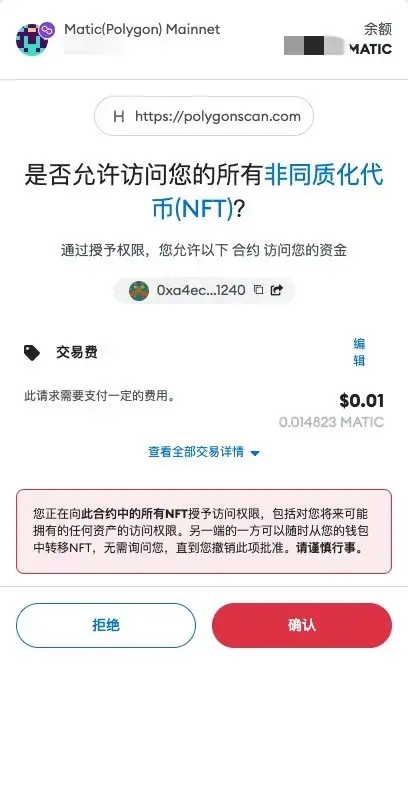
6. Click “View your transaction” to view the status of the transaction, the status is** “Success”**, the authorization is successful.

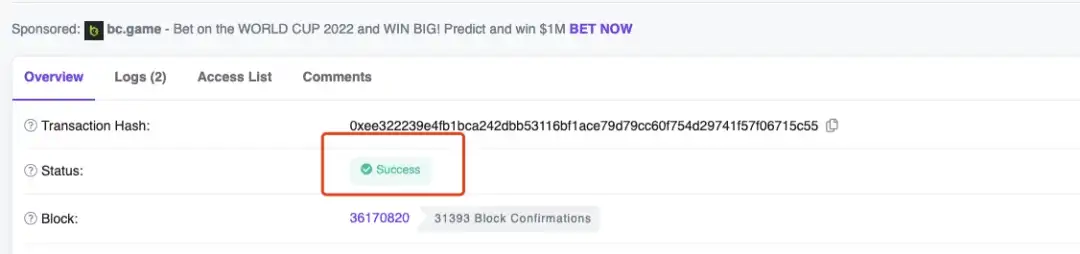
Step 2: Airdrop
1. Open the fllowing link https://polygonscan.com/address/0x2F481650474EA0fa09DDB00780aAd4Ec6ECa9913#writeContract
and after entering the page, and then “Connect to Web3” as well

2. Fill in the following airdrop information

Note: 3 and 4 can only be separated by commas, no spaces, etc., and a tokenID corresponds to a receiver. there cannot be 3 tokenID, but only 2 receivers.
(1): The** “from (address)” **that the airdrop will be sent (the address must be the same as the address currently registered, and the address must same with the first step of the authorization)
(2): The contract address of the Wearable
(3): The token ID of the Wearable, either one or multiple token IDs are put in brackets [], separated by commas. Example: [86] or [86,87,100]
(4): The “receivers (address[])” that will be receivied Wearable, the format same with (3)
The above result:* in the Wearable with contract address 0xaae279e59c80879d7e0158c224a5b4a050aacfcd, from adress airdroped the three addresses to the receivers, and airdrop the tokenID of 86 to address1, 87 to address2, and 100 to address3.*
3. Click “Write” to generate the transaction and confirm the transaction

4. Click on “View your transaction” and wait for the statas to be “Success”, which means the airdrop is successful.