We launched an allowlist feature for creators to help them organize pre-mint events. Use the following guide to set up your next allowlist event.
TL;DR
- Login and select ‘Create an Allowlist’ to get started.
- Customize your allowlist event by setting requirements, registration period, and more.
- Use our raffle function to randomly select winners for your allowlist.
How to Create an Allowlist
To use OG Studio’s ‘Allowlist,’ connect your wallet at OG.xyz. If this is your first time registering with us, sign up and visit our installation guide for more information.
After logging in, select ‘Allowlist’ and ‘Create a New Allowlist’ to get started. Choose a name for your allowlist and write a short description. Please be aware that your allowlist name and description will appear on your public page.
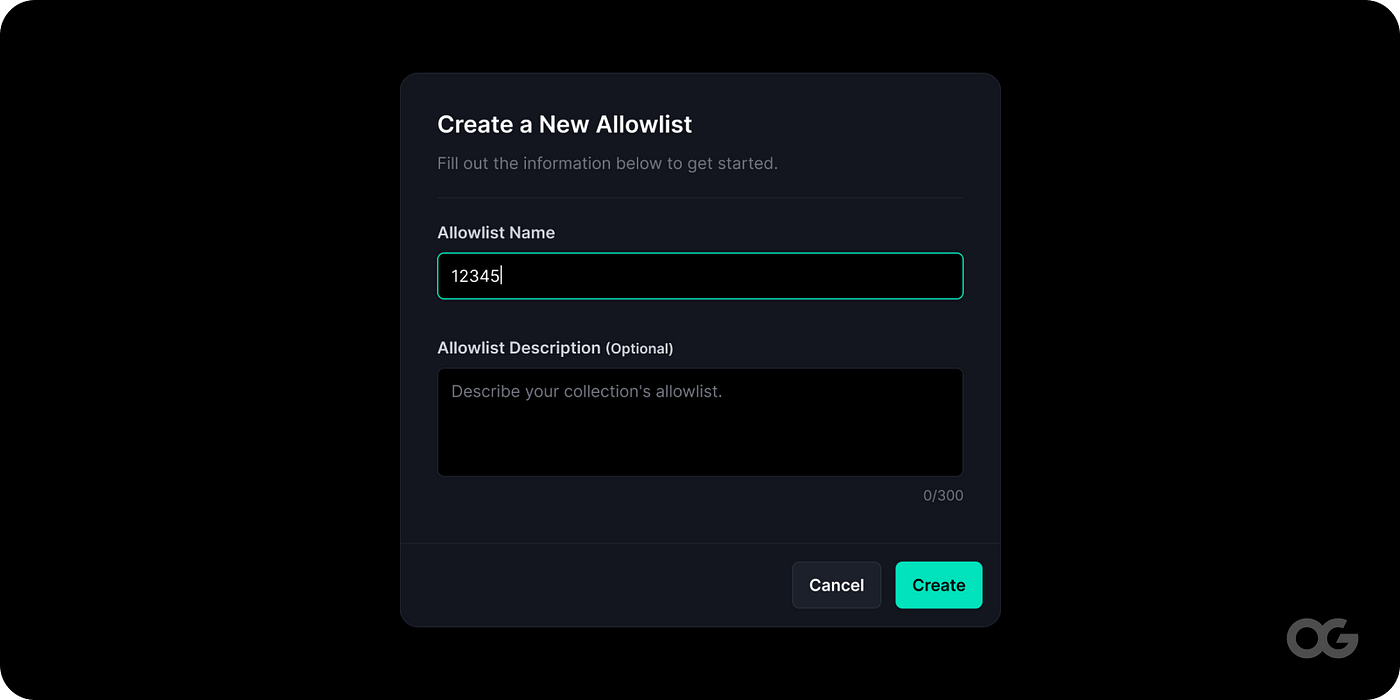
Also, please note that you can change your allowlist name at any time so don’t feel pressured to finalize your allowlist event name. Moreover, you have full control on when to publish your public page, so feel free to experiment with OG Studio’s ‘Allowlist’ settings.
Allowlist Requirements
Once you’ve create your allowlist, you may want potential participants to follow certain Twitter accounts or join your Discord server. Use OG Studio’s ‘Requirements’ settings to give potential participants tasks to complete registration.
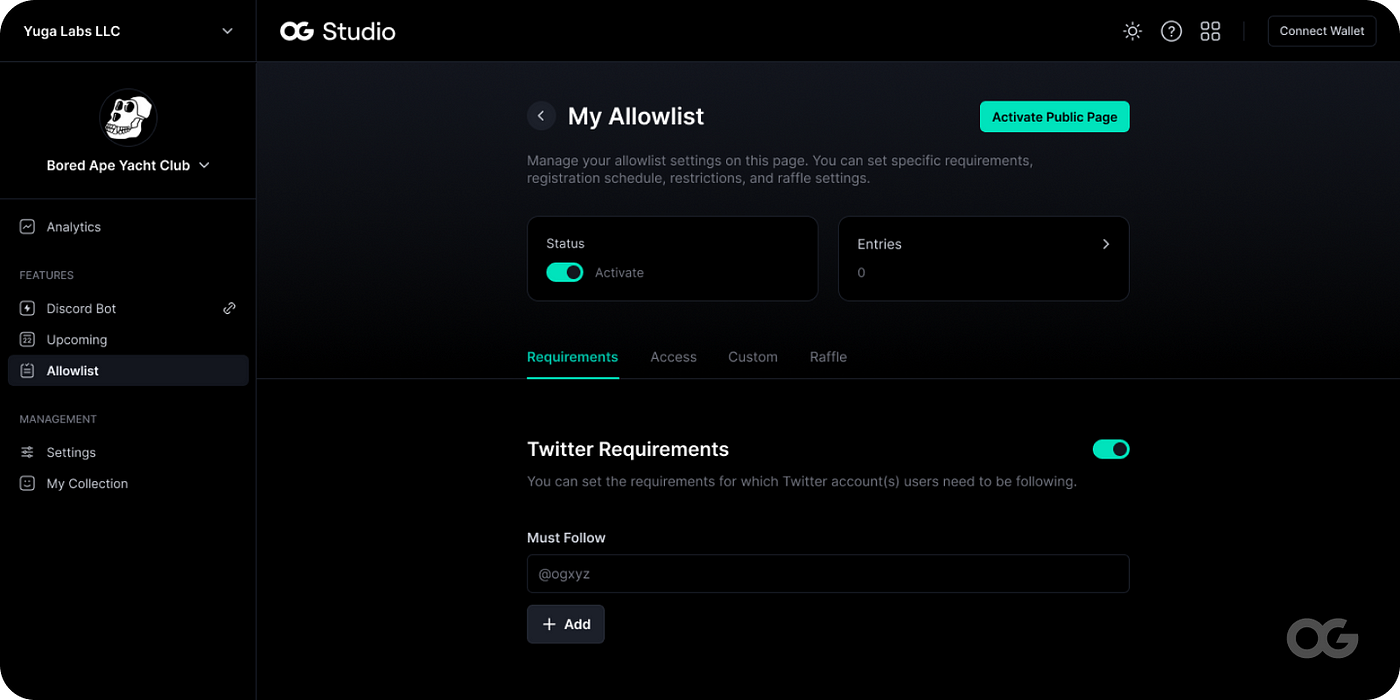
You may set the following requirements for your allowlist:
- Minimum ETH balance
- Holding(s) of an NFT collection
- Twitter accounts to follow (up to 5)
- Discord server to join
Allowlist Access
Under ‘Access,’ you can set a date for participants to complete the required tasks, set a raffle date, and more.
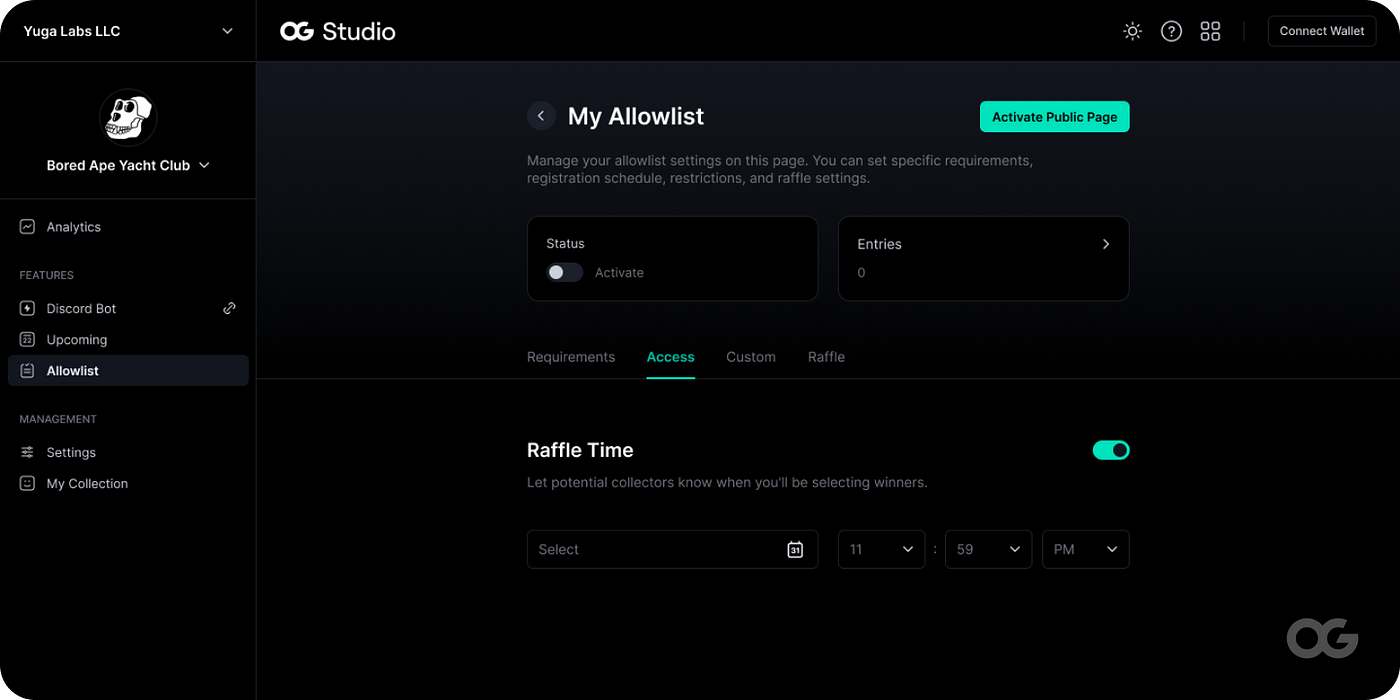
Here’s what you can do under ‘Access’:
- Set registration period (in UTC)
- Create a raffle date where you can randomly select allowlist winners
- Determine maximum number of winners for the allowlist
- Require a password for participants to complete registration
Custom Tweets
Use ‘Custom,’ to generate more signups for your allowlist event by utilizing your participant’s Twitter network.
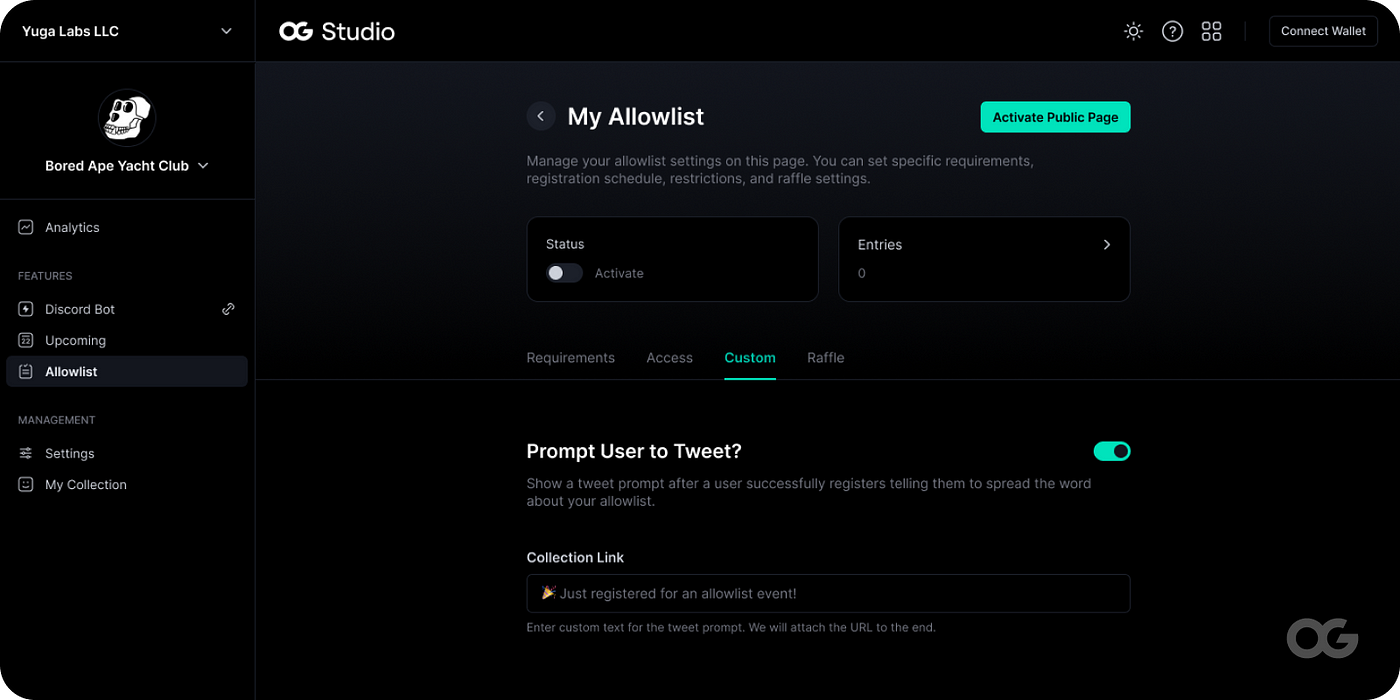
Set a custom message for participants who complete registration. We’ll prompt the participant to share a tweet about your allowlist once they finish your required tasks and complete registration. Please note that you can toggle this feature on and off before and during your allowlist campaign.
Manually Add Participants
If you have participants from a previous event or through a collaboration, you can manually add them by selecting ‘Entries.’
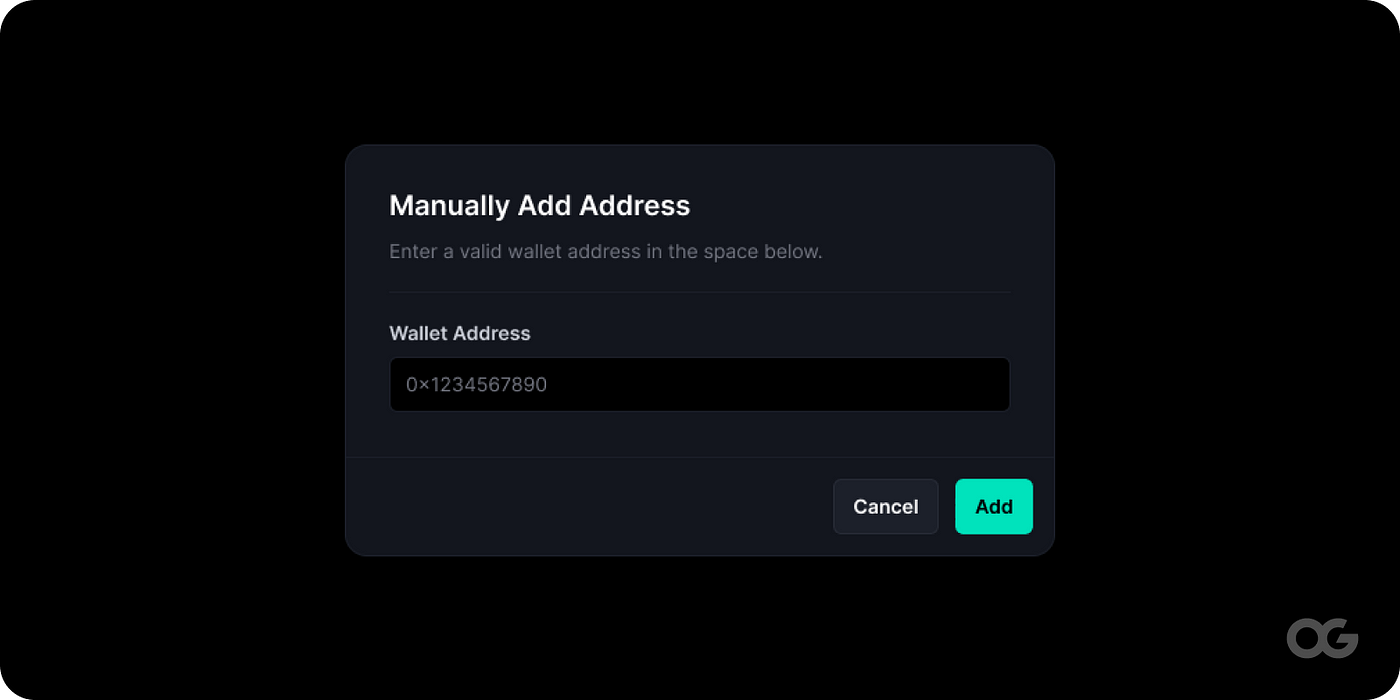
Manually add participants to your allowlist event by entering their wallet addresses.
Selecting Allowlist Winners
When you’re ready to select winners for your allowlist, navigate to ‘Raffle’ under ‘My Allowlist.’ Enter the number of winners you wish to select.
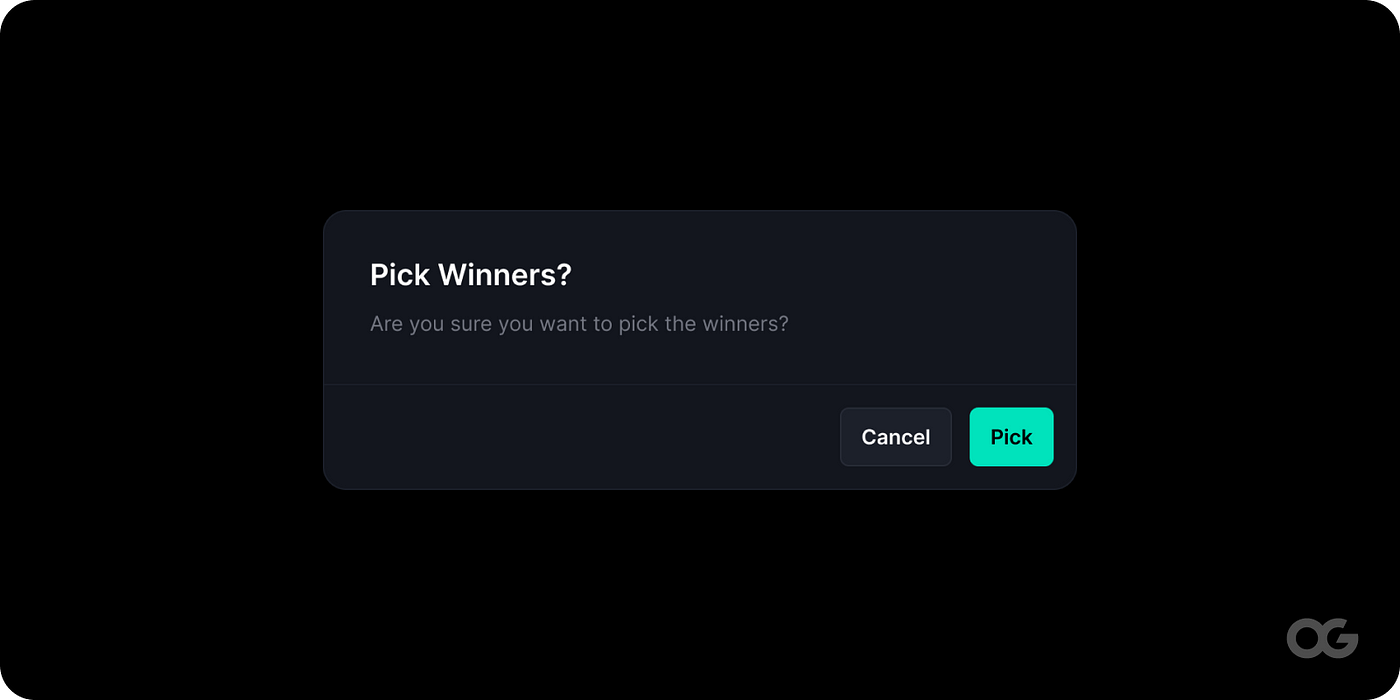
OG Studio will randomly select the winners. You can view the winners of your raffle by selecting ‘Entries.’ You may also export your allowlist as a CSV file.
Visit our guide for more information on ‘Allowlist.’’
That’s all for now! We’ll be troubleshooting bugs and refining allowlist. If you run into any errors or have any questions shoot us an email at go@og.xyz, or DM us on Twitter or Discord.
We’ll be working internally to add more features and fine-tune OG(og.xyz). We’ll also be posting weekly rankings via Twitter and may have an NFT giveaway soon, so stay tuned!