In this post, I will try my best to tell you how you can create your own contract using @manifoldxyz. I will be using screenshots on every step, and the wording should be easily translated into any language.

Connect your wallet using @MetaMask and fill out the form welcoming you with the necessary information. Only the name section is required, the others are optional. Click Submit.

Click on 𝗡𝗲𝘄 𝗖𝗼𝗻𝘁𝗿𝗮𝗰𝘁 button.

𝗖𝗼𝗻𝘁𝗿𝗮𝗰𝘁 𝗡𝗮𝗺𝗲 will be the name of the collection on @opensea or @foundation. Choose wisely, as you will not be able to change the name later on.

Contract 𝗧𝘆𝗽𝗲 depends on your collection. If you are thinking about minting 1/1 works, then your best option will be ERC721. If you will be minting different editions of the same work, then you must choose ERC1155.

Exhibit A: An artist creating an ERC721 contract and minting 3 editions of the same work. All editions will be listed separately. Exhibit B: An artist mints 20K editions of the same work using the ERC1155 contract. All editions are listed under the same artwork.
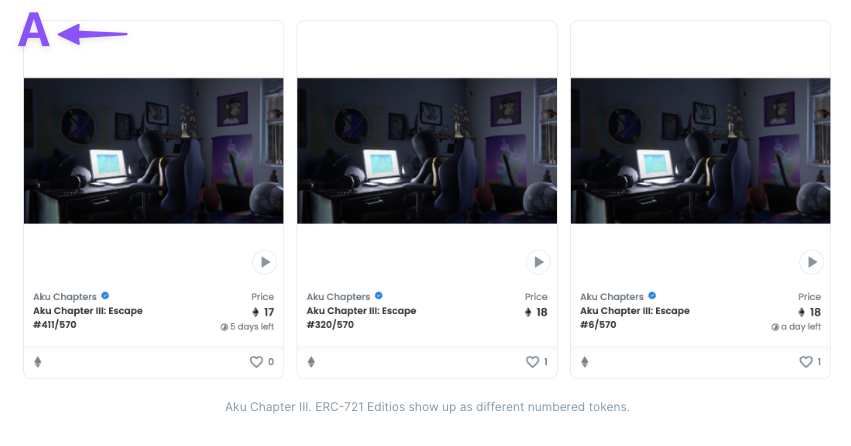

The Symbol of the contract may be the shortened version of your contract name. This is the short name of the token and will be visible on @etherscan as a token symbol.

ASCII Mark section is for you to create a unique artwork for your contract. This is visible on @etherscan as Contract information. You can search for "text to ascii" or "image to ascii" to find plenty of tools. Copy the text and paste it here to test how it looks.

After everything looks right, click on Deploy to Rinkeby. Rinkeby is a test network for Ethereum. Before you mint anything on the Mainnet, you can do your test here.

Click on Switch Network here to change your Metamask to the Rinkeby Test Network.

You need to have Rinkeby Test ETH in your wallet to make transactions on the test network. Go to one of these linked sites and request test ETH to be sent to your wallet.

Add your wallet address here and click on "Send me ETH". The test ETH will be sent to you shortly.

Click on "Deploy to Rinkeby" button again, Click "Confirm" when the transaction appears. Wait for the transaction to complete.

Your contract is deployed on Rinkeby Test Network.

Click on "Go to Dashboard" This is the place where your contract lives. You can now Deploy the contract on the Mainnet, or test mint an artwork on the test network. Click on "Mint a Token on Rinkeby" to test mint.


This is the place for you to mint a new artwork. a. Add your artwork here. b. Name of your artwork. c. Description of your artwork. d. Attributes After you're finished, click on "Mint to Rinkeby".

If you are uploading a photograph, Manifold will automatically see the EXIF information. You can choose to include some of this information as attributes. If it's a Digital Illustration or computer-generated image, this won't pop up!

All chosen options will be listed under the artwork as Attributes.

Choose "Myself"
Click on Mint.
Confirm the transaction.



You can see your minted artwork on different platforms from the links here. Remember, this artwork is only minted on Rinkeby Test Network. When everything looks good, go ahead with the next step.


Go back to the dashboard and deploy the contract to the mainnet. Before you do any transaction on mainnet, check the gas information from the section above. If it looks good, go ahead deploying your contract. The steps are the same with deploying to the Rinkeby.

Here is an example of a Contract I minted on Mainnet. In the third and fourth image, you can see the token I minted and listed on Foundation.




If you have any more questions or need more information while you're creating your contract, feel free to DM me. If there is more information to be added to this thread, I will include them later on.
An update comes from @ylzkrtt : You can update the metadata on a minted artwork on Manifold. However the changes will not be visible on @foundation, but you can update it on @opensea using Refresh Metadata button.
