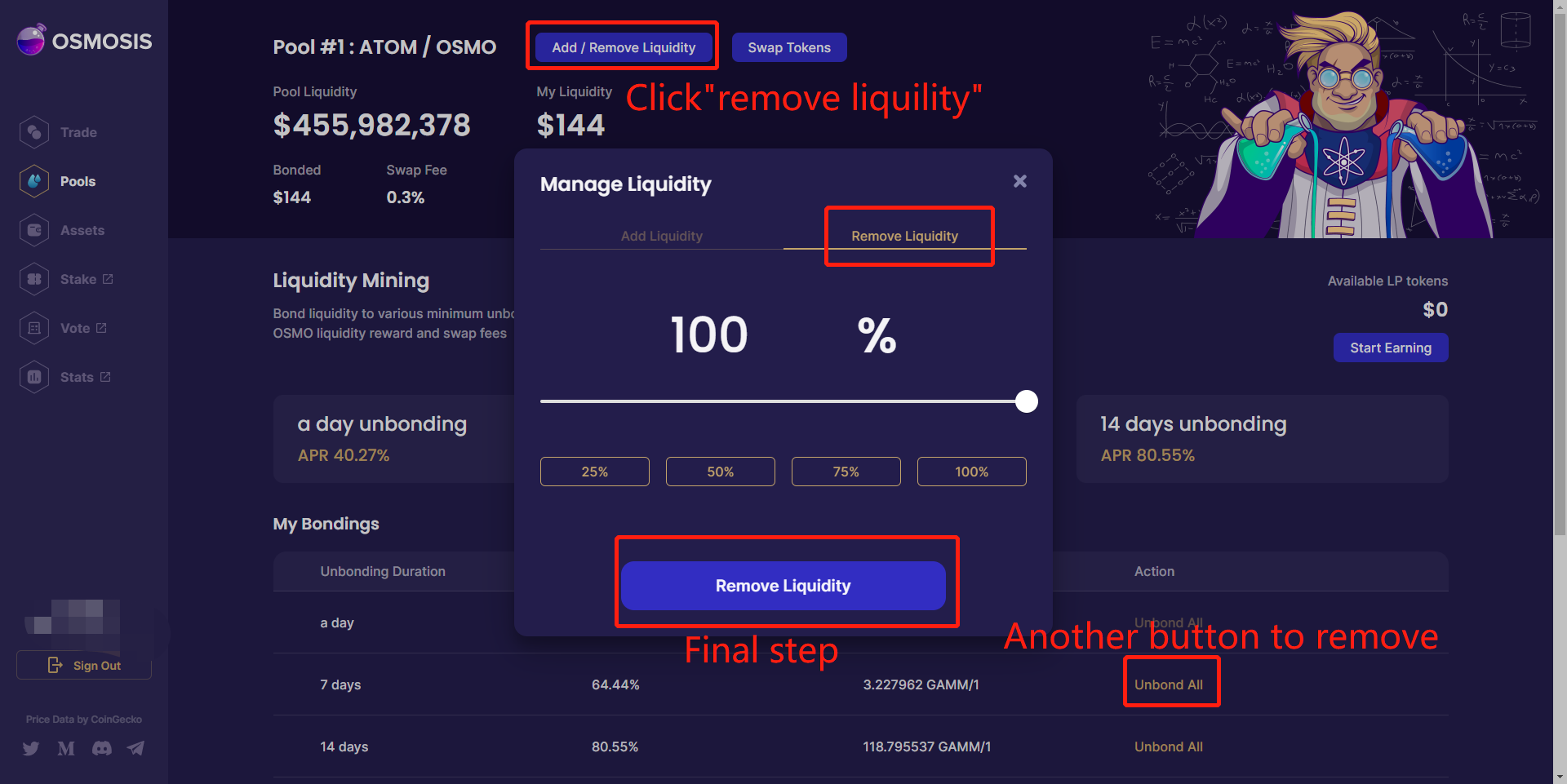Editors: Diane; Maxwell
Twitter:twitter.com/DecoinResearch
Diacord:discord.gg/mJSUu85yGy
Cosmos(Blockchain) Network is undoubtedly one of the most popular fields in 2022. The positive community information of Cosmos Network also attracts many users to experience it, which summarizes three more feasible ways to participate it:
- Stake $ATOM to verify nodes have the opportunity to participate in airdrops, with more than 200 new chains expected in 2022, more than half of which will be airdrops to $ATOM node Stake-users.
- Add LP (liquidity provides) to Osmosis Website and it is possible to get token($OSMO) airdrops.
- The nodes of the Cosmos SDK chain Stake ecological items for the new chain, some of which are airdropped to the Stake-users of Gas coins.
Today I want to share with you a tutorial on adding LP on Osmosis platform, the first decentralized exchange in the Cosmos ecosystem.
Osmosis not only supports trade swaps between tokens, but also has a lot of LP pools, allowing a large number of users to earn $OSMO token income by providing liquidity mining.
(Pair assets into a trading pair and store them in an LP pool. The transaction fees generated by the pool are awarded to users who store them in the trading pair.)
$OSMO is the governance token of Osmosis, and it has diversified ecological model.
- Voting for Osmosis protocol and the governance proposals.
- The reward of liquidlity mining.
- As Gas fee on the Osmosis network.
- Node pledge and pledged reward.
Step 1. Copy or click on the Osmosis web link. osmosis.zone
After entering the main page, select and bind the Keplr wallet (see Cosmos Eco-interactive article ii for details on how to register the wallet)
Step 2. After connecting to the Keplr wallet, select and deposit the asset.
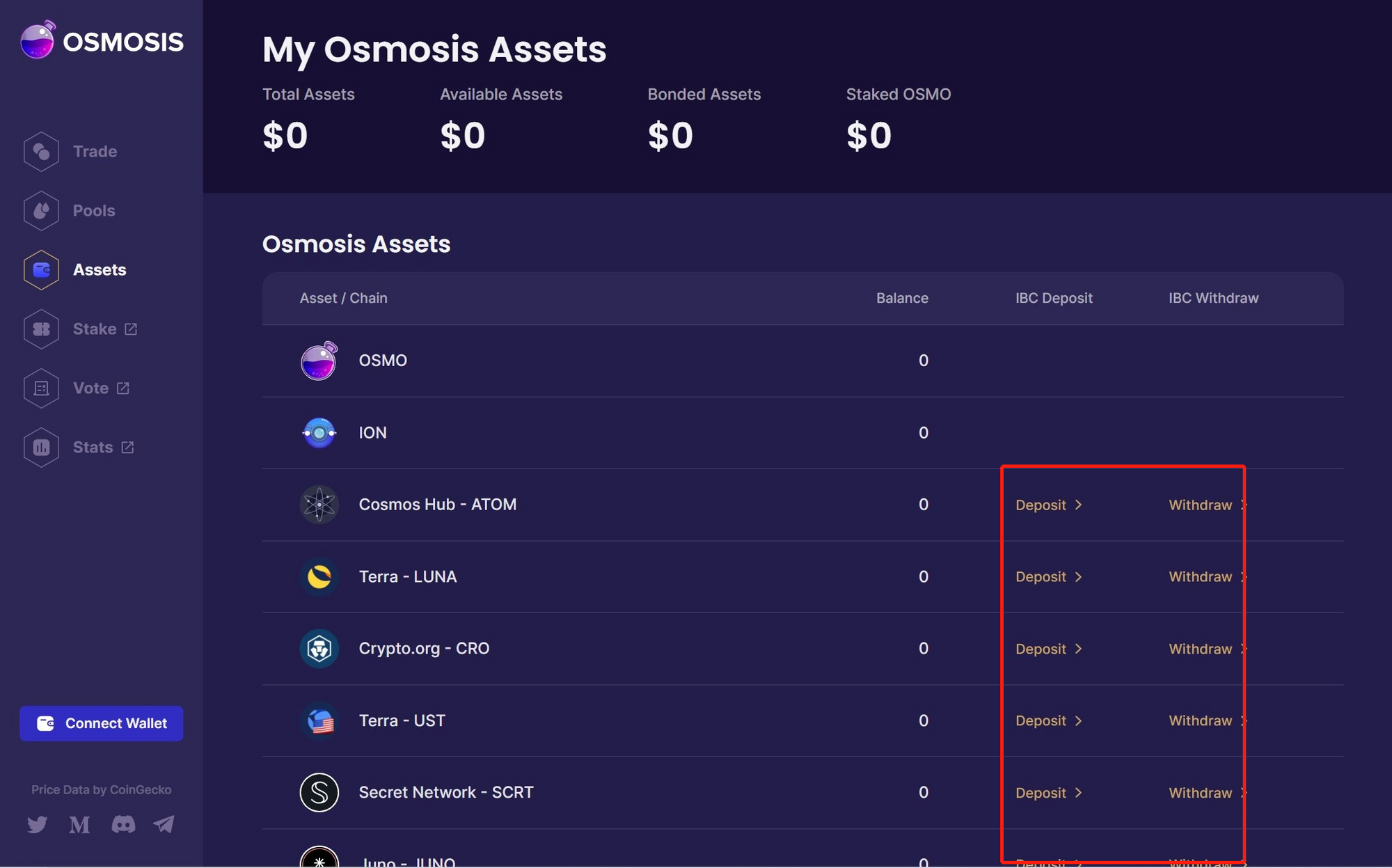
Step 3. Transfer the assets on the Cosmos main network to the wallet address starting with Osmo via IBC cross-chain transfer.
Wait a few minutes and refresh to check whether the account is received.
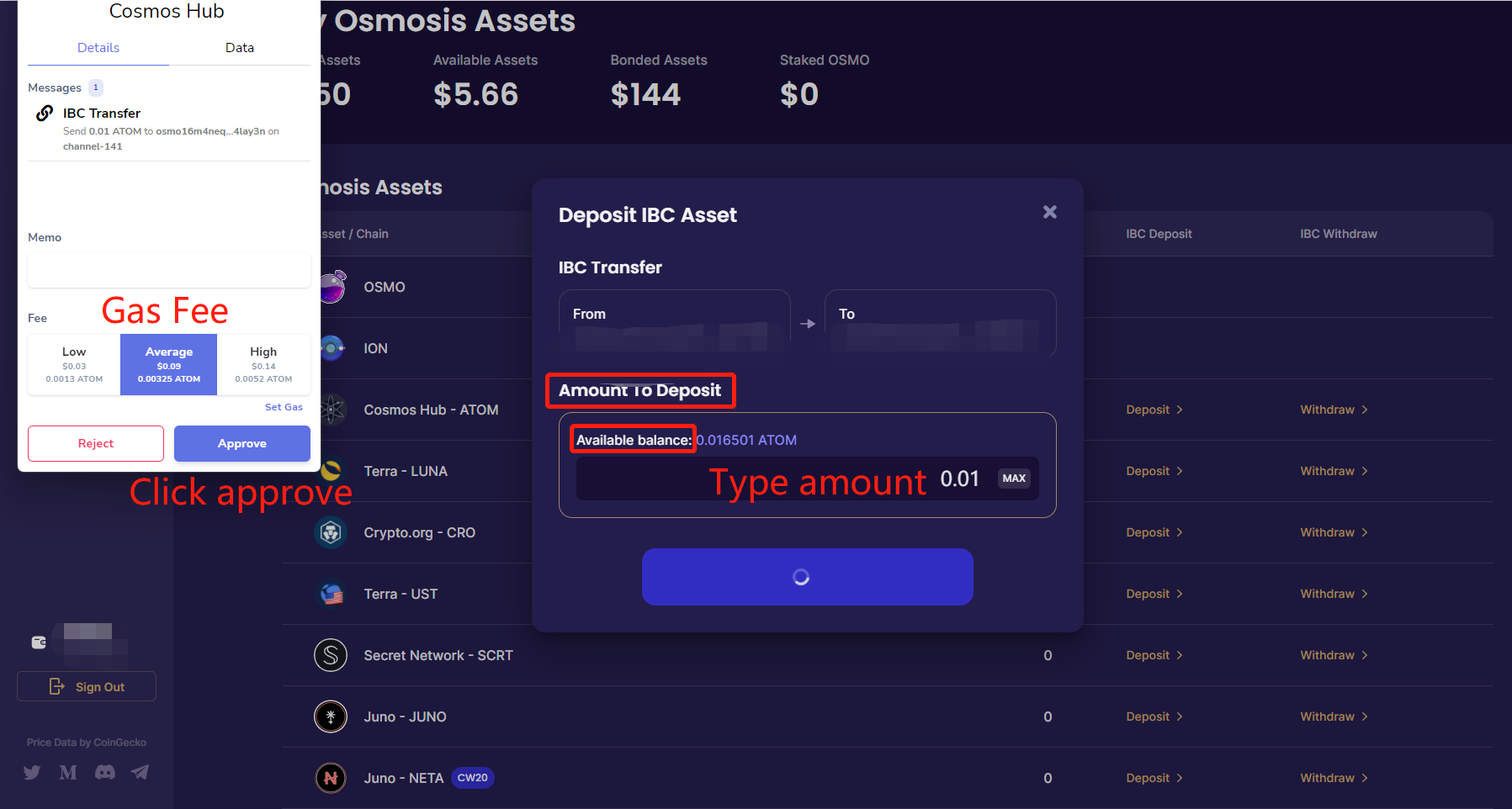
Step 4. The explanation in the left function bar is shown below. Select "POOL" to provide liquidity.
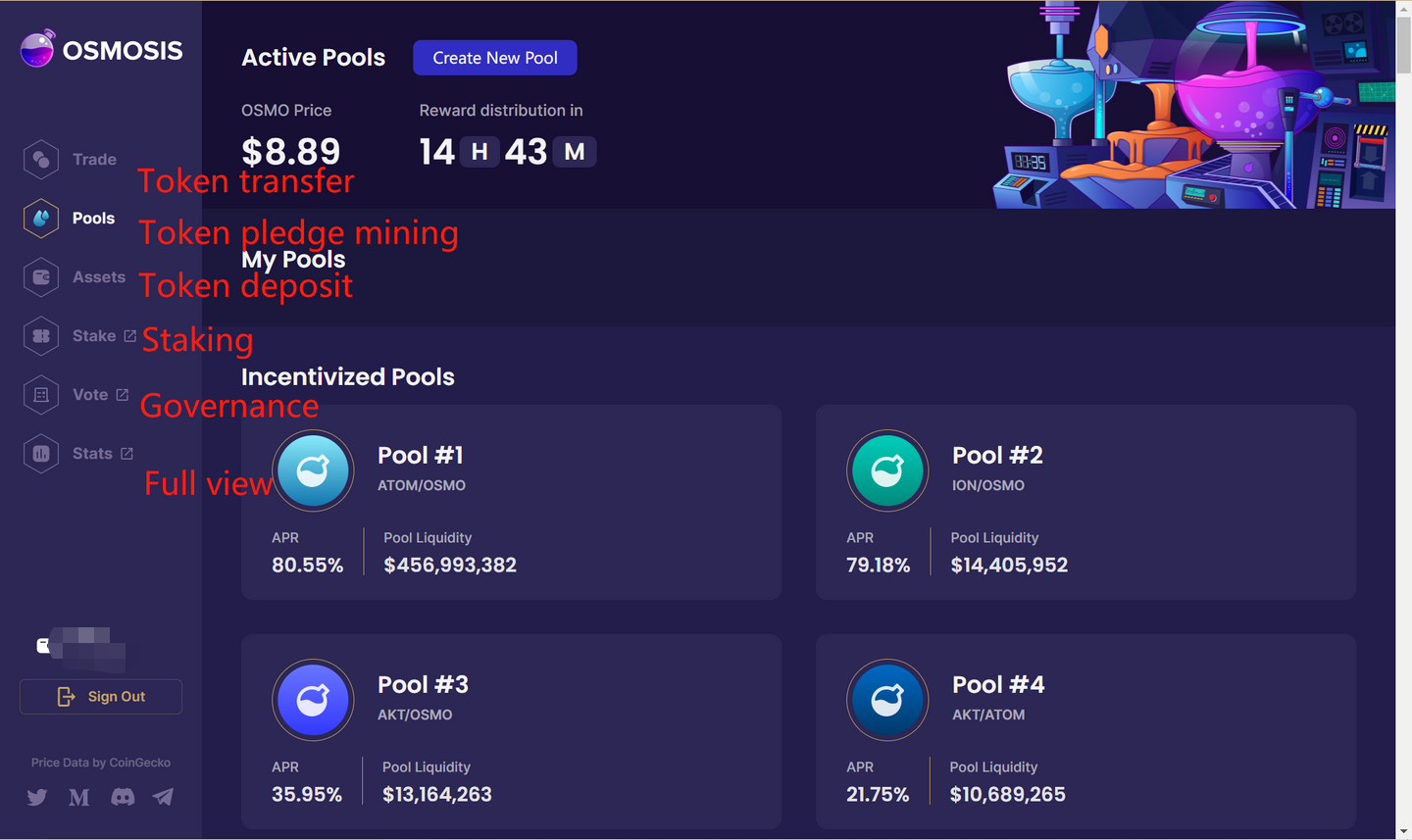
Step 5: After selecting the flow pool, click to enter the interface. Some functions are introduced as shown in the figure.
Click on the add/remove liquidity function.
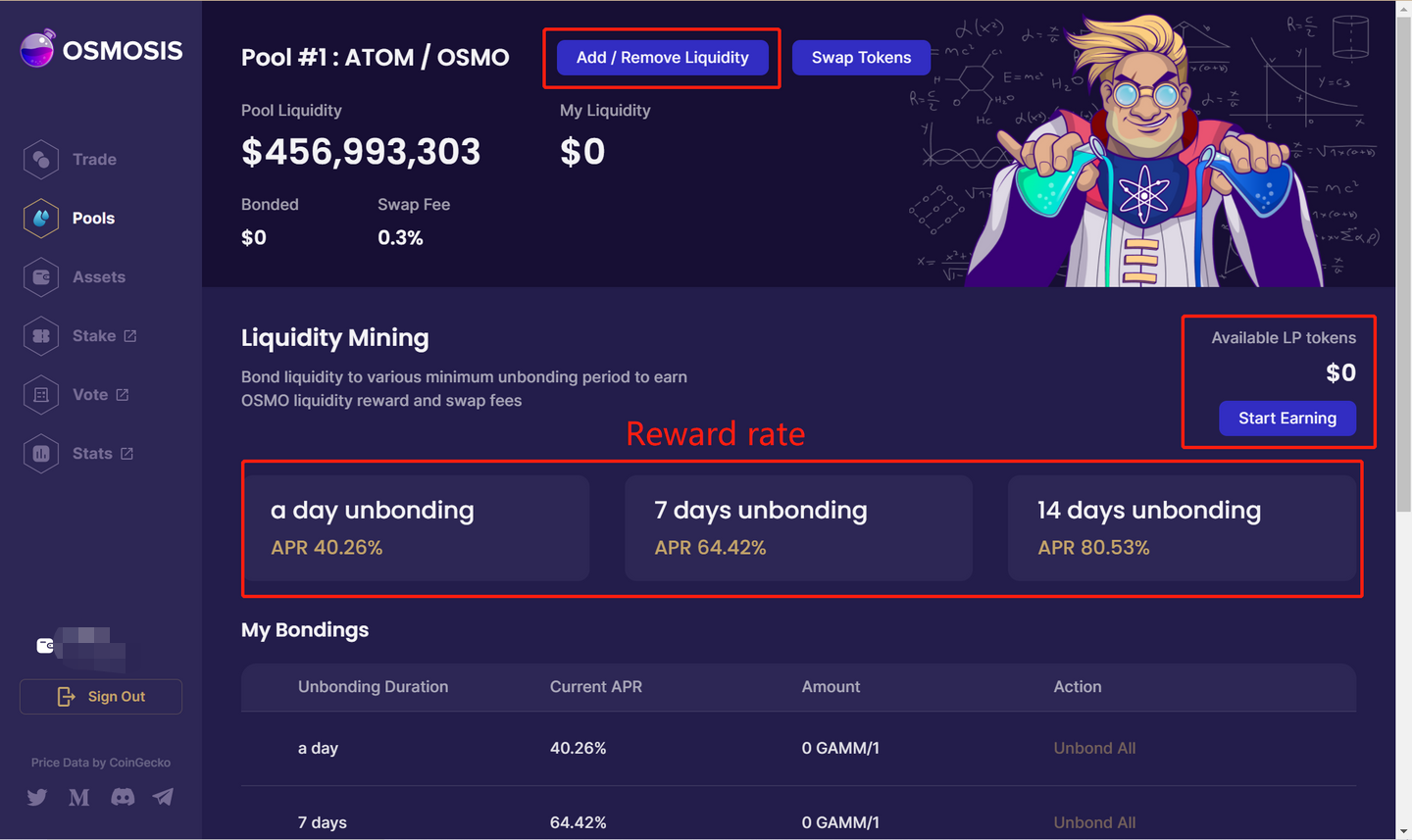
Step 6. Jump out of the liquidity operation page and add liquidity in two different ways:
1. Select 50:50 to bind two assets and enter the number of assets to be bound. The other asset automatically calculates the number. (This applies to the two assets required to have a mobile pool in the user's wallet/account)
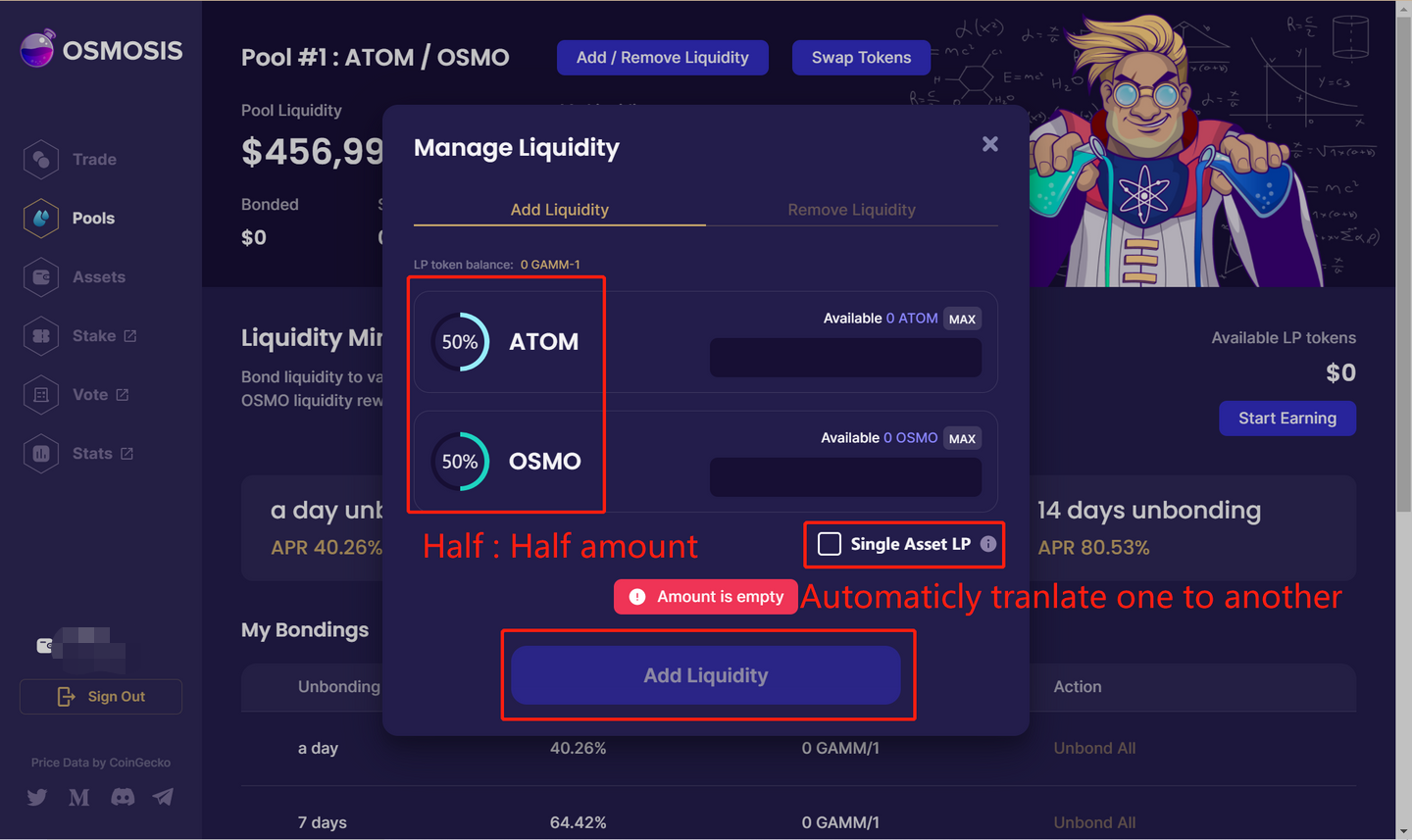
2. Check the box in the lower right: "Single Asset LP", select a Single Asset to be converted into a liquid transaction pair (if the wallet/account has only one of the assets required by the liquid pool, e.g. $ATOM/OSMO liquid pool, only $ATOM, Check this feature to automatically convert $ATOM into liquid trading pairs, i.e. LP) without going to the trading interface for asset swap.
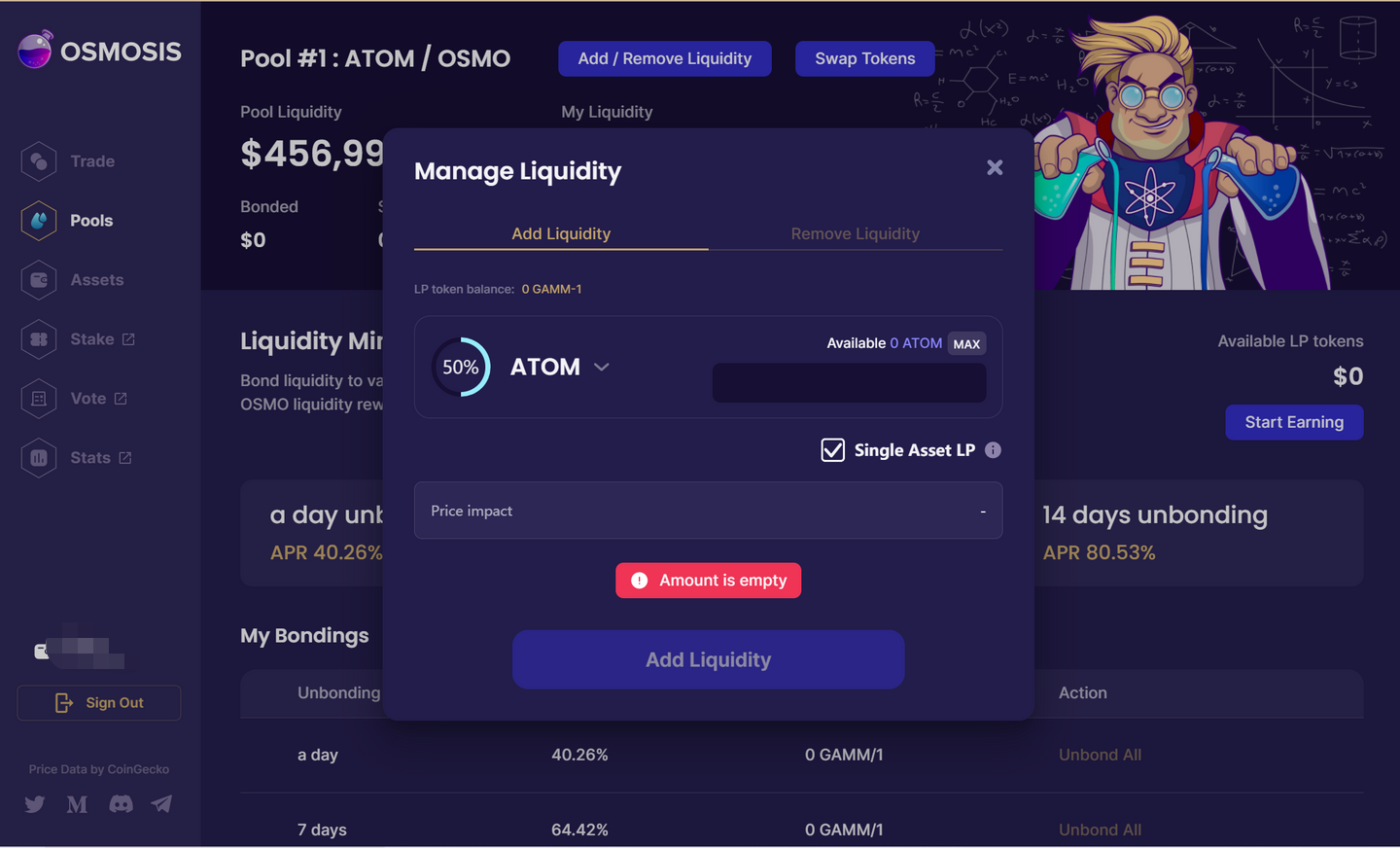
Step 7. Entering the amount/number of assets to be deposited, then click Add Liquidity and confirm the transaction in the wallet.
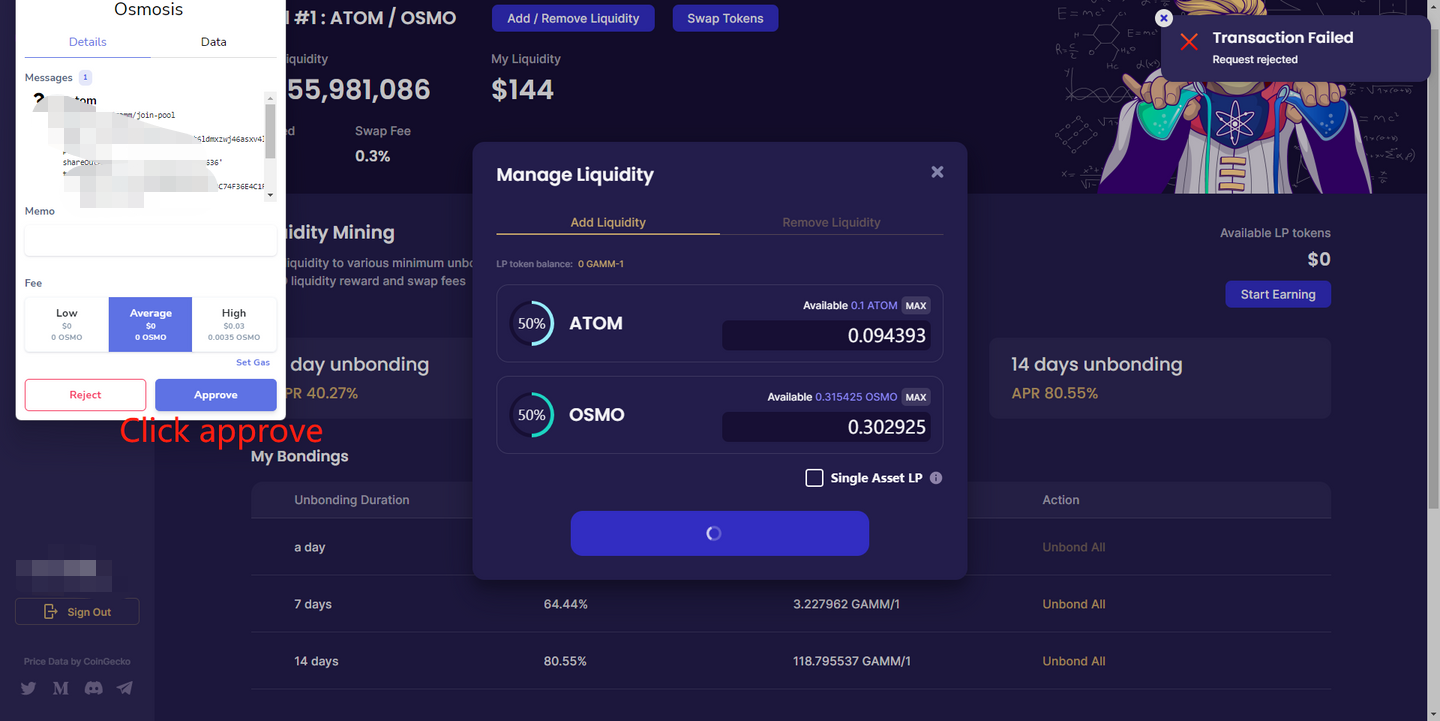
Step 8. Refresh the page and check the number of assets that provide liquidity, click "Start Earning" to Start Earning/saving trading pair LP.
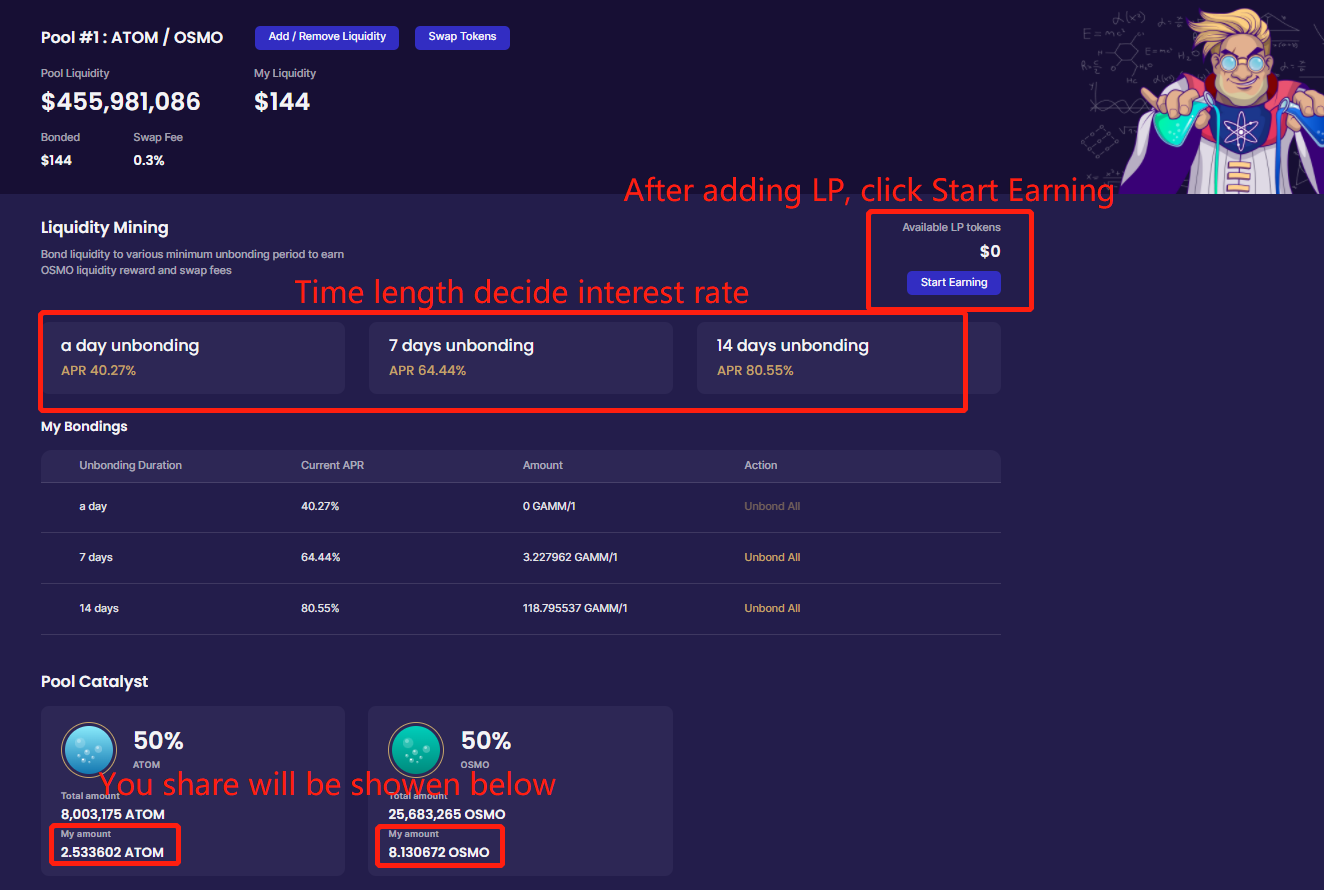
Step 9. Select the time and days of deposit/rate of return (select according to your own needs, not recommended here) and confirm the transaction in the wallet.
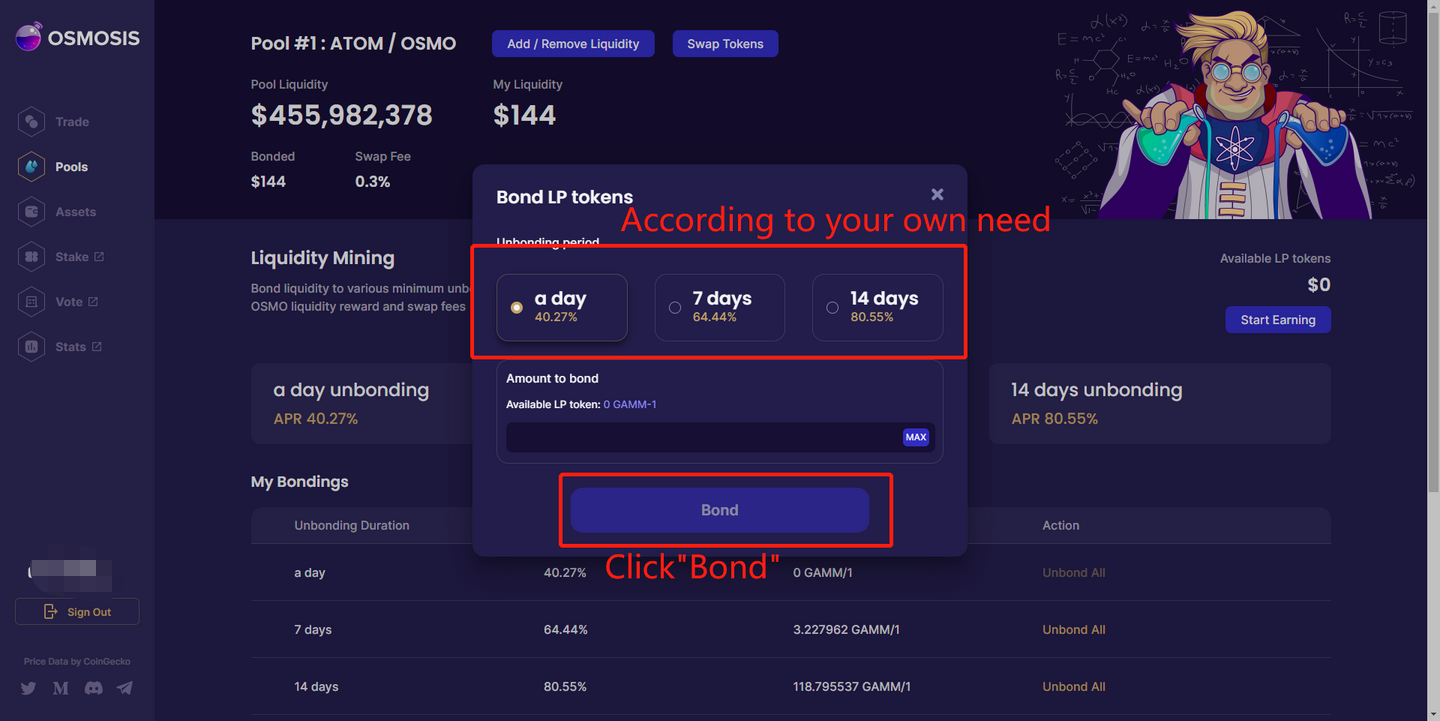
Refresh the page and check the part of the information that provides LP: Time/Assets.
Cancel operation:
Click ”Unbond All”, Unset the number of days to save.
As shown in the figure, click "Add/Remove Liquidity" in the upper left corner to Add/Remove Liquidity and select the proportion of assets to be removed.