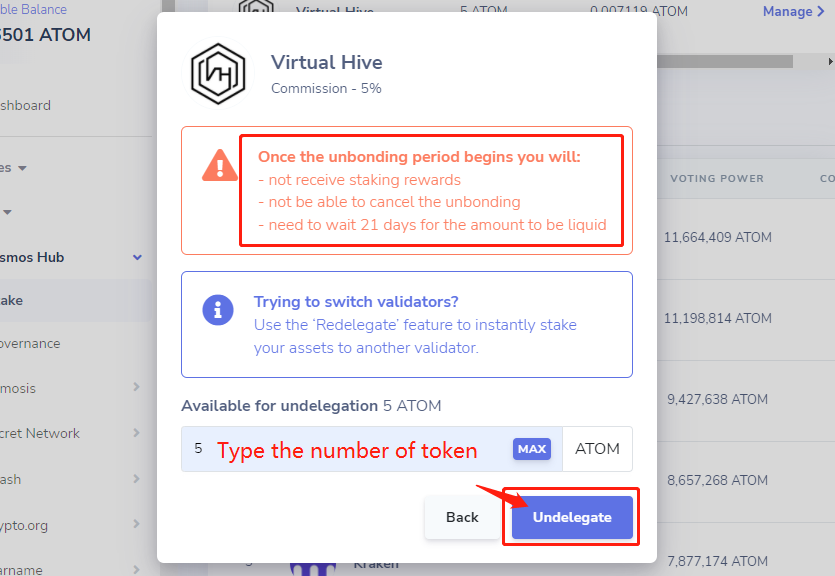Editors: Diane; Maxwell
Twitter:twitter.com/DecoinResearch
Diacord:discord.gg/mJSUu85yGy
Cosmos(Blockchain) Network is undoubtedly one of the most popular fields in 2022. The positive community information of Cosmos Network also attracts many users to experience it, which summarizes three more feasible ways to participate it:
- Stake $ATOM to verify nodes have the opportunity to participate in airdrops, with more than 200 new chains expected in 2022, more than half of which will be airdrops to $ATOM node Stake-users.
- Add LP (liquidity provides) to Osmosis Website and it is possible to get token($OSMO) airdrops.
- The nodes of the Cosmos SDK chain Stake ecological items for the new chain, some of which are airdropped to the Stake-users of Gas coins.
Today we’re going to share:
How can the $ATOM node be Staking on the Cosmos Network with the PC ports?
Step 1. Open the Google Chrome and Copy this Link:
When you get in, Type ”Keplr” at the Search bar And click “add to Chrome“
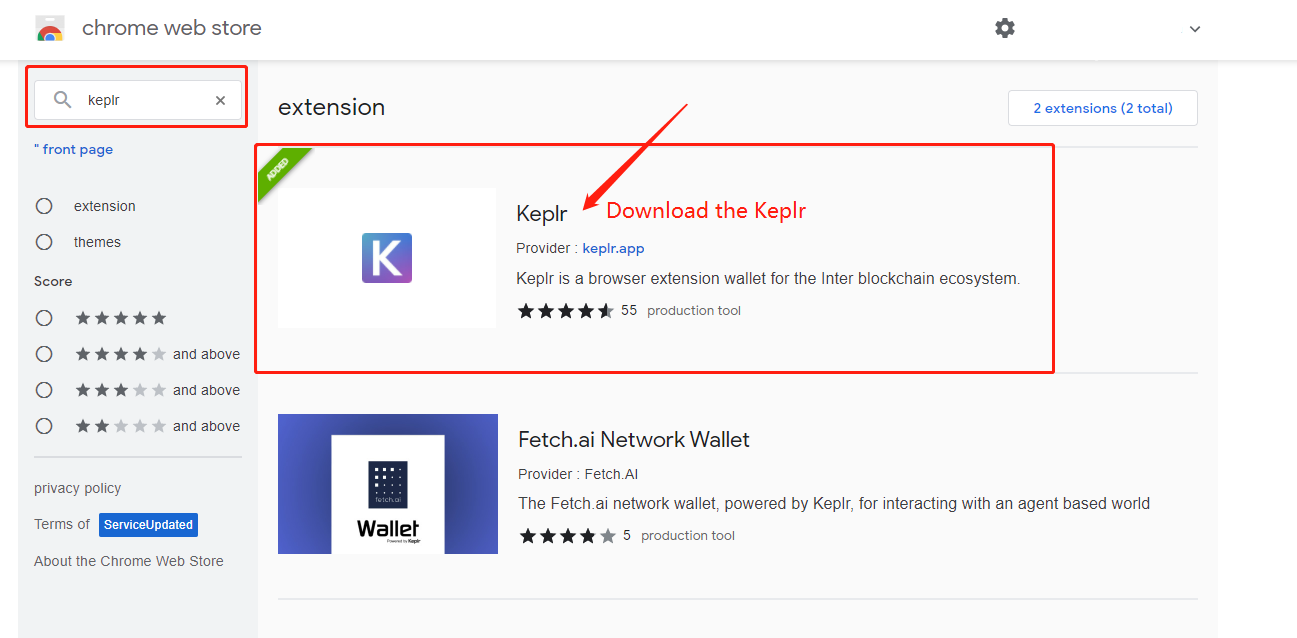
Step 2. After download, click the Keplr icon on the upper right corner of the page to connect to Create new account / Import a Wallet Account.
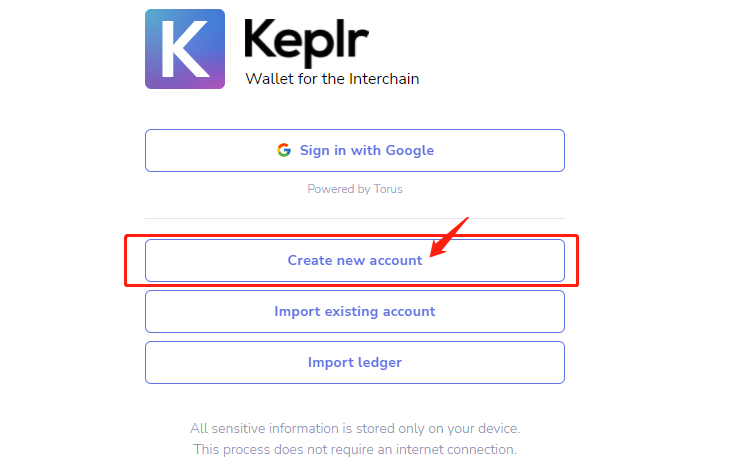
Step 3. Select “Create a new wallet”. The following page is displayed. Fill in the required information.
Then set a password for your wallet.
Keep your Mnemonic safe And never show Mnemonic Seed to others.
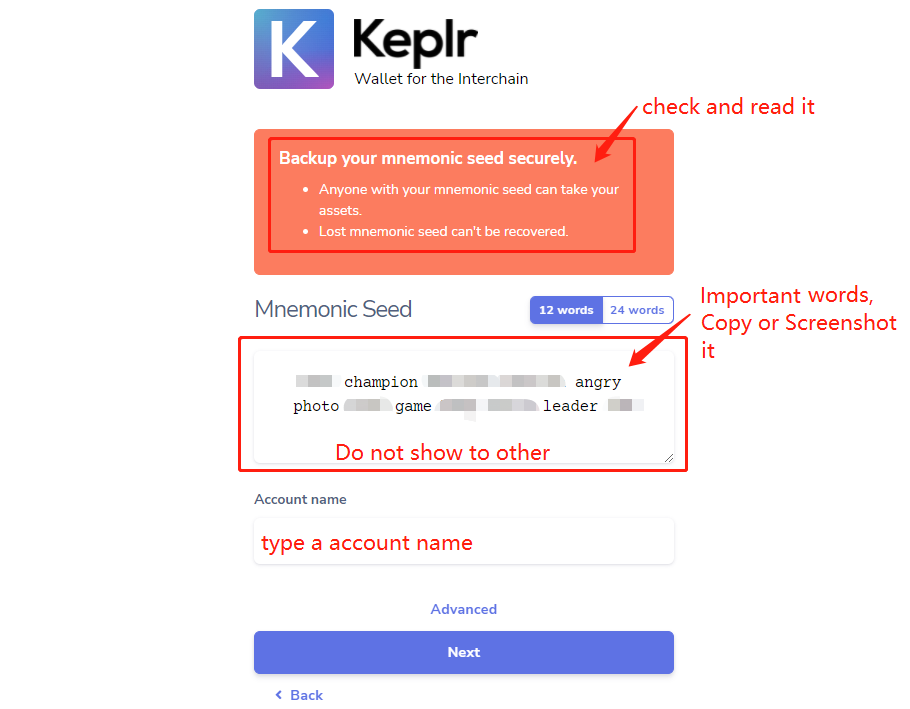
Notice:
This is the password for all transactions in this PC port Keplr Wallet, common to all accounts.
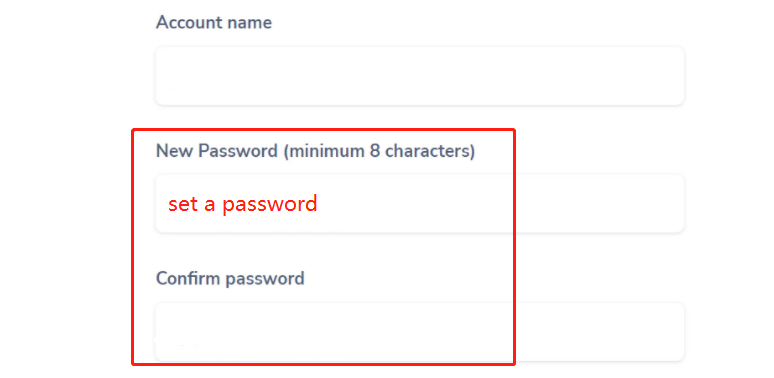
Step 4. After sorting the Mnemonic Seed in order, click Register.
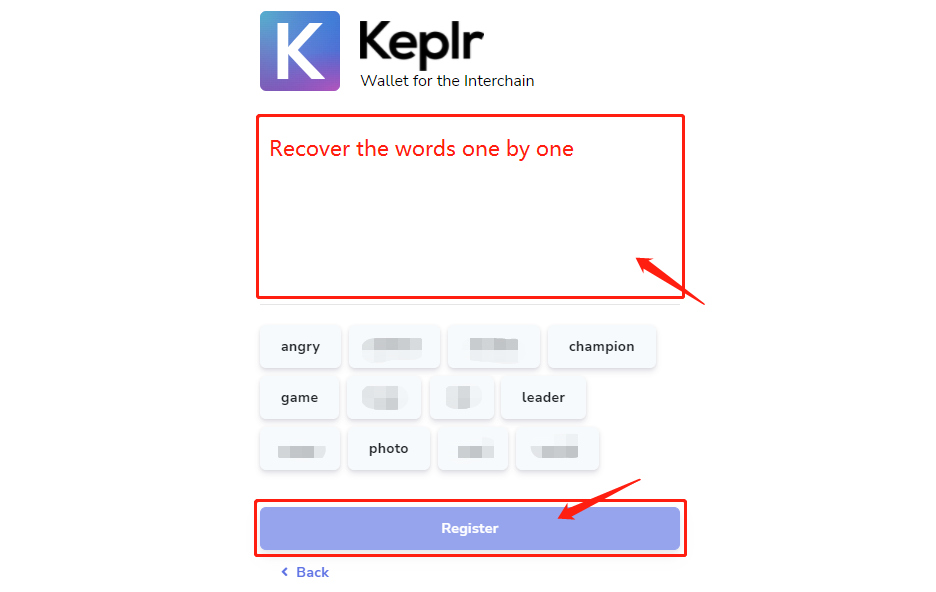
Step 5. You’re done when you finish those steps.
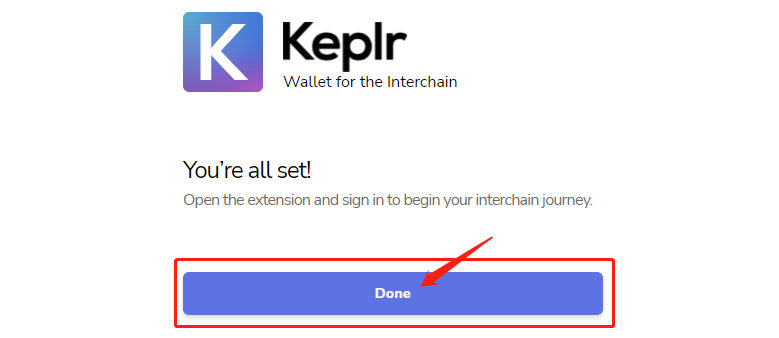
Step 6. Import existing account, such as Moving the mobile wallet account to the PC wallet.
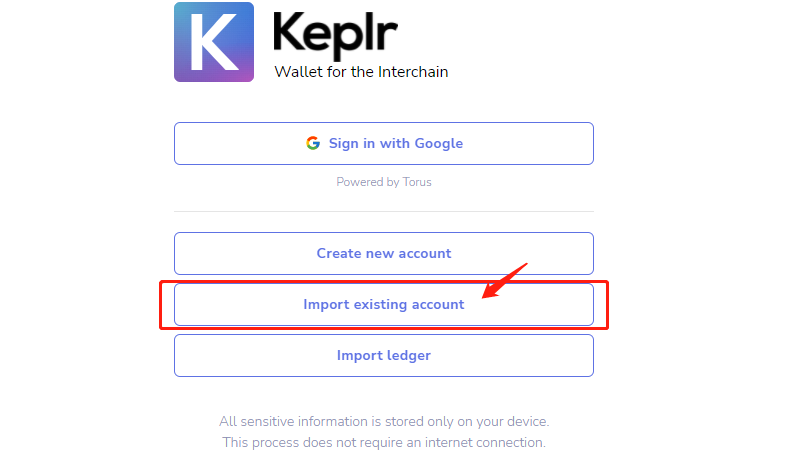
Step 7. Copy and paste the Mnemonic Seed or Private Key of the wallet you want to import into a blank box and set the wallet name. (How to check the Private Key at Step )
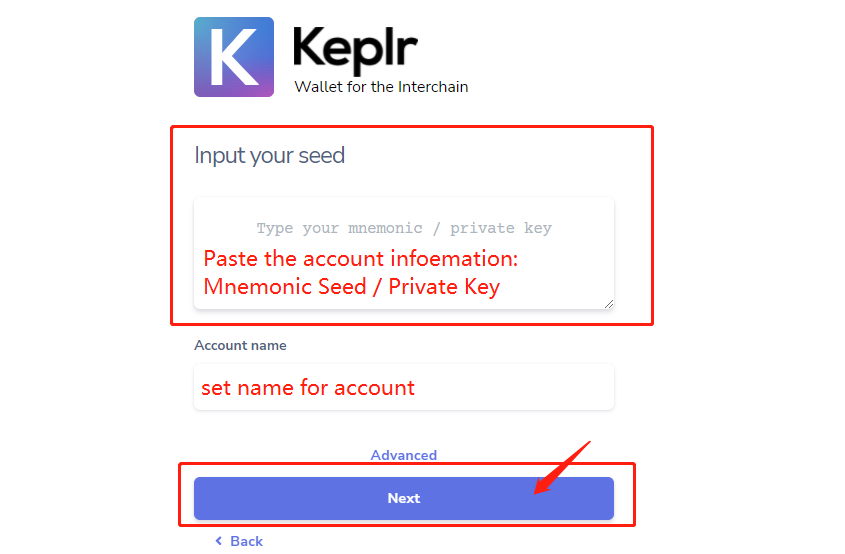
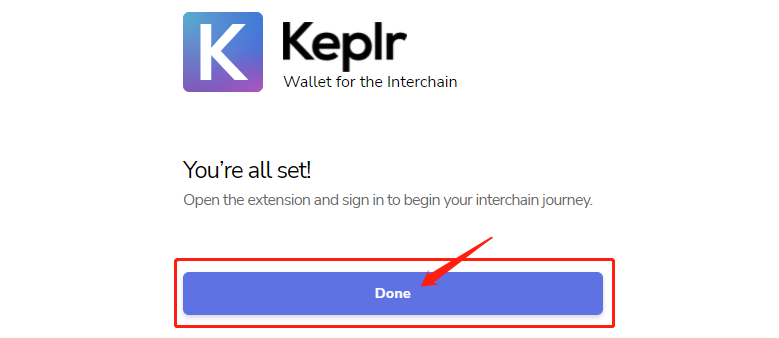
Step 8. Main interface: Click the people icon in the upper right corner to view/save the wallet Mnemonic or modify the name.

Step 9. How to check your Private Key / Mnemonic Seed?
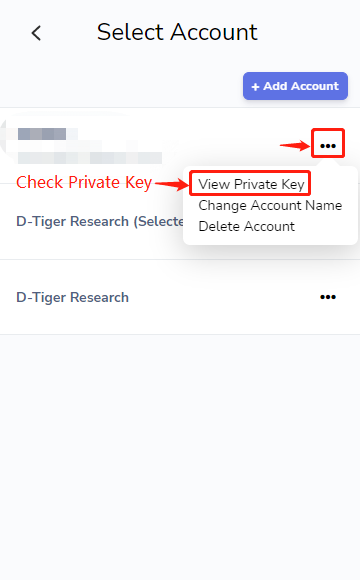
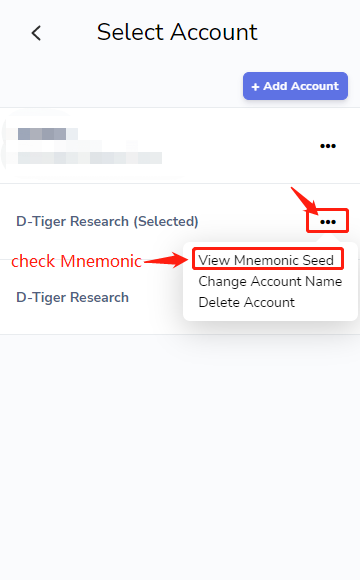
Step 10. Transfer : Copy the wallet Cosmos address at top, enter Binance /Gate Exchange, search for 'ATOM' token, and click 'Withdraw'. Paste the wallet address as required.
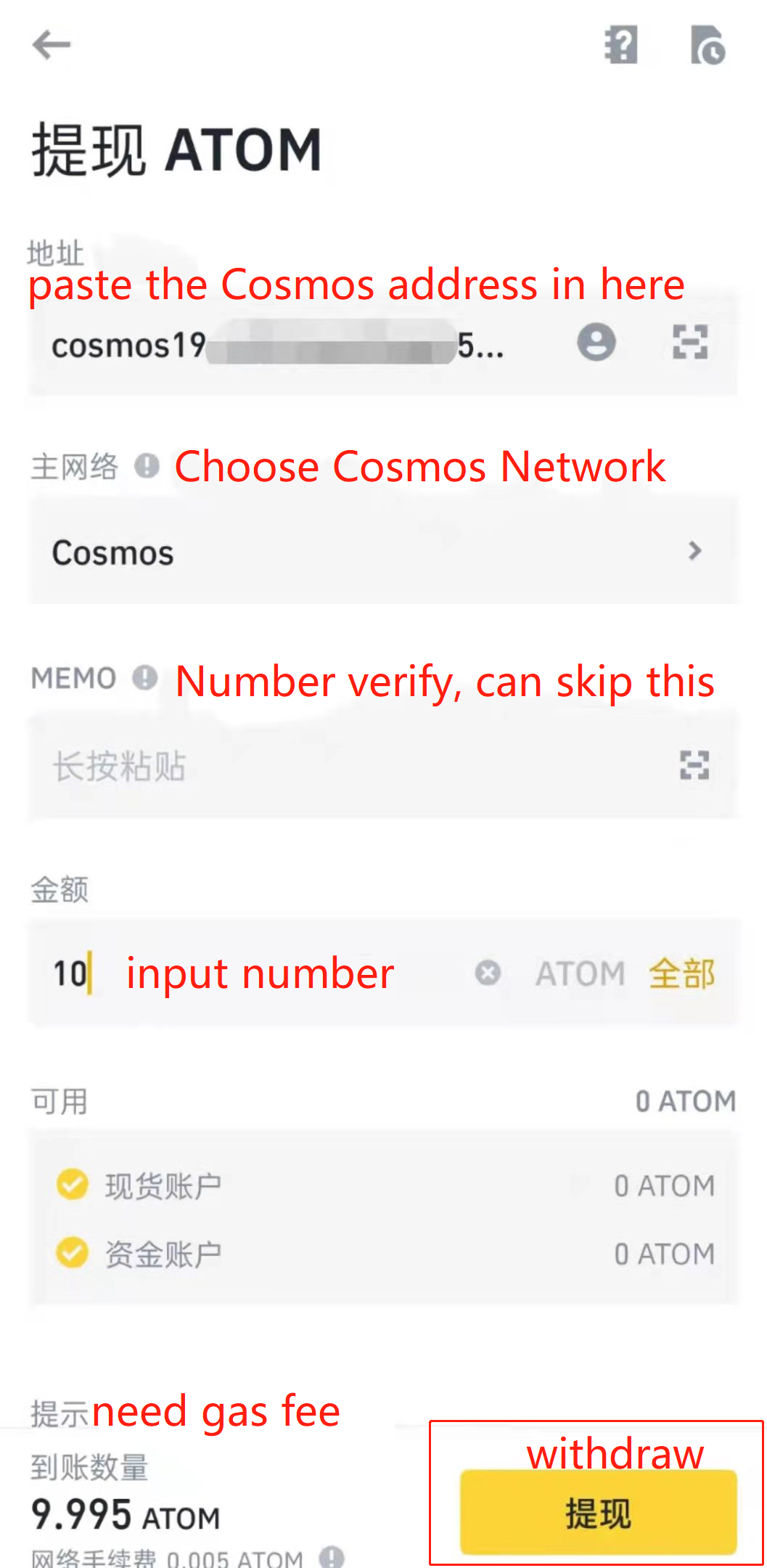
Step 11. Return to the Keplr wallet to check the $ATOM number of received Wallet accounts. After receiving the Token, click the 'Stake' , select any node to pledge/stake.
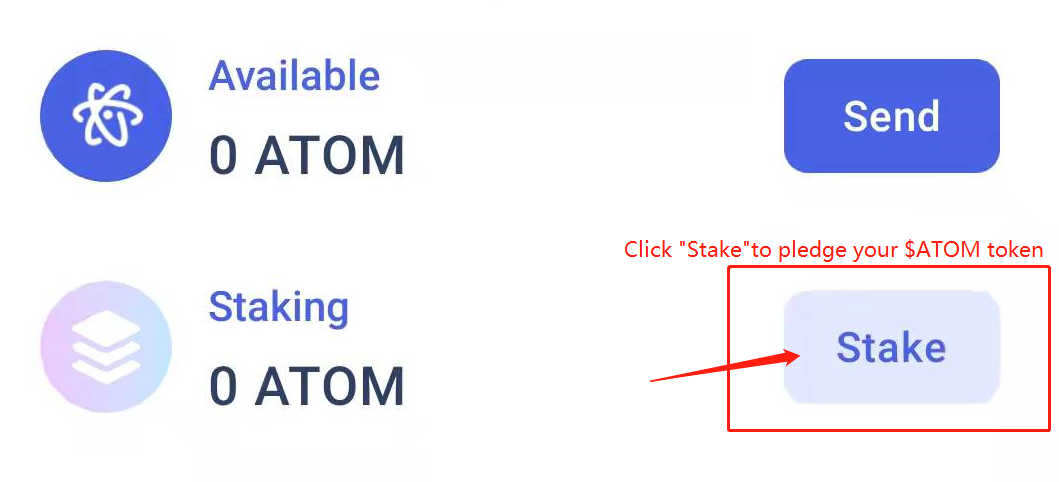
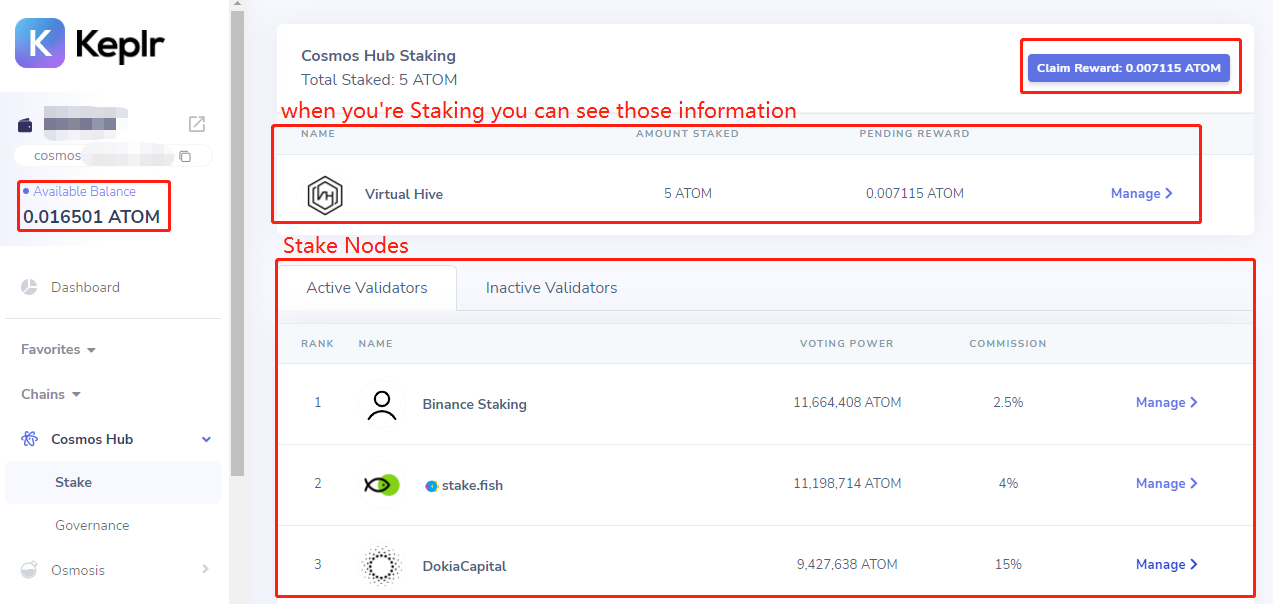
P.S. Different nodes pledge will charge a different percentage of commission, you can choose the corresponding node according to your needs.
Note the following when selecting the pledge node:
- Select non-exchange node, the name of the exchange with the name of the node(such as: Gate, Binance, kraken )cause you may lose the chance of airdrops.
- Do not choose the node with ZERO Commission. Although the lower the Commission with higher the yield, it is better not to choose the pledge node with ZERO Commission, as it may lose the qualification of airdrops.
- Do not choose the top 10 or the top N pledge nodes, you may lose the qualification of airdrops.
- Please pledge a minimum of 5 or more $ATOM quantities.
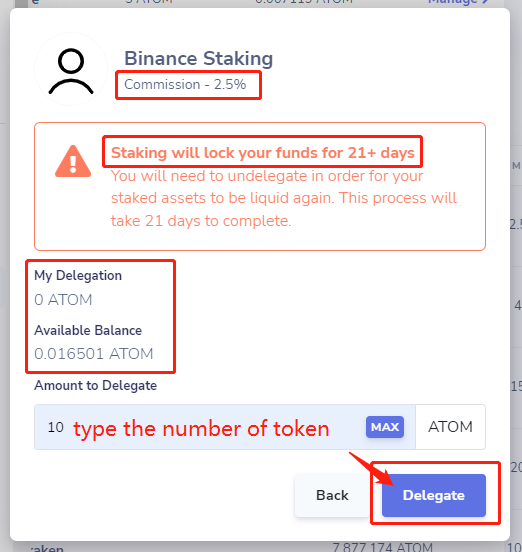
Step 12. Complete the Stake at wallet confirm.

Step 13. Refresh the page and check your Staking information.
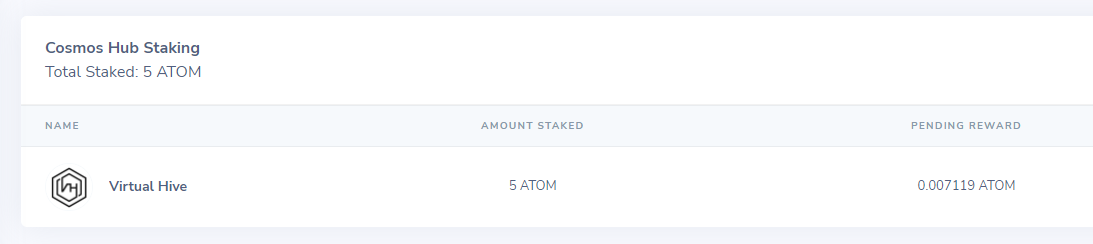
Stake cancellation:
Click the “Manage “ and click “Delegate“ .
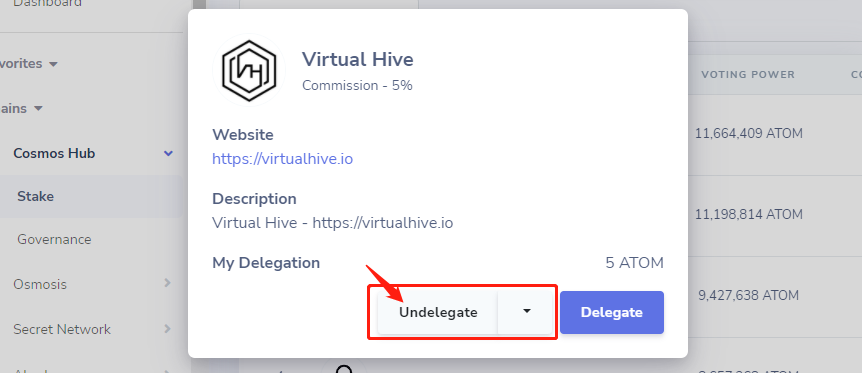
Then confirm at Keplr Wallet.