Following our guide on the Rabby Wallet extension for Chrome, we now turn to the desktop version. This article will walk you through downloading and installing Rabby Wallet for desktop, streamlining your digital asset management.
What you will find in this article:

Download and Installation:
-
Visit the official Rabby Wallet website: rabby.io
-
Navigate to “Desktop-Released” and download the version compatible with your operating system (current available for macOS Intel, macOS M1/M2 and Windows).

Setting up Rabby Wallet:
- Click “Get started” to begin the setup process.

⚠️ Note: Rabby Wallet Desktop currently does not support creating new wallets. It allows the import of existing wallet addresses only.
- The “Add addresses” menu will appear showing the multiple options we have to import addresses.

1) 🔌 Connecting Hardware Wallets: there are many hardware wallets from which we can import addresses, in this case I did it with Ledger.
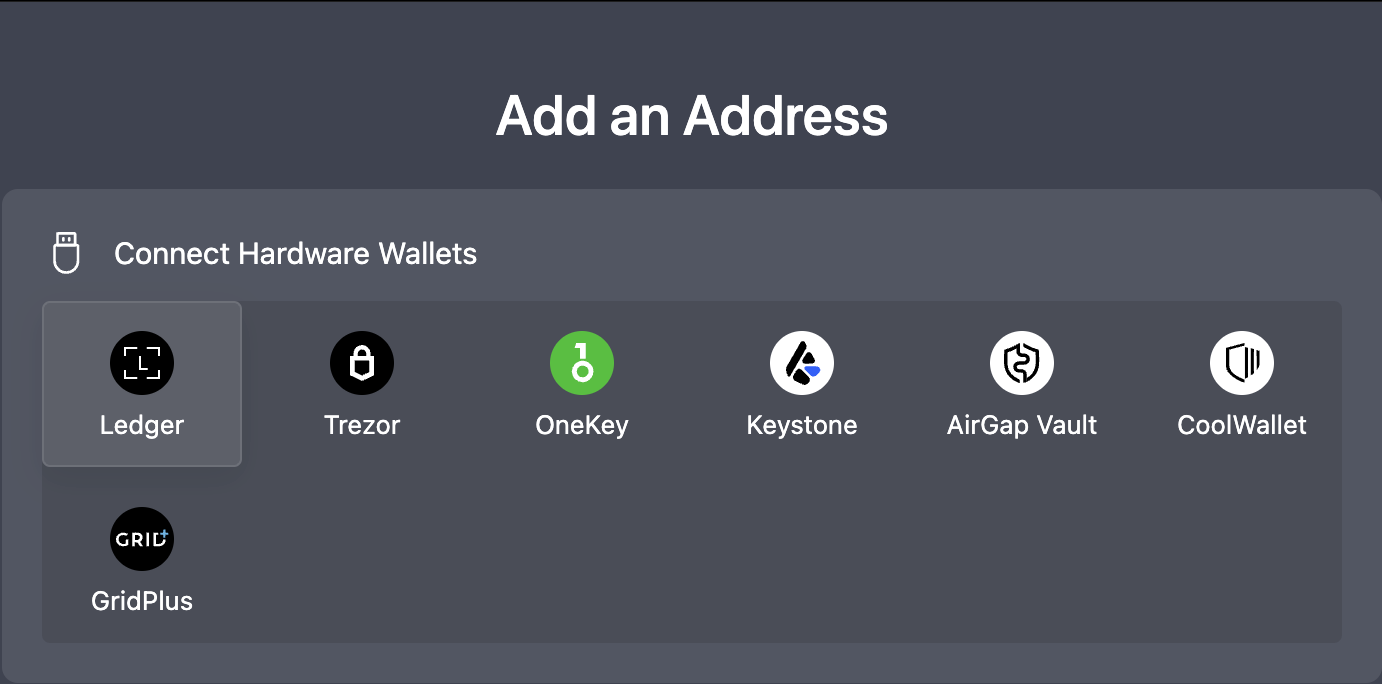
-
Ensure your Ledger device is connected, unlocked and set to Ethereum.
-
If not correctly set up, Rabby Wallet will display an error message:

- Once connected, choose from the list of available Ledger addresses to add to Rabby Wallet.

- By clicking the buttom in the left column, you’ll add the address to Rabby Wallet.

- By clicking in the right column, the assets contained in each address and the blockchains they belong to will be revealed, aiding in better indentification (Click to get the information on-chain)

2) 📲Connecting mobile wallets apps: there are many mobile wallets apps from which we can import addresses, in this case I did it with MetaMask 🦊.
- Scan the QR code displayed by Rabby Wallet using the MetaMask mobile app.

-
Choose the address you want to import and scan the QR code. To scan you have to press the right upper corner icon.
-
Once scanned, Rabby Wallet will show the “Scan successful” message on screen.

- MetaMask will request permission to connect the address with Rabby Wallet.

- Once permission is granted, Rabby Wallet confirms the successful import and allows you to rename the address.

3) ❇️ Importing from Safe Wallet:

- Enter (or paste) the address you want to import from Safe Wallet.

4) ☕️ Adding Contact: this feature allows monutoring the portfolio, view all activities of an address, but without the ability to perform transactions or prove ownership.

- Enter the address or the ENS (Ethereum Name Service) and add it using the “Add” button.

- The address can be renamed for convenience.

Once all desired addresses are imported, you are ready to operate Rabby Wallet from your desktop.
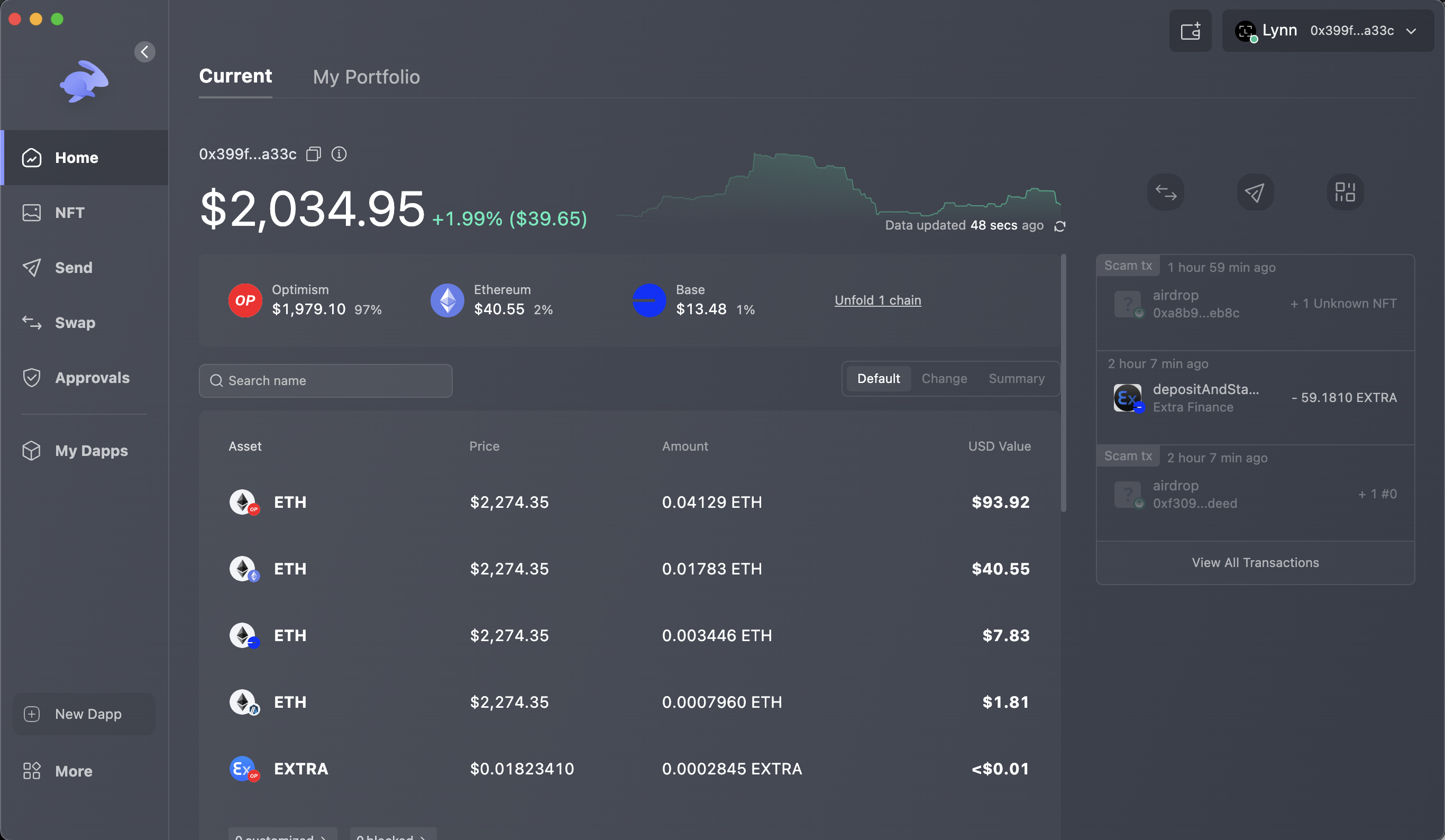
To wrap up, we've successfully navigated the steps to download, install, and launch the Rabby Wallet Desktop version. Stay tuned for the next article, where we'll delve further into the myriad features of Rabby Wallet, continuing our journey through its dynamic and user-friendly ecosystem.
Lynn Brooke
This article serves educational purposes and is not financial advice. We encourage you to do your own research and be responsible for your actions in the financial space.