This article explains how you can create a MetaMask wallet that can store cryptocurrency and NFTs.
Follow these instructions to set up your MetaMask wallet:
- Click here to download MetaMask using mobile application or desktop browser extension
- Open the application and get started to create a new wallet
- Set your password for your new wallet
- Write down your seed phrase. It is best to store this written on a safe piece of paper or device that is not connected to the internet. If you forget your password, you can reset it by importing your wallet using your seed phrase. If you loose your seed phrase, it can never be recovered.
- Complete the seed phrase verification and account setup steps and voila, you now have a cryptocurrency wallet that supports storing NFTs!
Helpful Hints
Hint 1 - Your public wallet address is the unique identifier for your wallet. You can easily copy it from below you account name or from the MetaMask menu options.
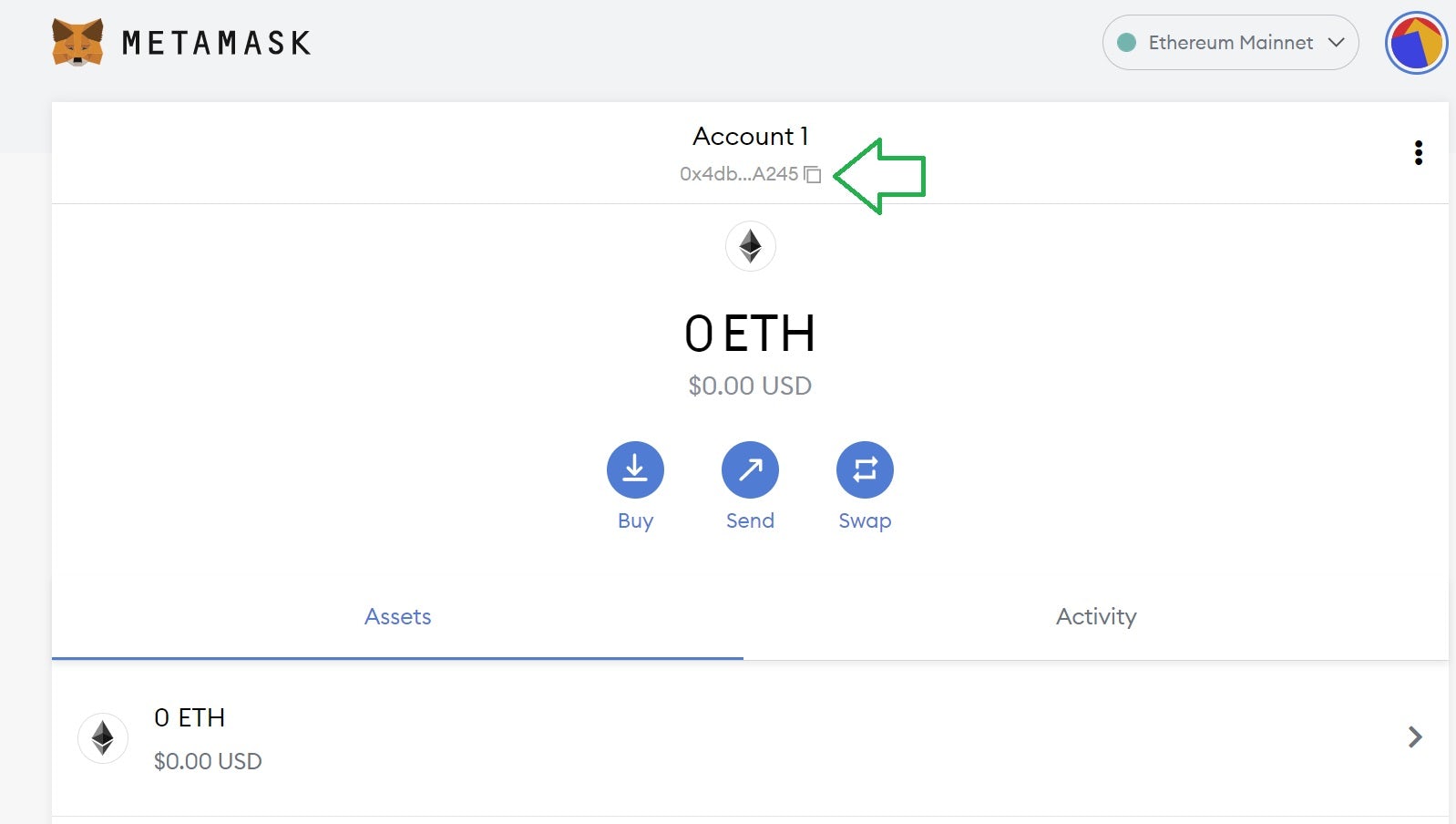
Where yo view your public wallet address
Hint 2 - Never share you seed phrase or private key. These should always be kept private, anyone with them can access all assets within the wallet.
Hint 3 - We recommended also setting up the MetaMask browser extension for an easier experience interacting with websites.
Hint 4 - Pin the MetaMask browser extension to your chrome taskbar. You can open the the wallet from your browser’s extension menu and pin it to your taskbar for easy access.
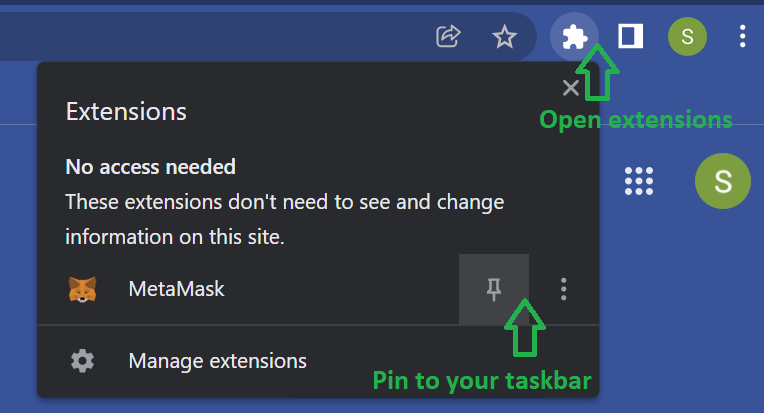
Screenshot of how to open MetaMask using the Google Chrome extension
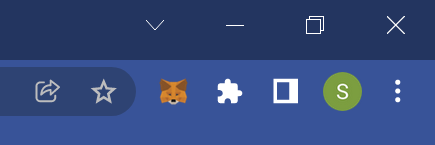
View step by step screenshots below
Updated January 20th, 2022
Screenshots cover downloading the MetaMask Chrome browser extension
1) Click here to download MetaMask using the desktop browser extension
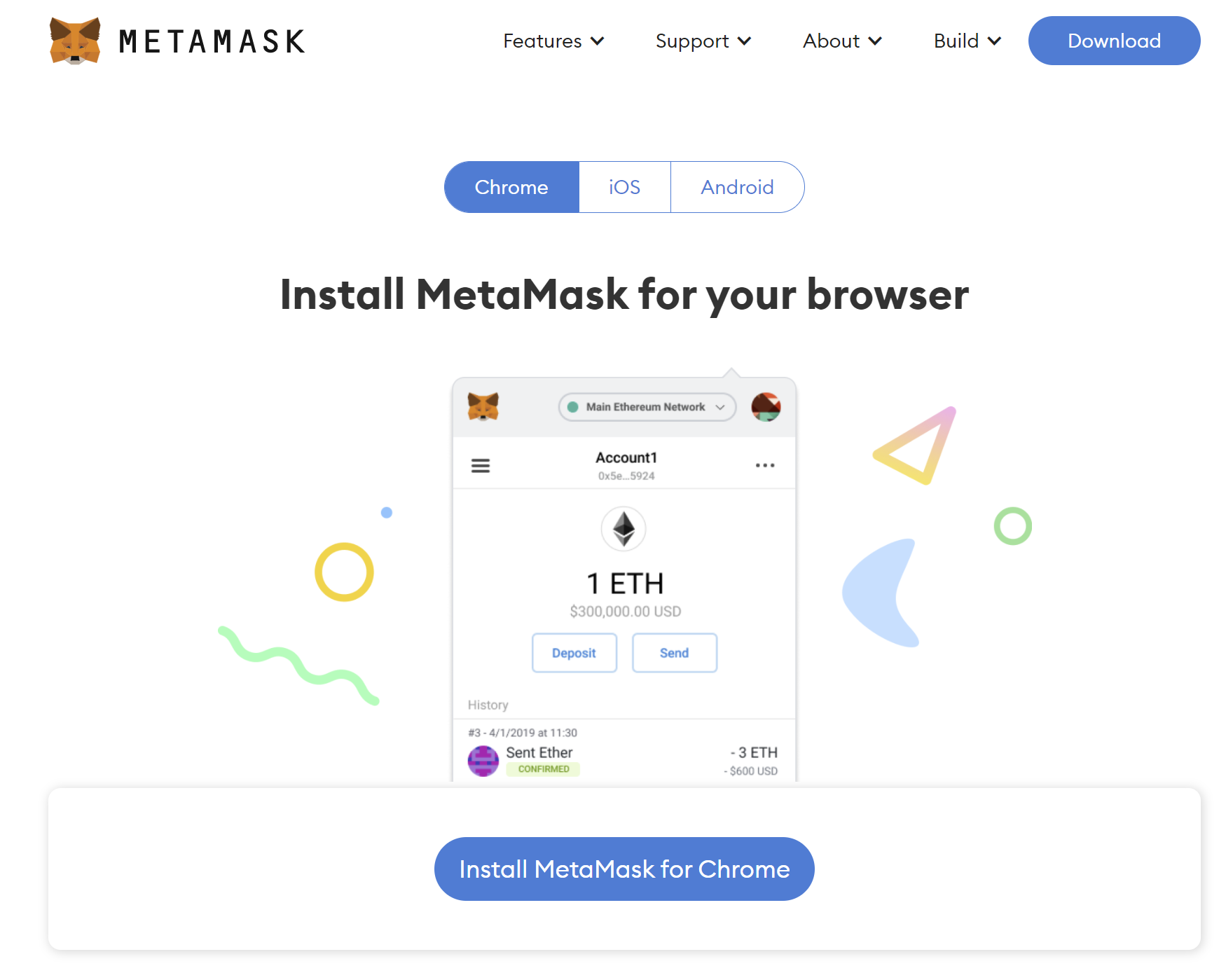
Select "install MetaMask for Chrome"
Add the MetaMask chrome extension to your browser
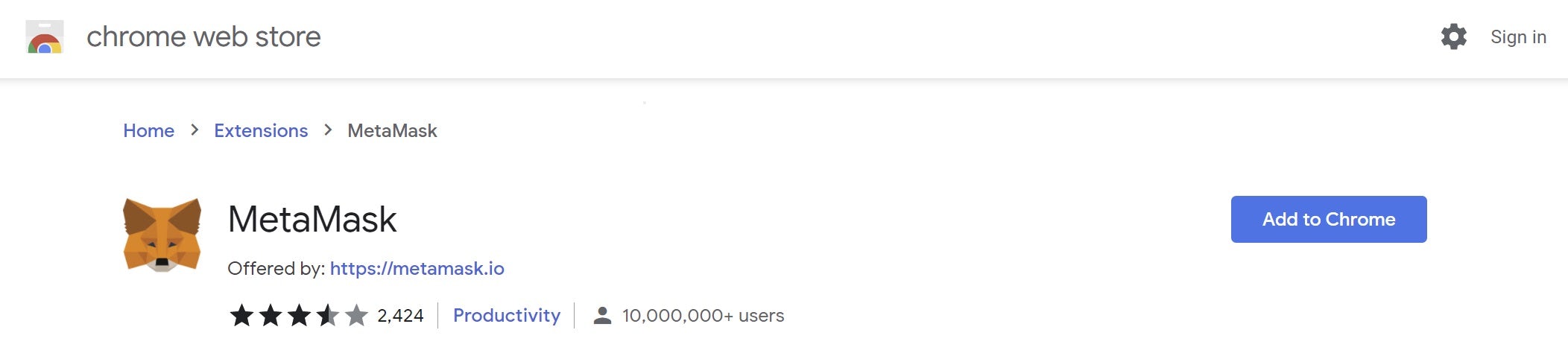
select "Add to Chrome"
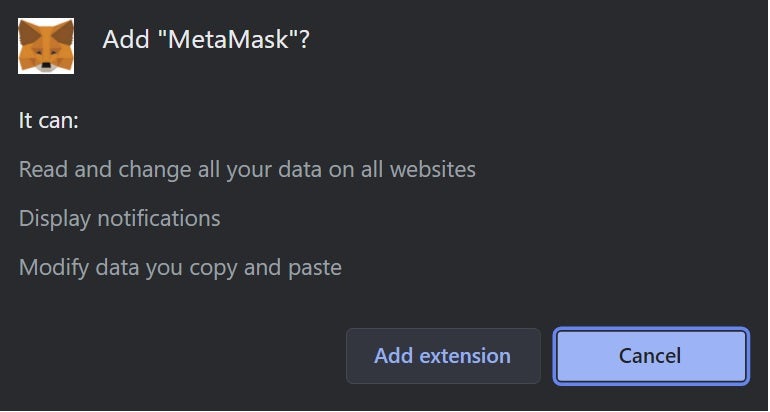
Select "Add extension"
2) Open the application and get started to create a new wallet
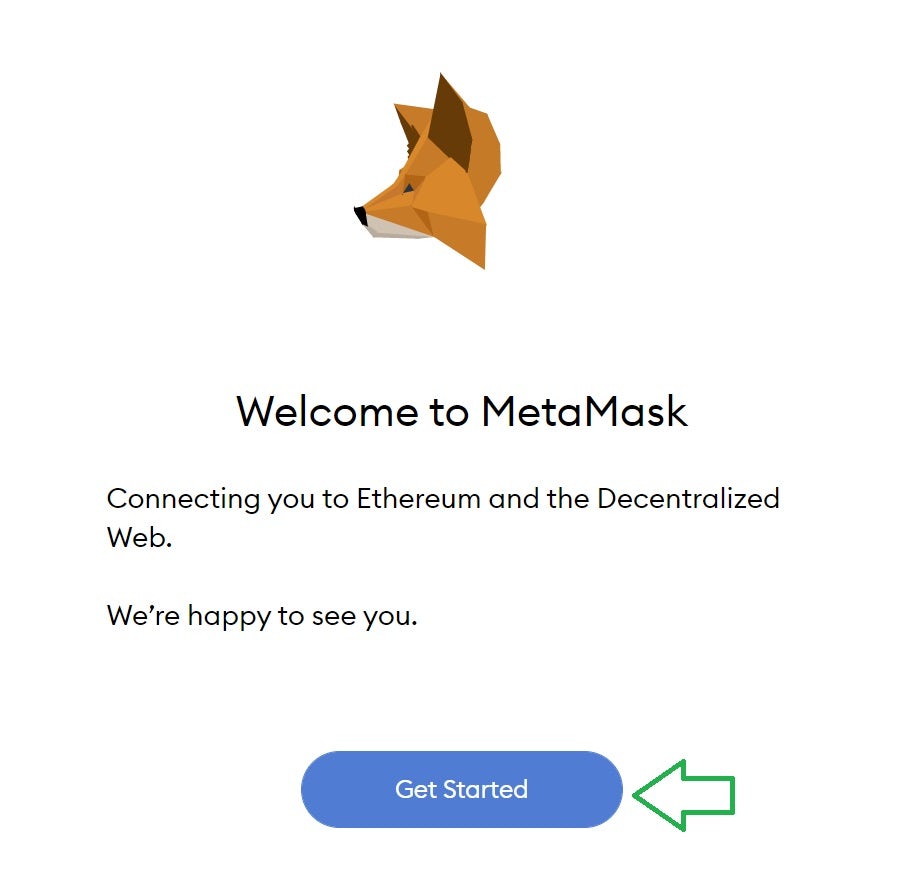
2.1 - Select "Get Started"
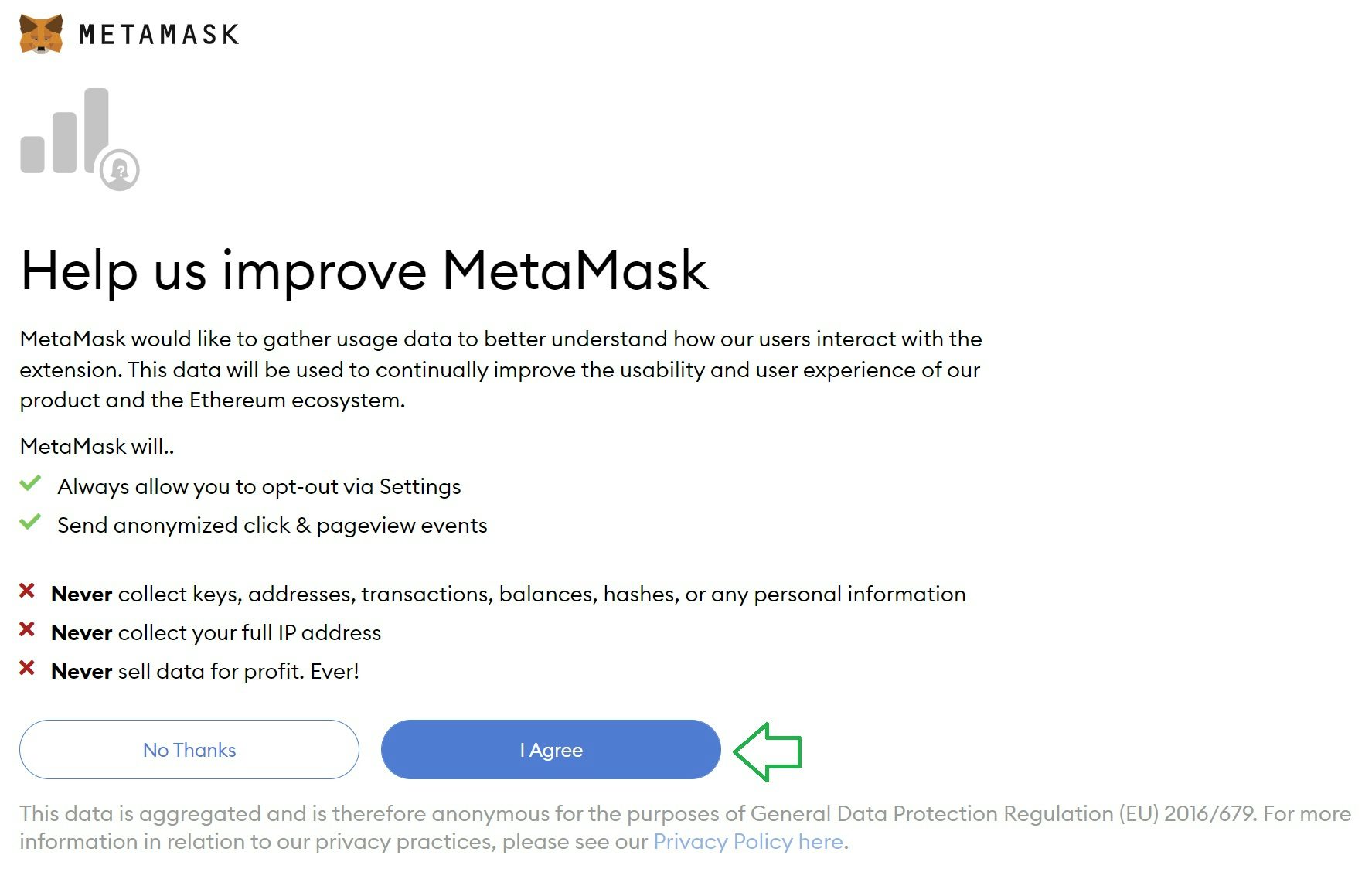
2.2 - Select "I Agree"
3) Set your password for your new wallet
Set your password and agree to the Terms of Use
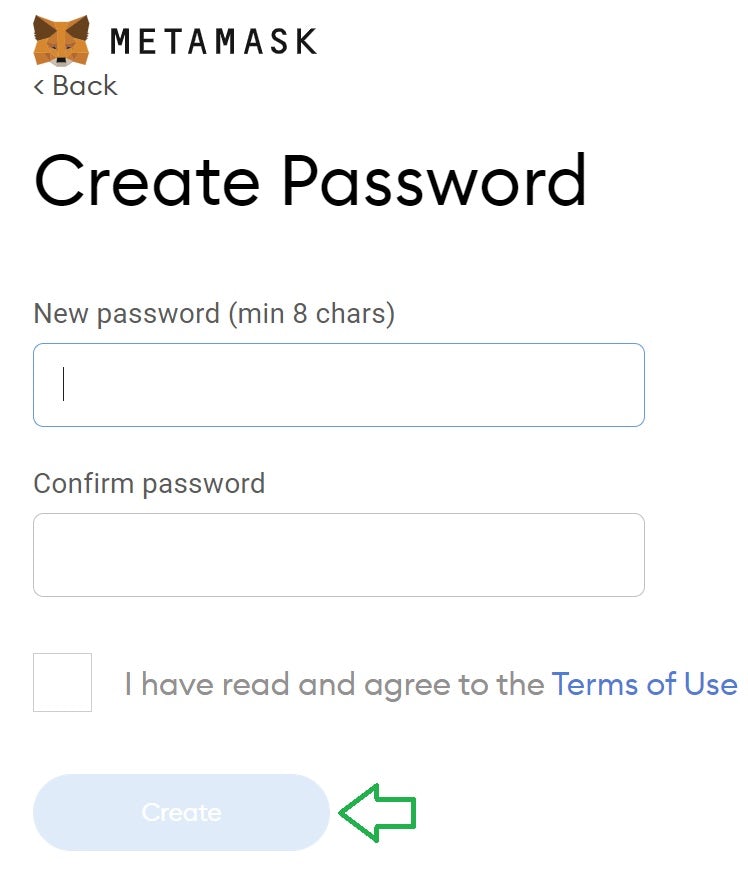
4) Write down your seed phrase.
It is best to store this written on a safe piece of paper or device that is not connected to the internet. If you forget your password, you can reset it by importing your wallet using your seed phrase. If you loose your seed phrase, it can never be recovered.
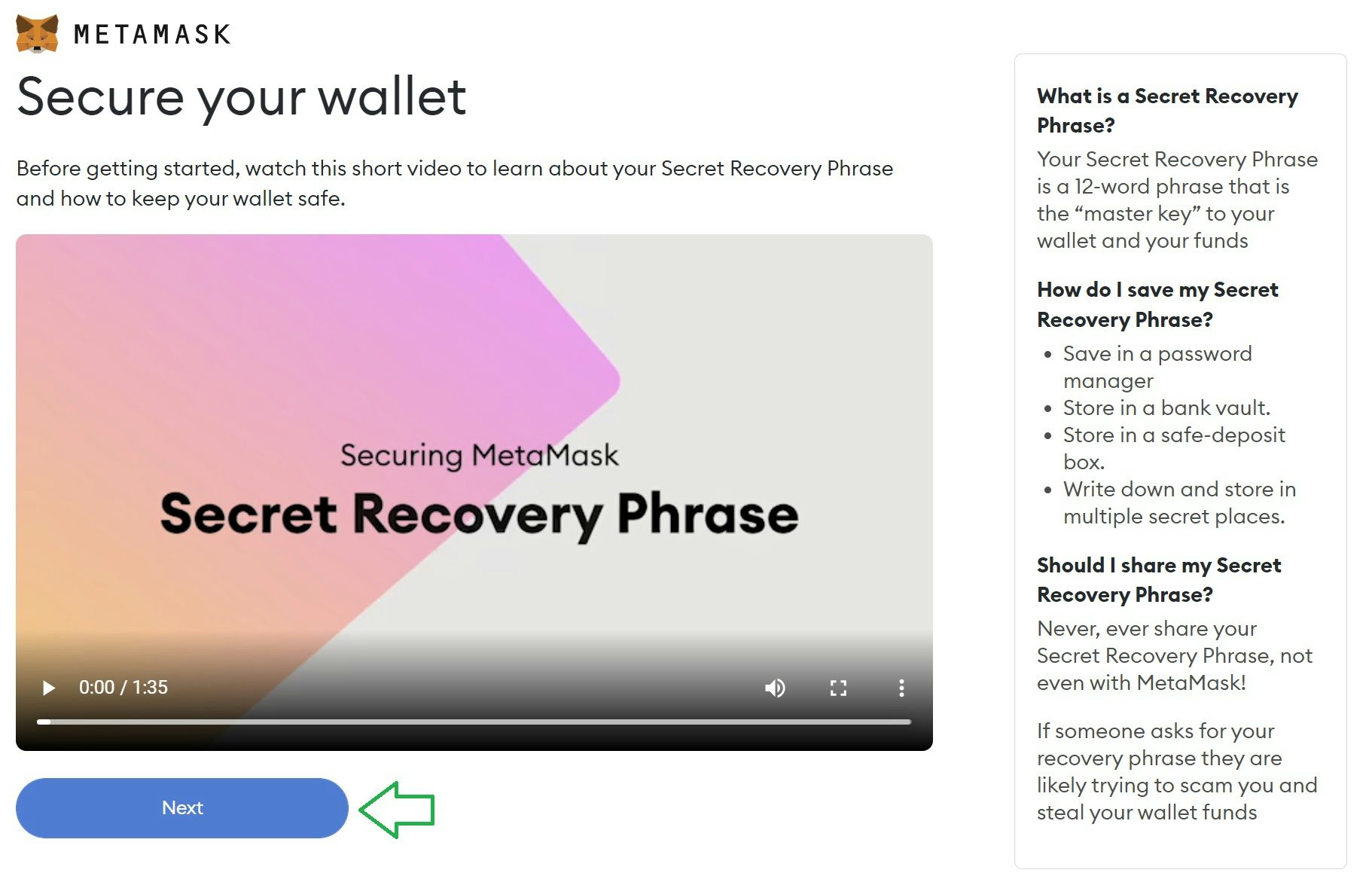
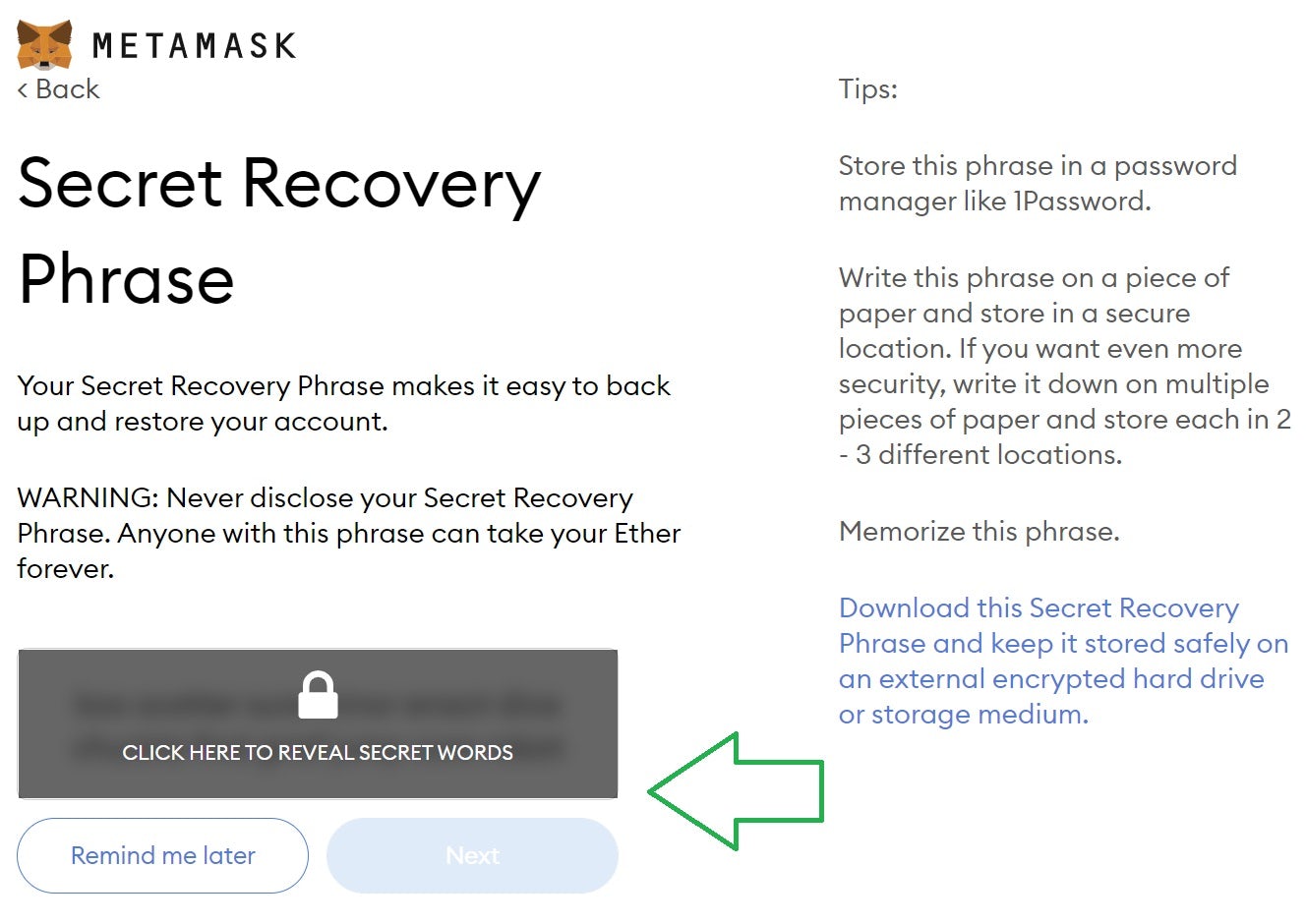
5) Complete the seed phrase verification and account setup steps
… and voila, you now have a cryptocurrency wallet that supports storing NFTs!
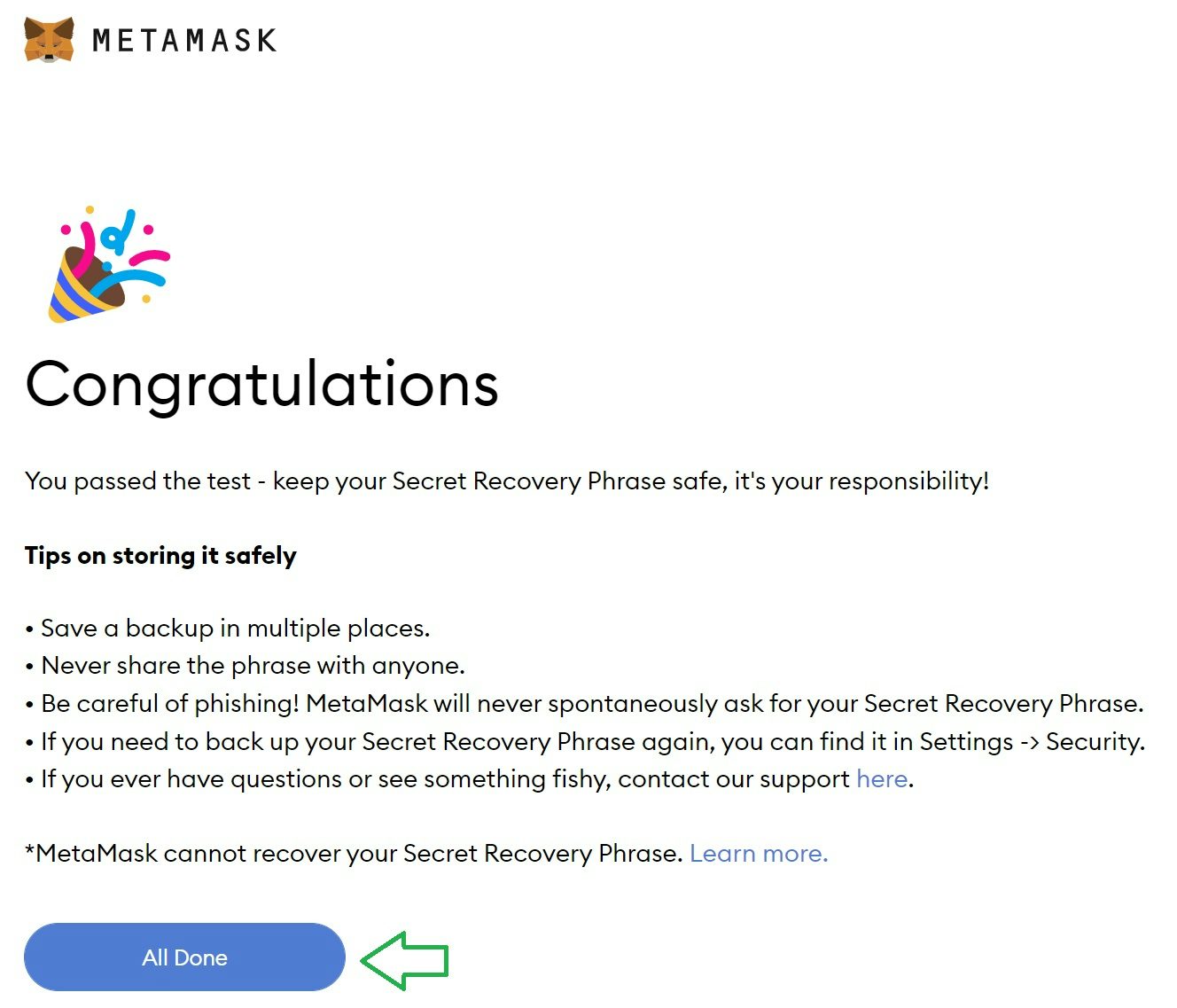
Now what?
You can now deposit or receive ETH, NFTs and other ERC20 based cryptocurrencies or tokens to your new MetaMask wallet.
Select the Buy or Add Funds button to view options for how you can buy or deposit ETH.
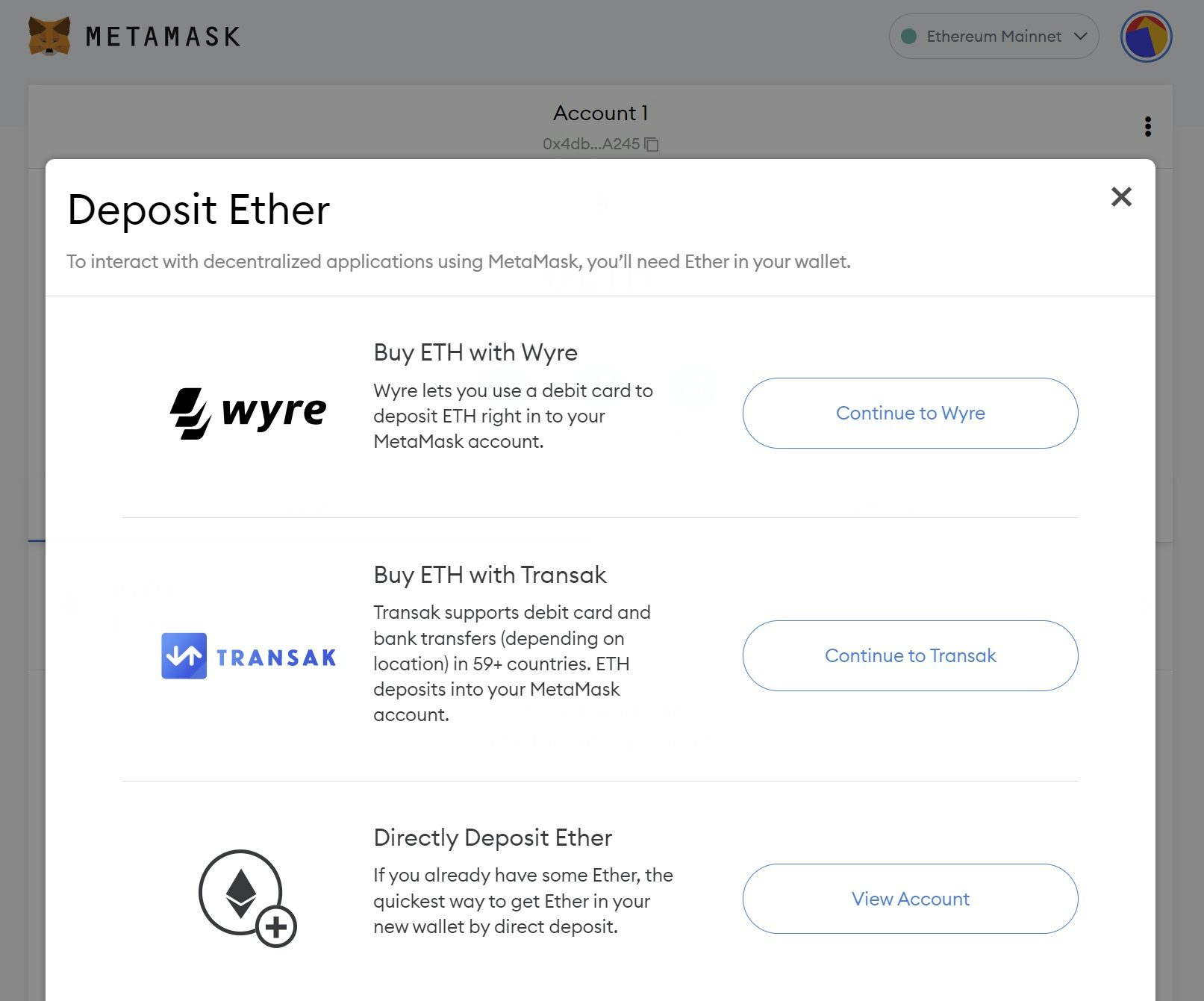
Note: Learn more about How to Fund your MetaMask with ETH here.
Have any questions?
Please reach out in our NFTwithMe #help Discord channel