After familiarizing yourself with installing and starting the Rabby browser extension and the Rabby Desktop app, it's time to explore the Rabby Wallet's mobile application.
Expanding the Rabby Wallet ecosystem to mobile devices enhances accessibility and convenience for managing digital assets on the go. This guide will specifically focus on importing a MetaMask address and adding a watch-only address.
Quick Safety Tip for Mobile Wallets:
When using mobile wallets, consider keeping only smaller asset amounts for daily use due to potential security vulnerabilities, especially with Bluetooth. For larger holdings, a watch-only mode is a safer choice on mobile devices. This lets you monitor your assets securely without enabling transactions, ensuring your main investments stay protected.
What you will find in this article:
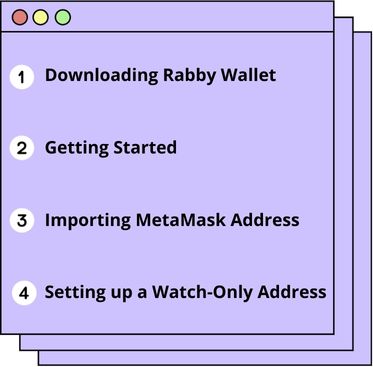
DOWNLOADING RABBY WALLET
1)Authentic download: download the genuine Rabby Wallet app from the Apple Store or Google Playstore. Ensure the developer is listed as “DeBank” for Android and “DeBank Global Pte. Ltd.” for iOS to avoid scams.
2)QR code: visit the mobile section on rabby.io for QR codes that directly lick to the app for your specific mobile operating system.
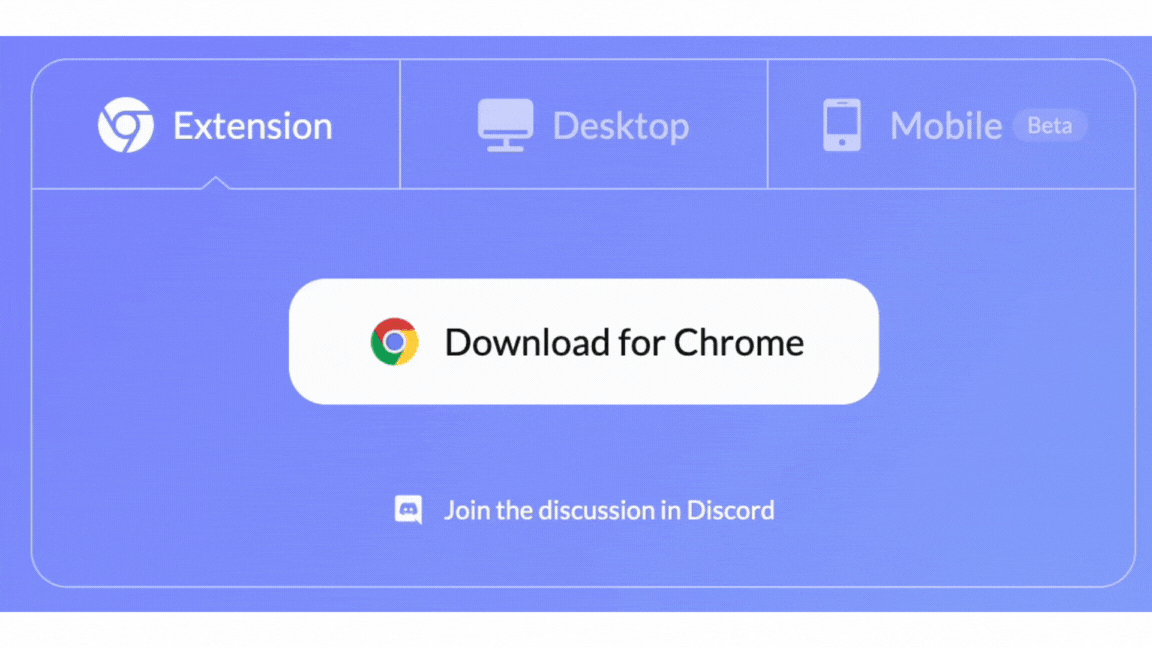
INITIAL SETUP
1)Start by tapping on “Get Started”.
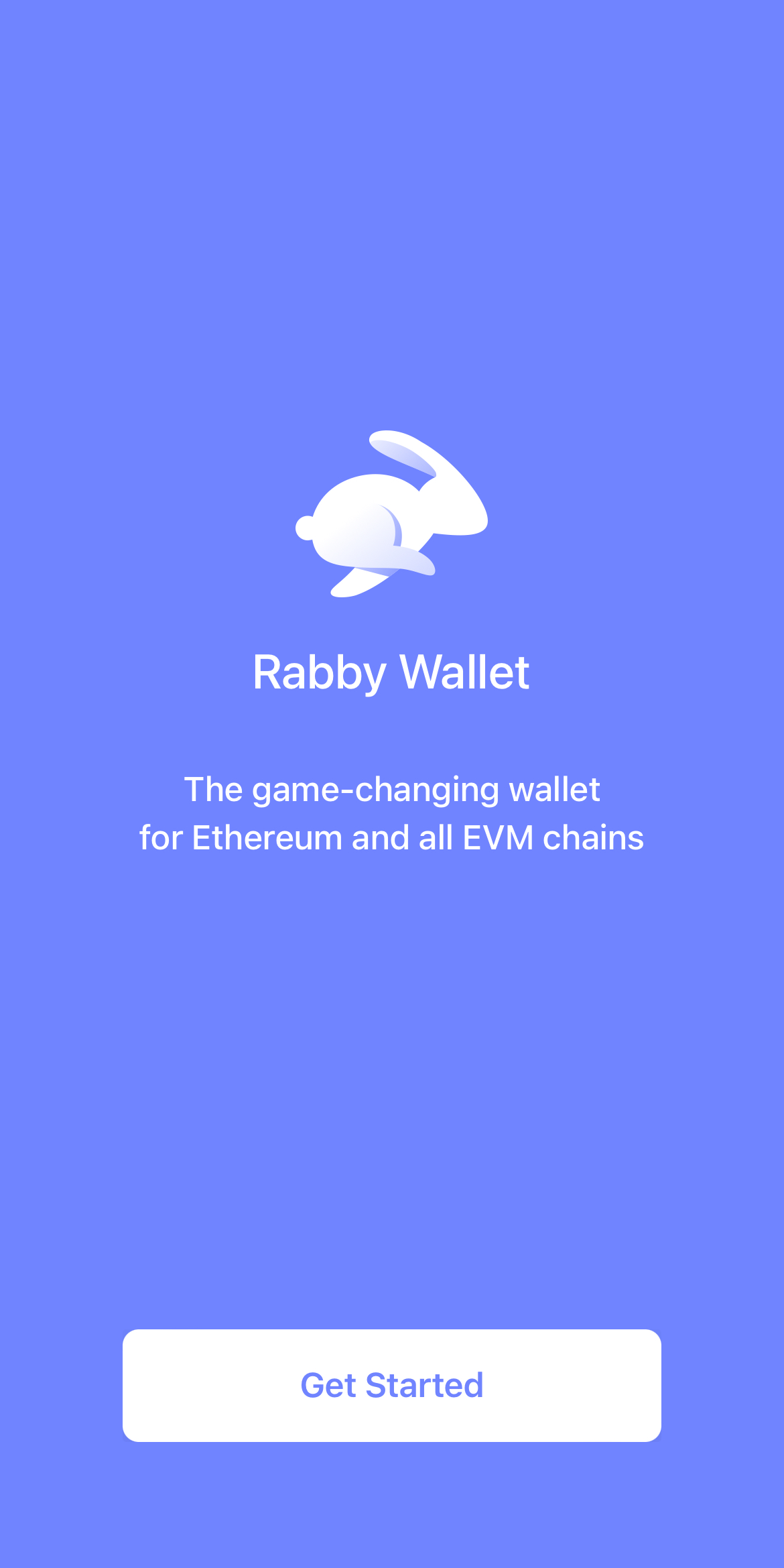
2)Creation of new addresses directly within the app is not yet supported. Import options include:
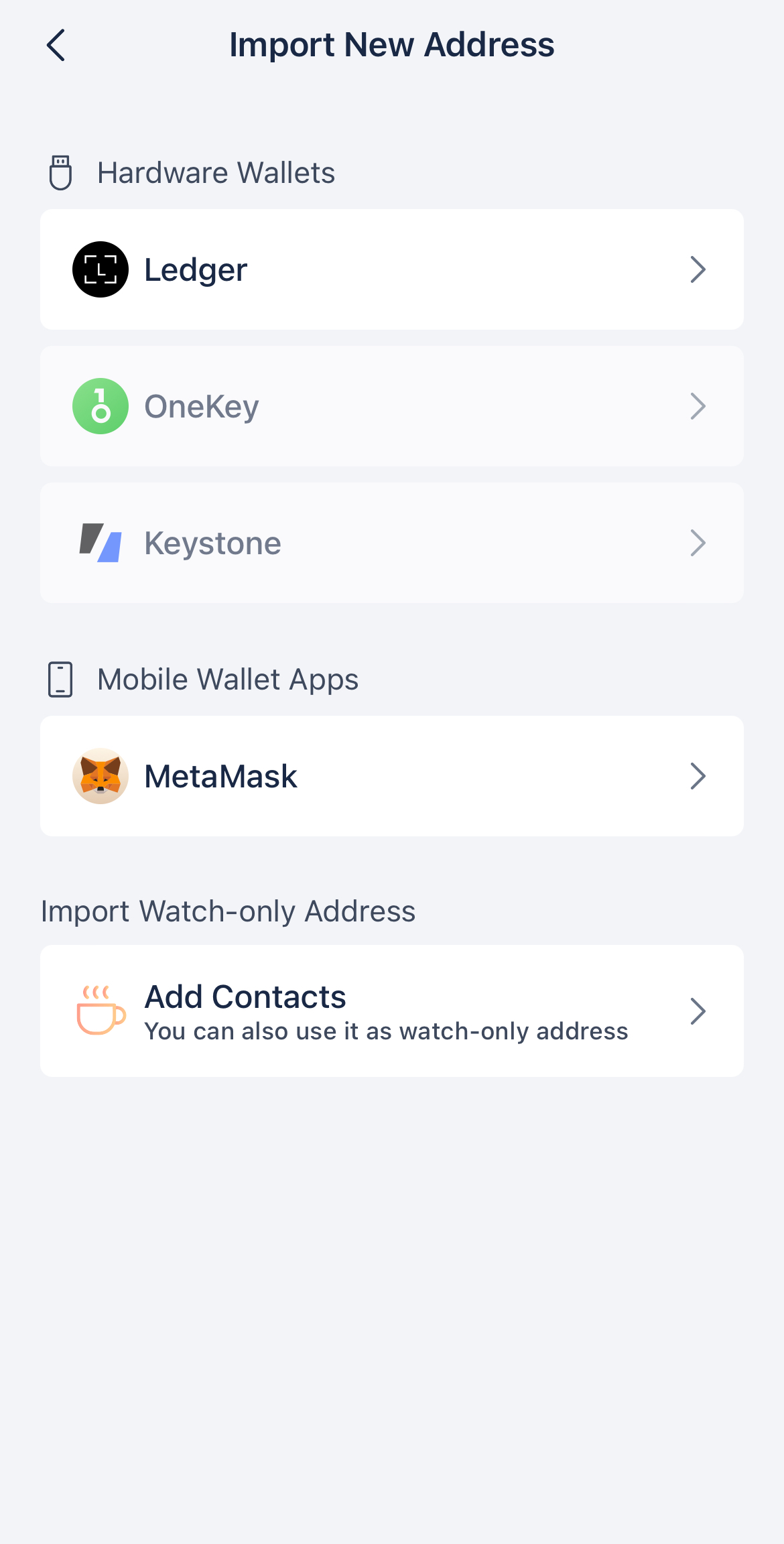
- Hardware wallet import: currently, only the bluetooth Legder Nano X is supported. OneKey and Keystone compatibility is forthcoming.
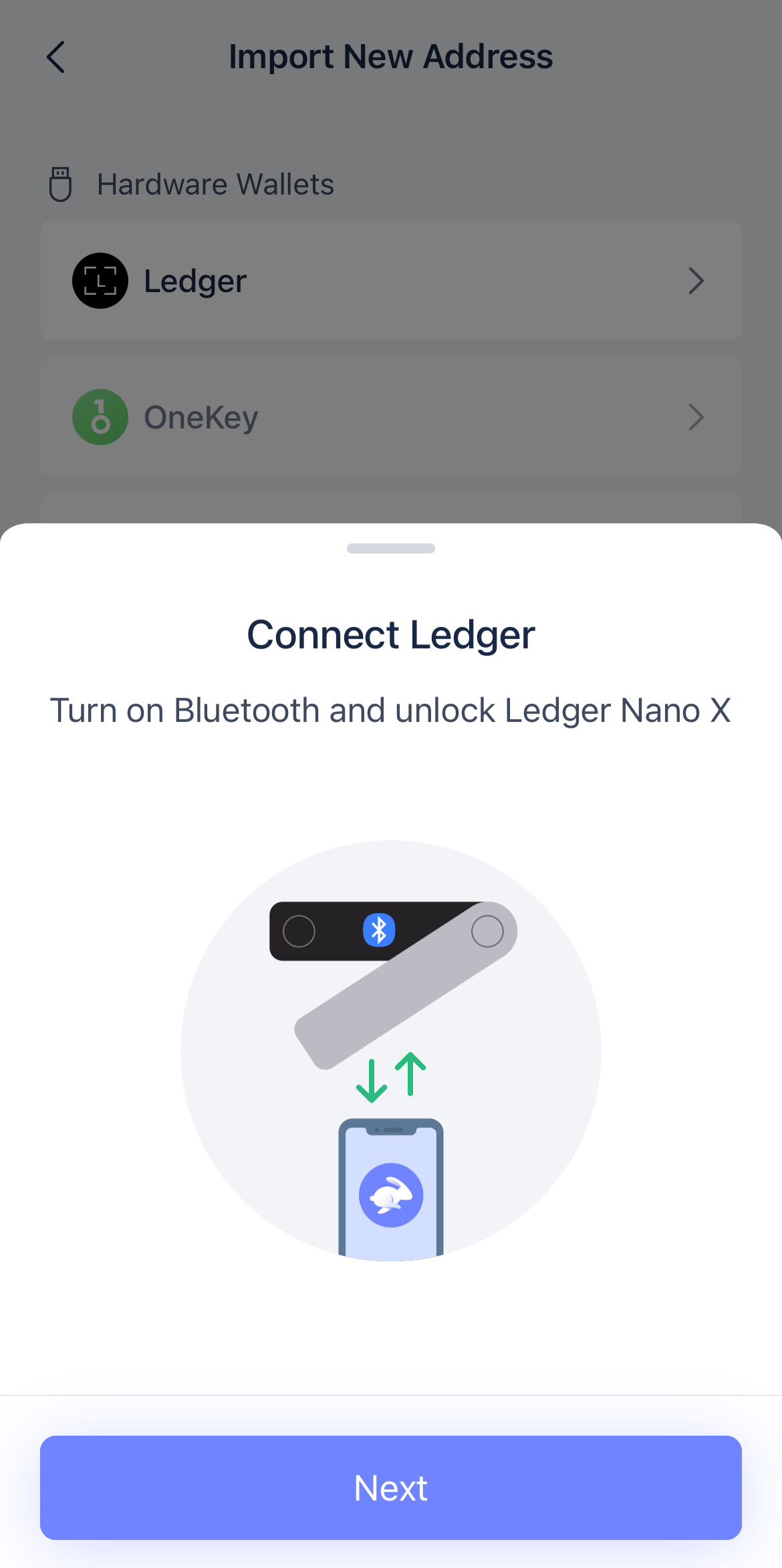
-
Mobile Wallet App import: MetaMask is presently supported for integration.
-
Watch-Only import: this option allows for portfoio monitoring and activity viewing without transactional capabilities.
Given limitations around hardware wallet connectivity, this article will detail the processes for importing a MetaMask address and adding a watch-only address.
IMPORTING A METAMASK ADDRESS
1)Begin the import process by choosing MetaMask.
2)Allow Rabby to open MetaMask on your device.
3)MetaMask will seek permission to connect with Rabby. Confirm by tapping “Connect”.
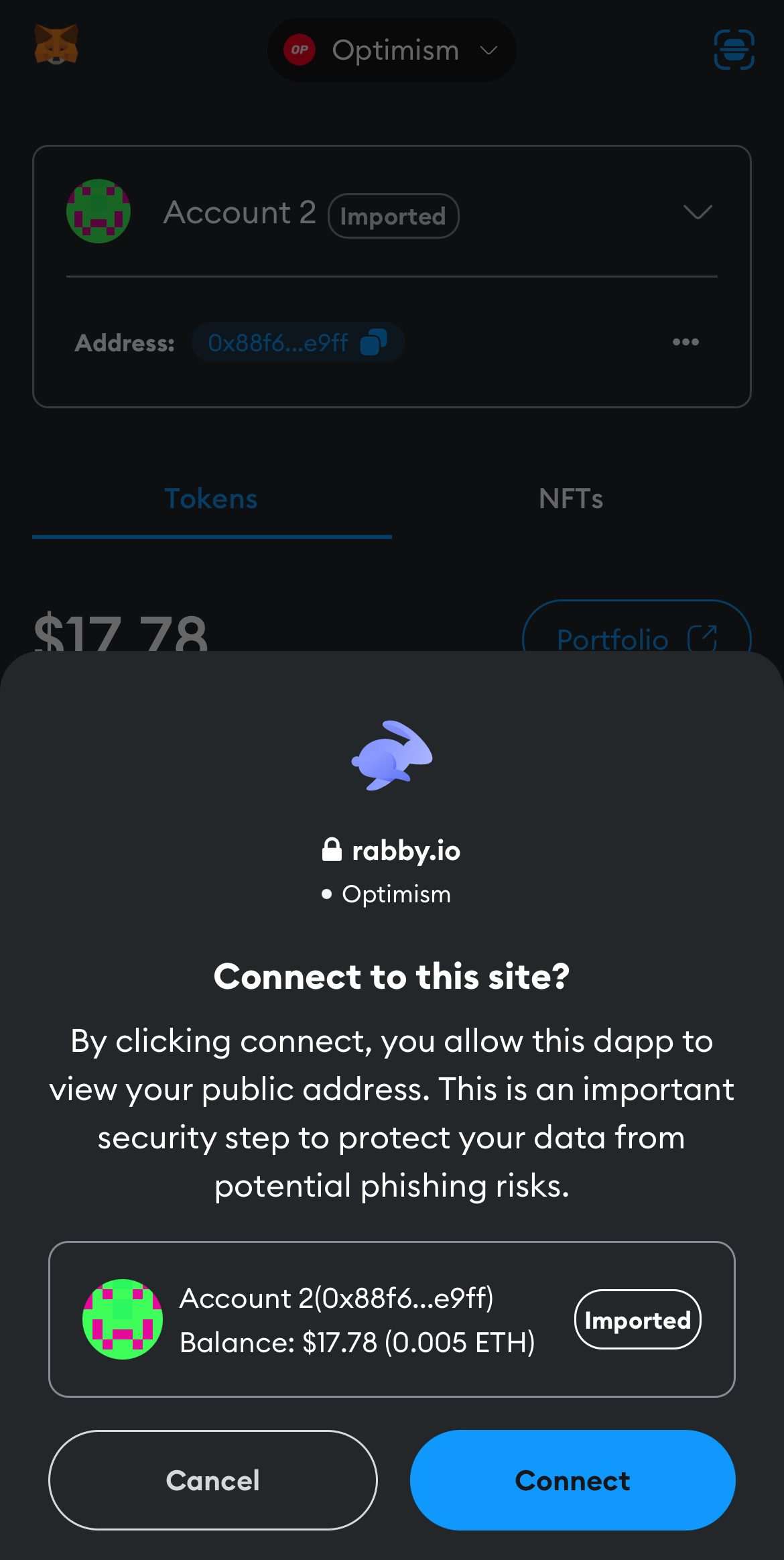
4)Once MetaMask acknowledges the connection, verify the added address in the Rabby mobile app.
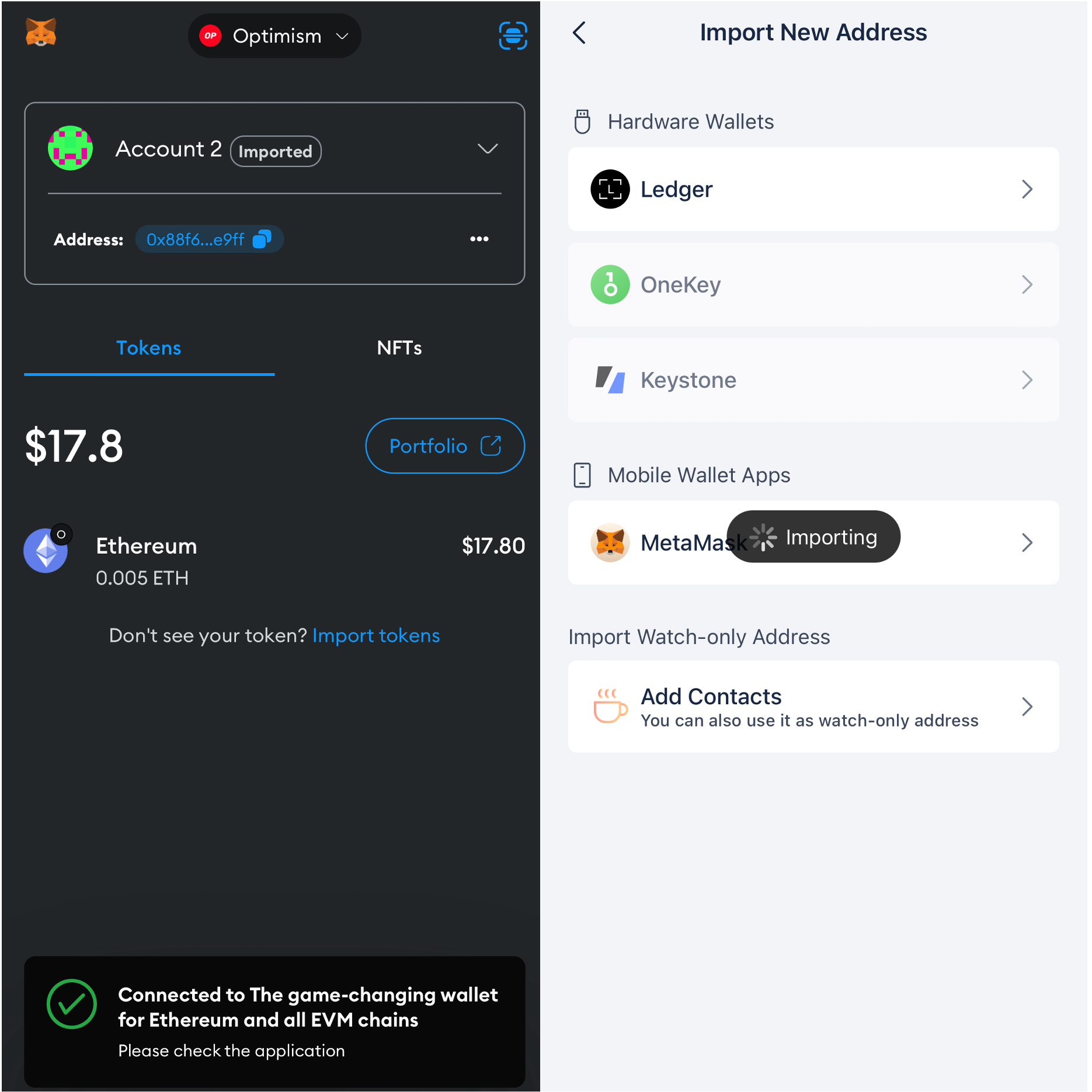
5)You have the option to rename the address for better identification. Complete the process by rapping “Done”.
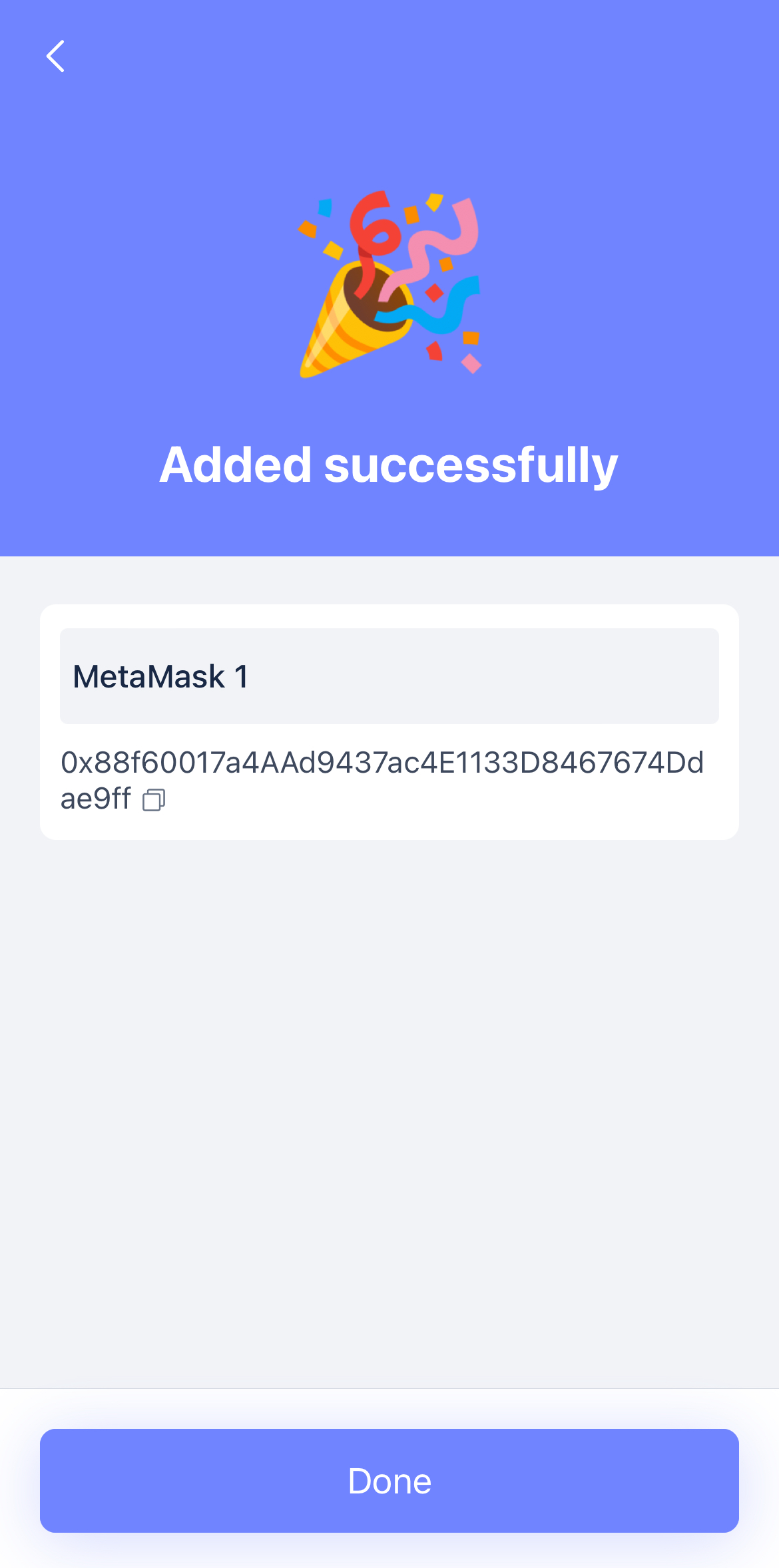
6)Your MetaMask address is now successfully imported into Rabby and ready for operations.
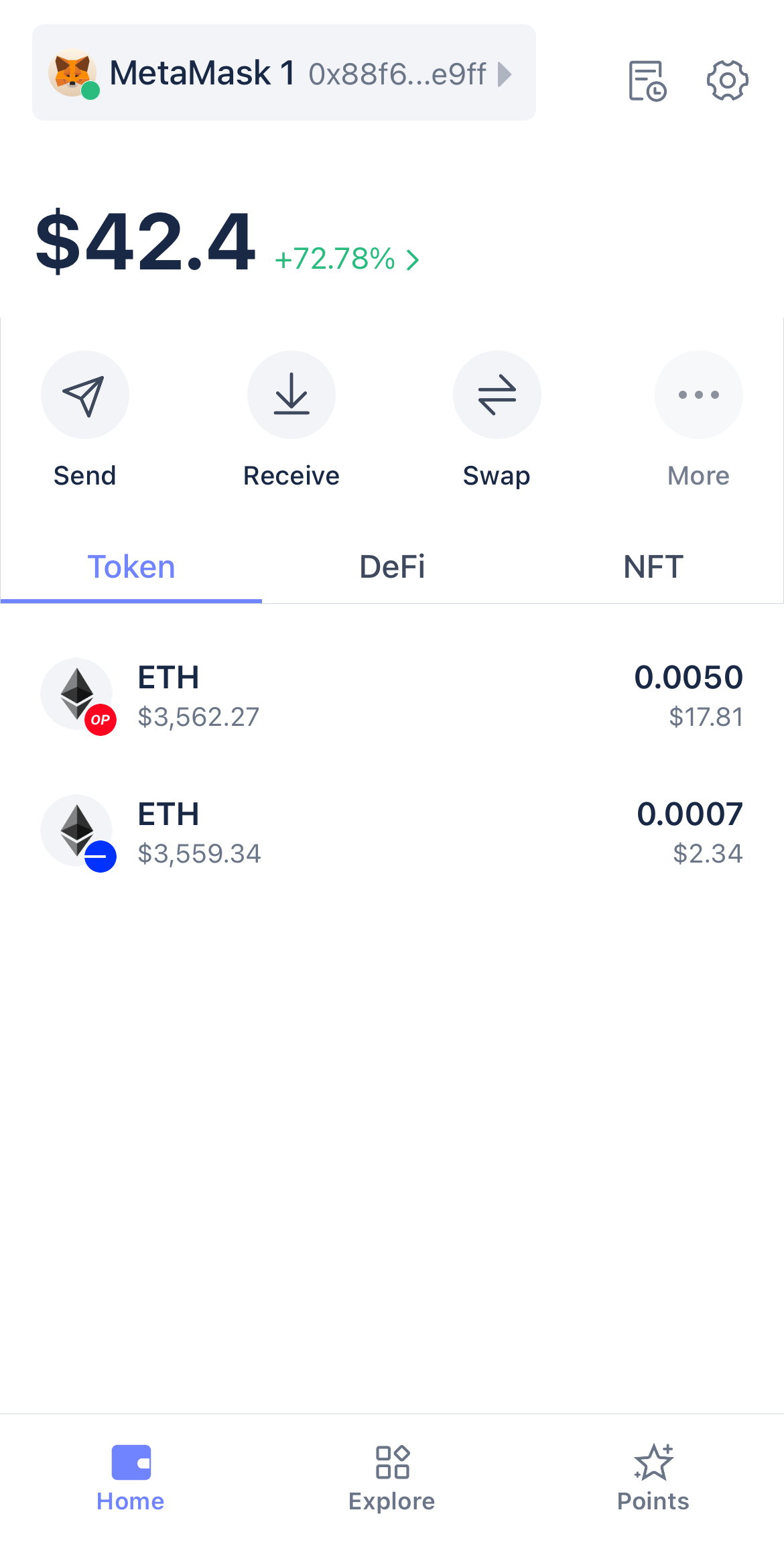
SETTING UP A WATCH-ONLY ADDRESS
1)Go to “Import New Address” and select “Add contacts”.
2)Add a new contact by either:
- Manually entering the address.
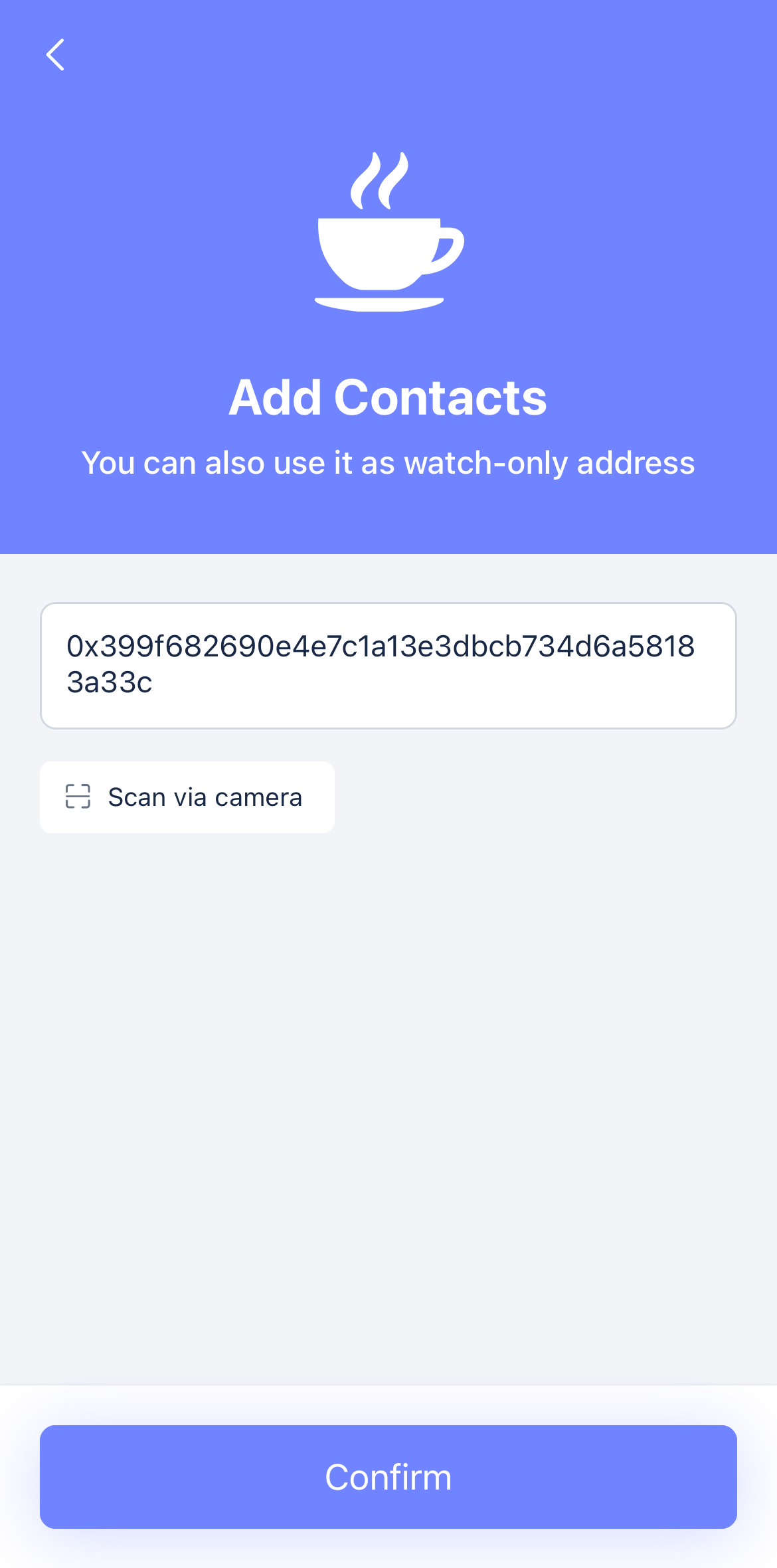
- Using an ENS domain.
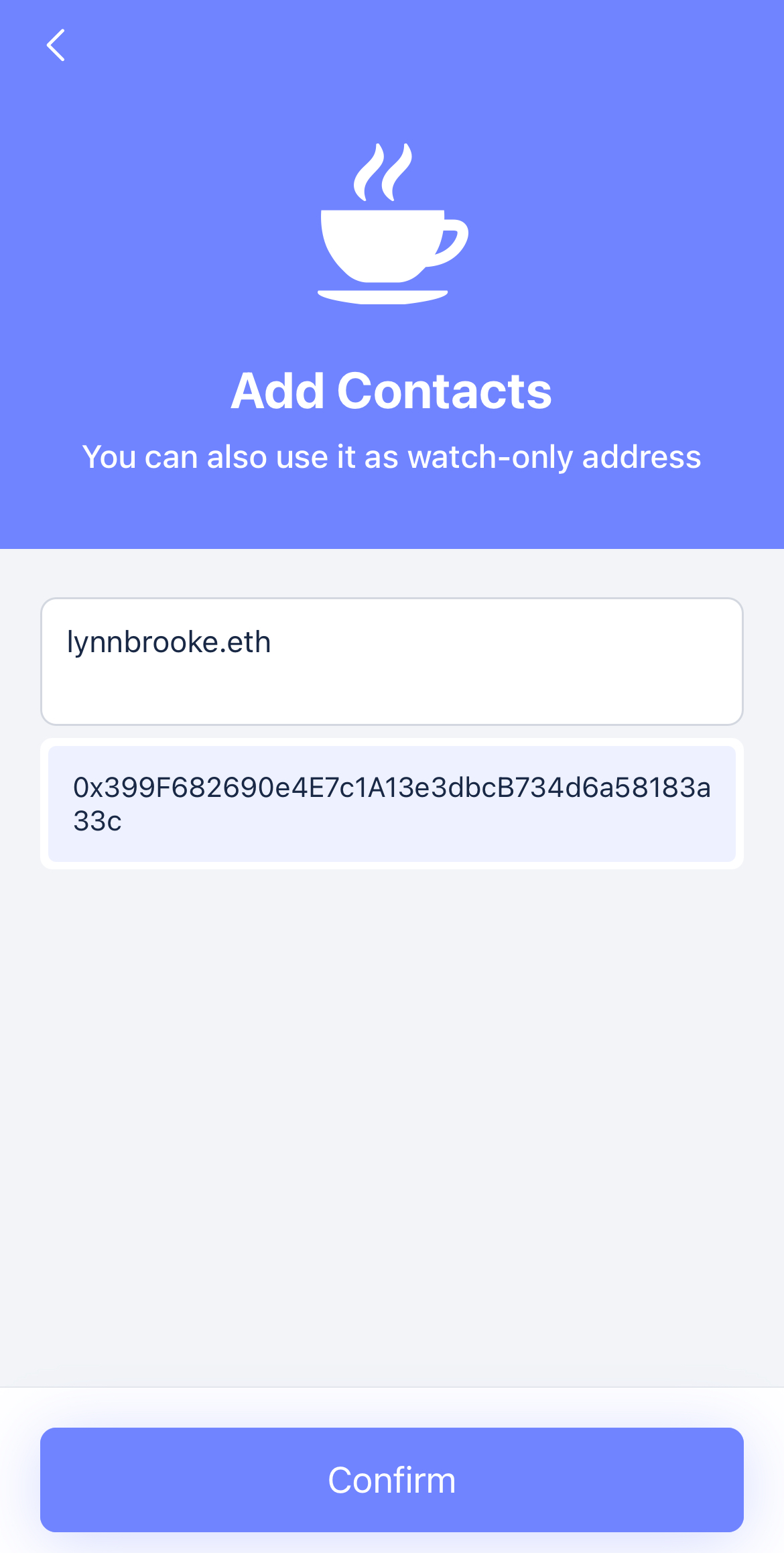
- Scanning the address QR code via camera.
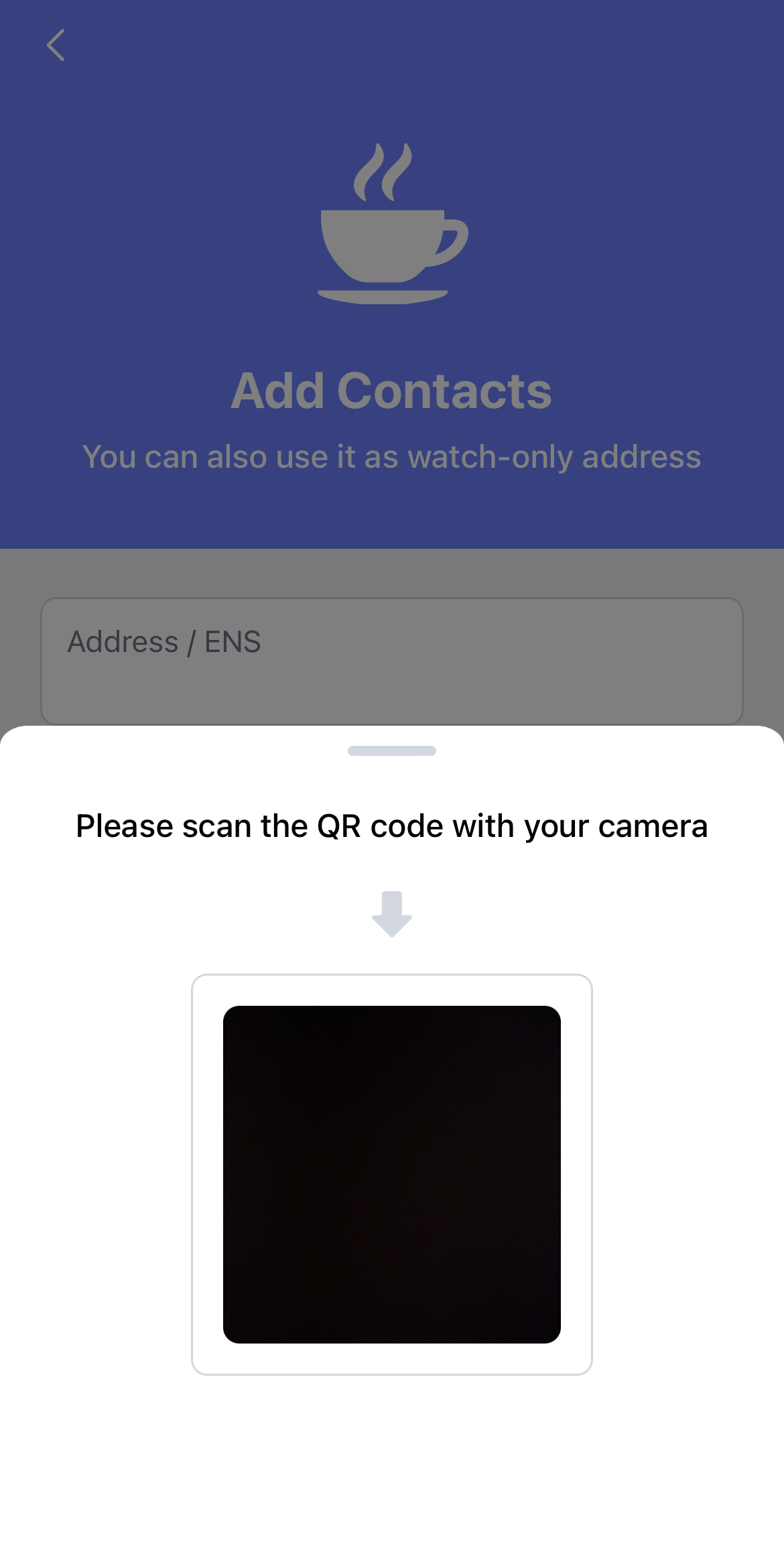
3)The added address is now set for monitoring purposes, without the ability to initiate transactions.
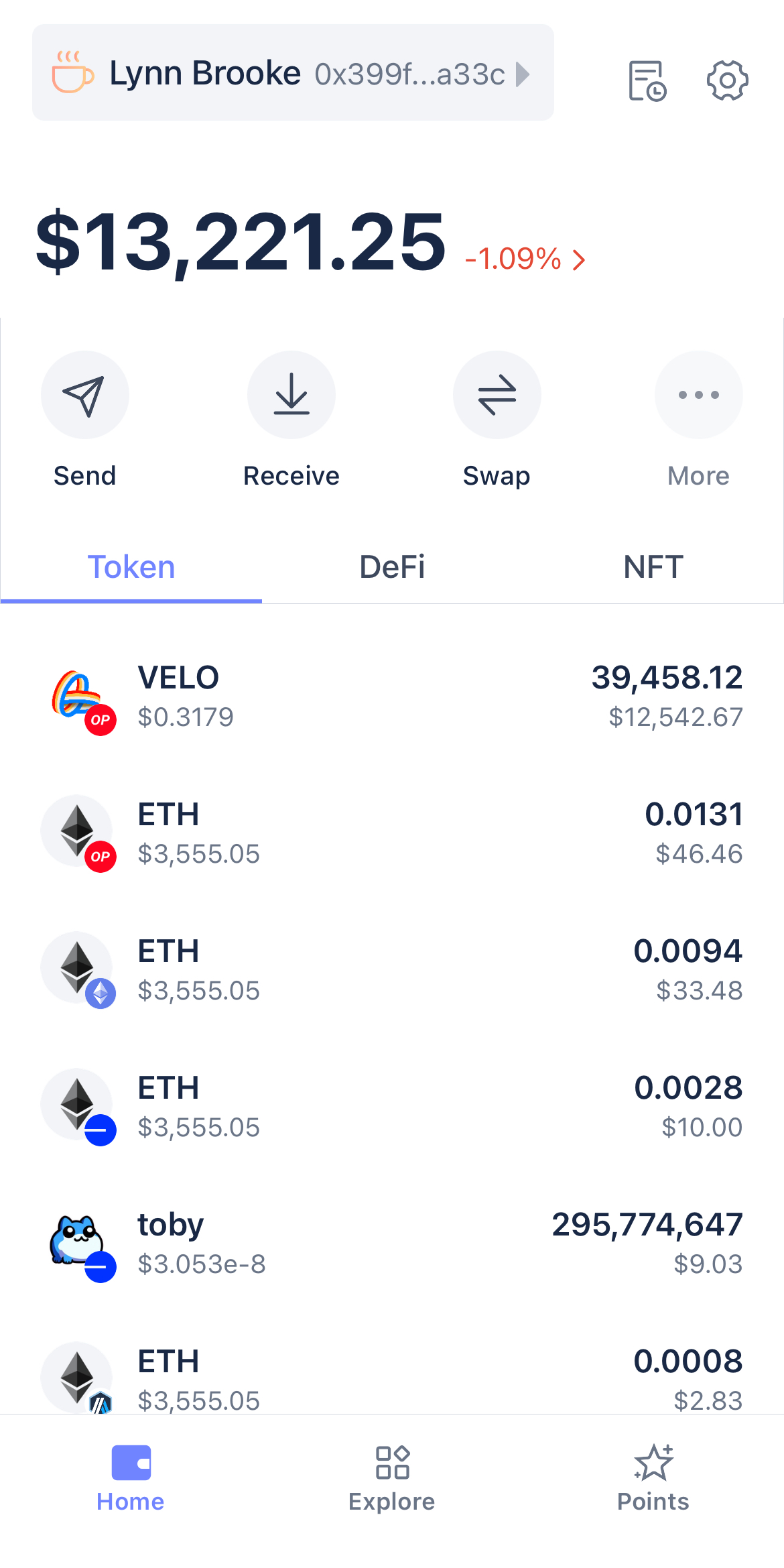
This guide aims to streamline your introduction to the Rabby Wallet mobile app, focusing on essential setup steps to ensure you’re prepared to manage your digital assets effectively.
Lynn Brooke
This article serves educational purposes and is not financial advice. We encourage you to do your own research and be responsible for your actions in the financial space.